HOW TO
Select a range of numerical values using the Select By Attributes tool in ArcMap
Summary
The Select by Attributes tool can be used to identify or work with a subset of features on the map when querying, exploring, analyzing, or editing data. Applying a selection specifies the features to calculate statistics, view attributes, or edit the set of features that comprise a map layer.
This article demonstrates the use of the Select By Attributes tool in ArcMap to identify a specific range of attribute fields for further analysis. The LEVEL_NO field in the Schools_all feature class is used to identify the attribute fields for levels 2 to 4.
Procedure
- Start ArcMap and open the map document.
- In the Table Of Contents window, right-click the feature class and click Open Attribute Table to open the Attribute Table window.
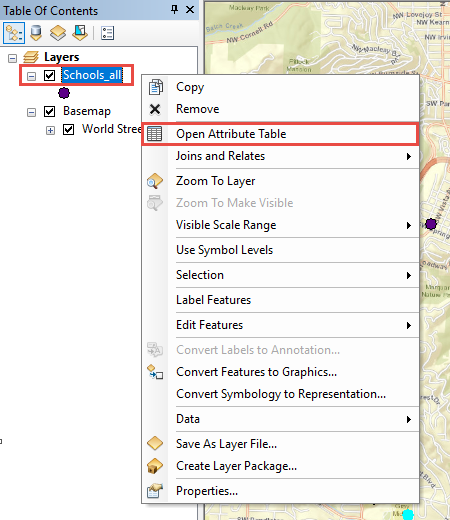
- In the feature class attribute table window, click Select By Attributes
 to open the Select by Attributes dialog box.
to open the Select by Attributes dialog box.
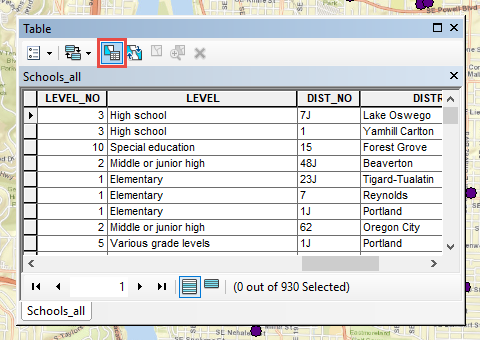
- In the Select by Attributes dialog box, configure the parameters.
- For Method, Create a new selection.
- Create a query with the expression building tools or input a query (as demonstrated below) into the selection window in the query expression section. The LEVEL_NO field is used in this example.
<field name> BETWEEN <field value> AND <field value>
- Click Apply.
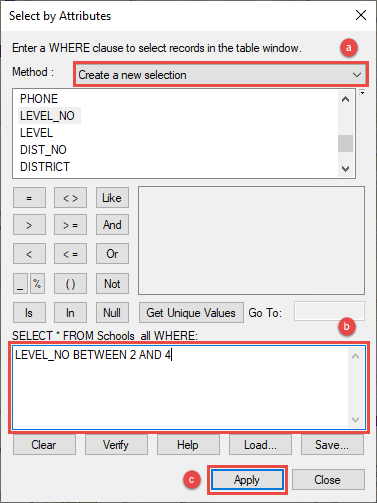
Article ID: 000027042
- ArcMap 10 6
- ArcMap 10 7
- ArcMap 10 8
Get help from ArcGIS experts
Start chatting now

