HOW TO
Round down values using Arcade in the ArcGIS Dashboards indicator
Summary
In ArcGIS Dashboards, the indicator element is used to display numeric attributes or statistical values of features. Indicators can be customized by using Arcade expressions to define the values and how they appear, and these values can be rounded down.
This article describes the workflow to round down the values in the ArcGIS Dashboards indicator using Arcade. The image below shows the indicator element displaying a value with decimal numbers to be rounded down.
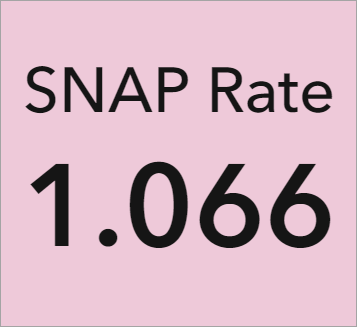
Procedure
- In ArcGIS Dashboards, on the indicator element, click Configure
 to open the indicator element configuration options.
to open the indicator element configuration options. - In the Indicator window, click the Indicator tab.
- In the Advanced formatting section, click Enable.
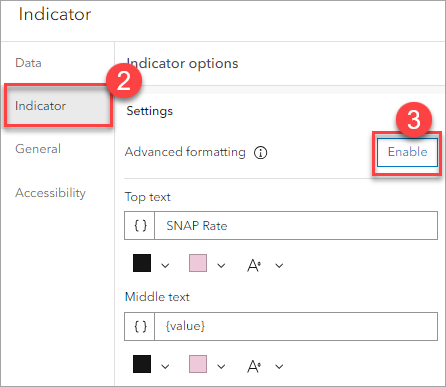
- In the editor, specify the following Arcade expression into the line where the intended value to be rounded down is located. The Floor function is used to round down values to the given number of decimal places. In this example, the value in the middleText property is rounded down to two decimal places.
<Text position>: Floor (<value>, <decimal place>)
The image below shows the original and edited Arcade expression in the editor.
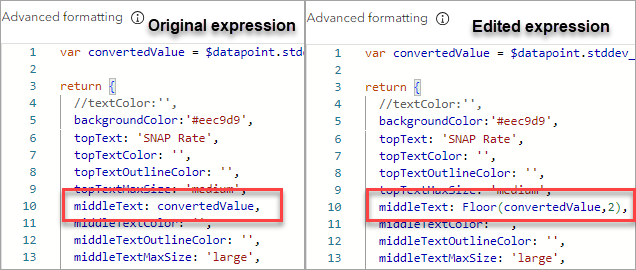
- Click Done in the Indicator window and save the dashboard.
The image below shows the indicator element displaying a rounded down value with two decimal places.
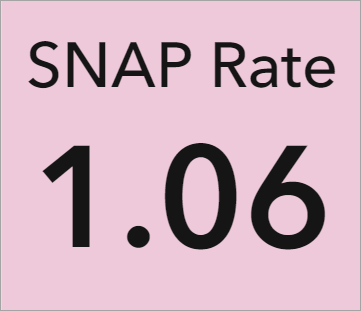
Article ID: 000031735
- ArcGIS Dashboards
Get help from ArcGIS experts
Start chatting now

