HOW TO
Restrict users from viewing the profiles or roles of other members in the ArcGIS Online organization
Summary
In ArcGIS Online, members with a Viewer, Data Editor, User, or Publisher role can view the profiles of other members from the same organization in the 'Member' list. This is possible by navigating to Organization > Members, clicking the ellipsis  button beside the member's name, and selecting 'View profile,' as shown in the image below.
button beside the member's name, and selecting 'View profile,' as shown in the image below.
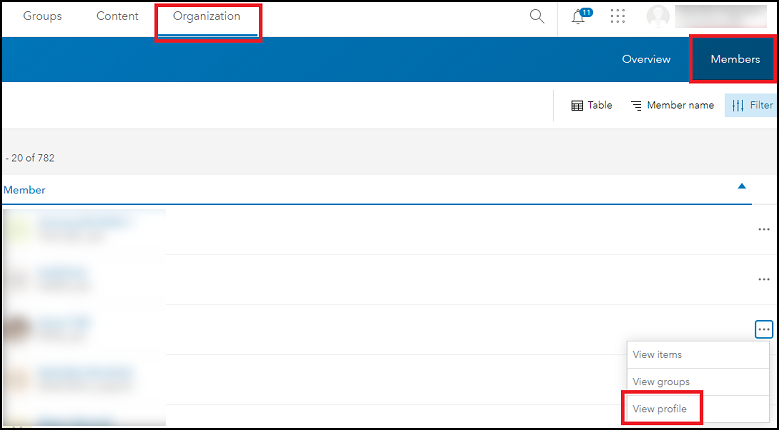
Members with an Administrator role can also view the roles of other members, as shown in the image below.
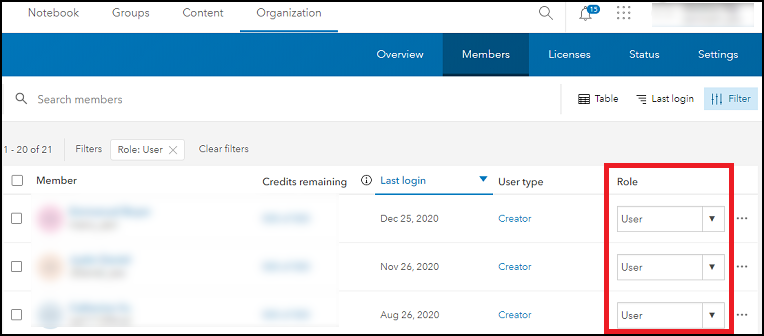
However, there are instances whereby an external consultant or a part-time employee of the organization must be restricted from viewing the profiles or roles of other members. This article provides the methods to achieve this.
Procedure
Follow one of the workflows below to change the user's role, or create a new custom role for the user.
Note: Only administrators or users assigned a custom administrator role with the Member roles privilege can create and modify custom roles. Users with the Change roles privilege can assign user roles. However, only default administrators can change a user role to or from an administrator role.
Create and assign a custom role that disables viewing the profiles and roles of other members in the organization
In ArcGIS Online, create a custom role with the View privilege disabled, and assign this role to the user. Users without this privilege are unable to view the Organization tab, the Members tab, and the Member list.
Note: Enabling certain privileges automatically enables the View privilege. Ensure this privilege is disabled before saving the custom role.
The image below shows the View privilege disabled in the Create role window.
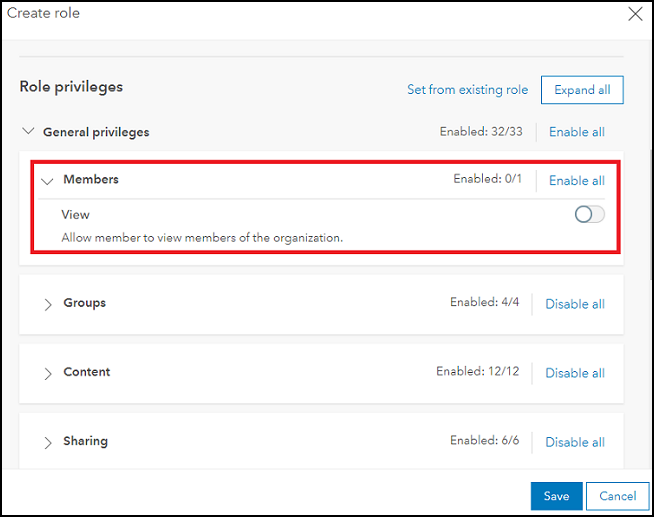
Change the user’s role to restrict viewing the roles of other members in the organization
Note: This solution does not restrict the user from viewing the profiles of other members.
Change the user’s role from Administrator to Viewer, Data Editor, User, or Publisher to restrict the user from viewing the roles of other members in the organization.
Article ID: 000024816
- ArcGIS Online
Get help from ArcGIS experts
Start chatting now

