HOW TO
Determine whether a .dll is either not designed to run on Windows or contains an error
Summary
When attempting to install an ArcGIS product, the installation may fail and an error is returned similar to the following:
C:\users\<username>\AppData\Local\Temp\pb13177D50\pbcore.dll is either not designed to run on Windows or it contains an error. Try installing the program again using the original installation media or contact your system administrator or the software vendor for support. Error status 0xc0000022.
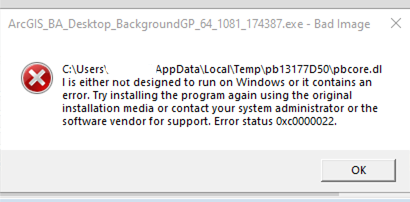
This error is usually caused by an access problem triggered either by a specific application, or by Windows.
The error can be triggered by files that are unsupported, corrupted, or are inaccessible.
Procedure
There are several approaches to this issue:
Run Checksum on the affected file(s)
See: How To: Verify an Esri download using the checksum
Scan for corrupt files
The SFC utility scans the machine hard disk to check for potential corrupt files that may cause the error.
Follow these steps to launch SFC
- In the Windows Search box, type cmd.
- Right-click Command Prompt and click Run as Administrator.
- Type: sfc /scannow, and press Enter.
Information such as the following may be returned:
Windows Resource Protection found corrupt files and successfully repaired them. For online repairs, details are included in the CBS log file located at windir\Logs\CBS\CBS.log. For example C:\Windows\Logs\CBS\CBS.log. For offline repairs, details are included in the log file provided by the /OFFLOGFILE flag.
- Follow the instructions to determine the cause of the issue.
Check for permission issues
If the application causing the error is known, check the permissions configuration to ensure these are set correctly.
Follow these steps:
- Right-click the application that caused the error. This can either be the shortcut on your Desktop, or the .exe file of the application, available in This PC.
- Click Properties.
- Navigate to to the Security tab.
- Change permissions for Administrators, Authenticated Users, and System to Allow Full Control.
- Click Apply.
Uninstall and re-install ArcGIS
If you have installed software from another party that has updated ArcGIS with unsupported or corrupt libraries, it is recommended that you uninstall that software and ensure that your ArcGIS install has rolled back to a known state with valid libraries, or reinstall it from the original Esri software install files.
If you have received an installation of ArcGIS with these modified/unsupported libraries already in place, you may want to contact your software supplier or corporate Information Technology department to report the problem – These files may have been modified from the original software distribution.
Article ID: 000025422
Get help from ArcGIS experts
Start chatting now

