HOW TO
Repopulate fields with coded value domains in ArcGIS Pro
Summary
In ArcGIS Pro, repopulating coded value domains involves modifying or updating the set of permissible values for a specific field in a geodatabase. Coded value domains are used to enforce data integrity by restricting the input values for a field to a predefined list. This article describes the workflow on how to repopulate fields with coded value domains in ArcGIS Pro.
The image below shows the coded value domains in the attribute table.
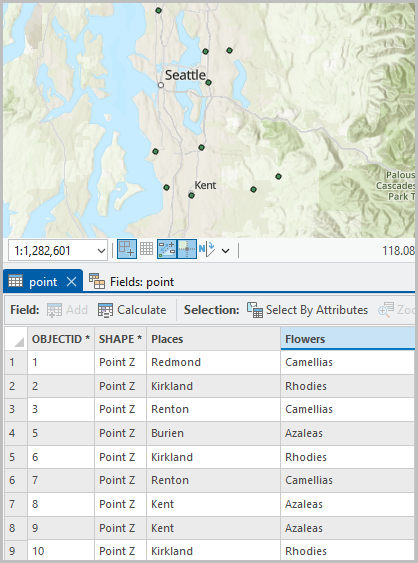
Procedure
- Open the ArcGIS Pro project with the point feature layer.
- Configure the Select Layer By Attribute tool to select the features with desired domain values as reference to repopulate the new field.
- On the ribbon, click the Analysis tab.
- On the Analysis tab, in the Geoprocessing group, click Tools.
- In the Geoprocessing pane, search for and select the Select Layer By Attribute tool.
- In the Select Layer By Attribute pane, for Input Rows, click the drop-down arrow and select the point feature layer.
- For Selection Type, click the drop-down arrow and select New Selection.
- For SQL expression, click Add Clause and define the clause. In this example, the clause is set to Places is equal to Kent.
- Repeat step c to select feature with other domain value.
The image below shows the domain values in the SQL expression.

- Click Run.
- Run the Calculate Field tool to repopulate the field with the new values.
- In the Contents pane, right-click the feature layer and click Attribute Table.
- In the attribute table, right-click the field and click Calculate Field.
- In the Calculate Field dialog box, for Input Table, click the drop-down arrow and select the point feature layer.
- For Field Name, click the drop-down arrow and select the field to repopulate.
- For Expression Type, click the drop-down arrow and select Python.
- For Expression Fields, click the field to repopulate and click the Insert Values drop-down arrow and select the value.
- Click Apply > OK.
The image below shows domain values are repopulated.

Article ID: 000036686
- ArcGIS Pro
Get help from ArcGIS experts
Start chatting now

