HOW TO
Replace text in multiple fields in an attribute table using Field Calculator (Python)
Summary
An attribute table is a database containing non-spatial information on a set of geographic features in a geographic information system (GIS). The information is arranged so each row represents a feature and each column represents one feature attribute. In ArcGIS Pro, rows are known as records and columns are fields. Each field stores specific types of data, such as numbers, dates, or text.
The instructions provided describe how to use the Replace function in the Field Calculator (Python) tool to replace text in multiple fields within an attribute table without editing each record individually.
Procedure
- In ArcGIS Pro, open the attribute table of the layer.
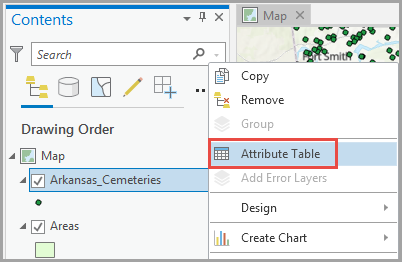
- In the attribute table, right-click the field heading, and click Calculate Field.
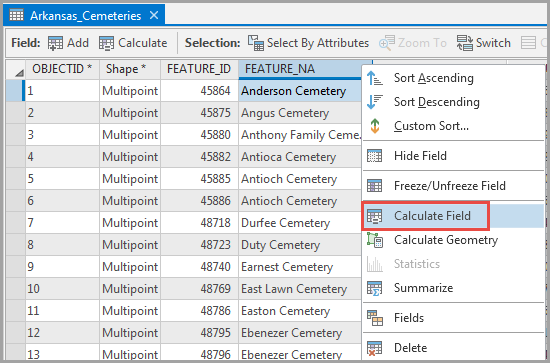
- In the Calculate Field window, select the feature layer for Input Table, the field name for Field Name (Existing or New), and Python 3 for Expression Type.
- Double-click the field name under Fields, and .replace() under Helpers.
- In the expression box, type the value to be replaced, and the replacement value. Enclose each value in quotation marks, and separate them with a comma.
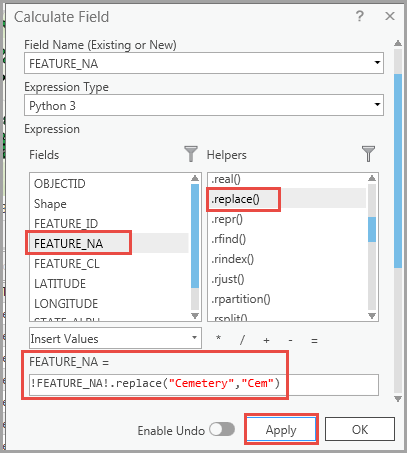
- Click Apply and click OK.
The following image shows the text replaced in the attribute table.
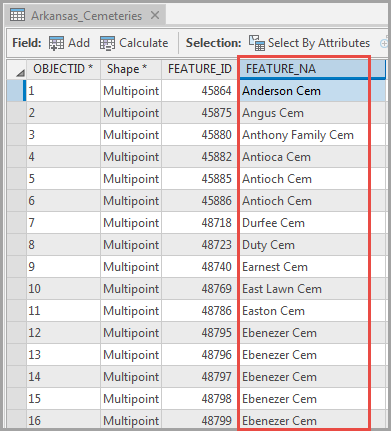
Article ID: 000025171
- ArcGIS Pro 2 7 x
- ArcGIS Pro 2 x
Get help from ArcGIS experts
Start chatting now

