HOW TO
Rename the symbology title in the map legend of a clustered layer in ArcGIS Online Map Viewer
Summary
In ArcGIS Online Map Viewer, when a map has a layer with many point features, clustering can be enabled to group the point features that are near to one another into a single symbol. The map legend then shows the symbology title, patch, and labels of the clustered point features.
By default, when clustering is enabled on a point layer, the legend's symbology title is 'Number of features' as shown in the image below.
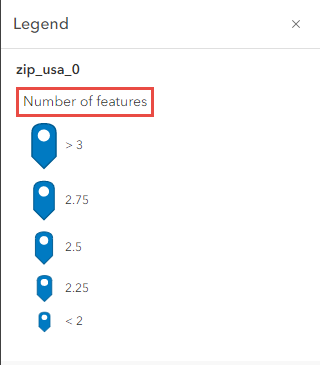
This article describes how to rename the symbology title of a clustered layer's legend in ArcGIS Online Map Viewer.
Procedure
- Open the map containing the point layer in Map Viewer.
- Navigate to the point layer and enable clustering. Refer to ArcGIS Online: Configure clustering (Map Viewer) for instructions.
- Click Cluster fields. The Fields window is displayed.
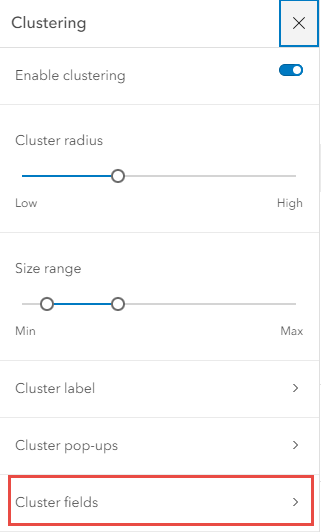
- Select the field to rename. The Formatting window is displayed.
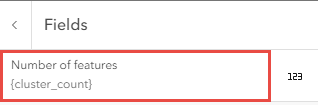
- In the Display name text box, specify a name for the field's display name.
- Click Done.

- On the Contents (Dark) toolbar, click Save and open > Save.
The image below shows the legend's symbology title is renamed.
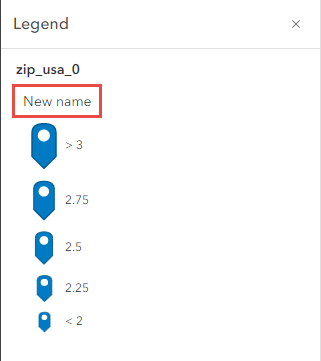
Article ID: 000028268
- ArcGIS Online
Get help from ArcGIS experts
Start chatting now

