HOW TO
Rename attachments in ArcGIS Field Maps
Summary
In the ArcGIS Field Maps mobile app, it is possible to add attachments to provide further information for observations and submissions. The attachments must sometimes be renamed for better data management, such as renaming the attachments to match the values of the data entry, and this article provides the workflow.
Procedure
- Log in to the ArcGIS Field Maps mobile app via ArcGIS Online and open the project.
- Add an attachment to the project. Refer to ArcGIS Field Maps: Attach photos, videos, documents, and audio files for further information.
- Hold the attachment to view the options.
- Select Rename.
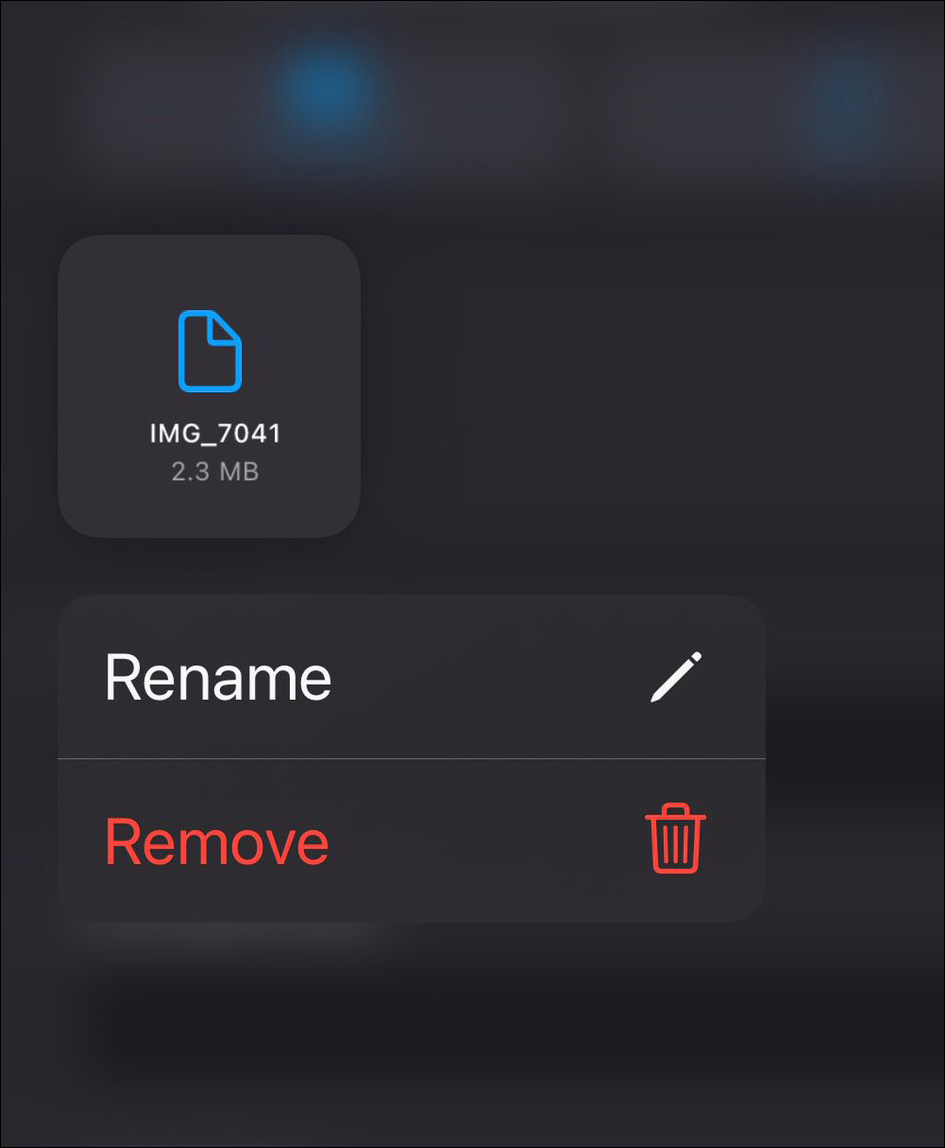
- In the Rename Attachment text box, specify a new name for the attachment and click OK.
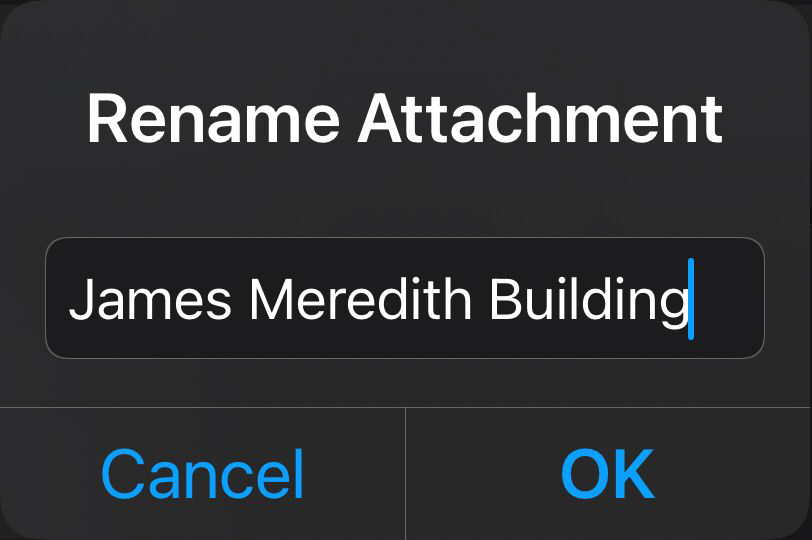
- Click the Submit button to save the record.
The image below shows the attachment after being renamed in ArcGIS Field Maps.
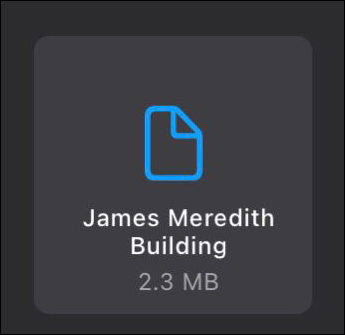
Article ID: 000030982
Software:
- ArcGIS Field Maps Android
- ArcGIS Field Maps iOS
Get help from ArcGIS experts
Start chatting now

