HOW TO
Remove z-values or m-values from a feature layer in ArcGIS Pro
Summary
If a feature service is published with m- and z-values enabled, it is not possible to disable these properties on the published service. Disabling these properties requires exporting data from the hosted feature layer, changing these settings in ArcGIS Pro, and republishing the service. This article describes the workflow to remove the z-values and m-values of a feature layer named 'River' in ArcGIS Pro, whose properties are shown in the image below, where both z-values and m-values are enabled.
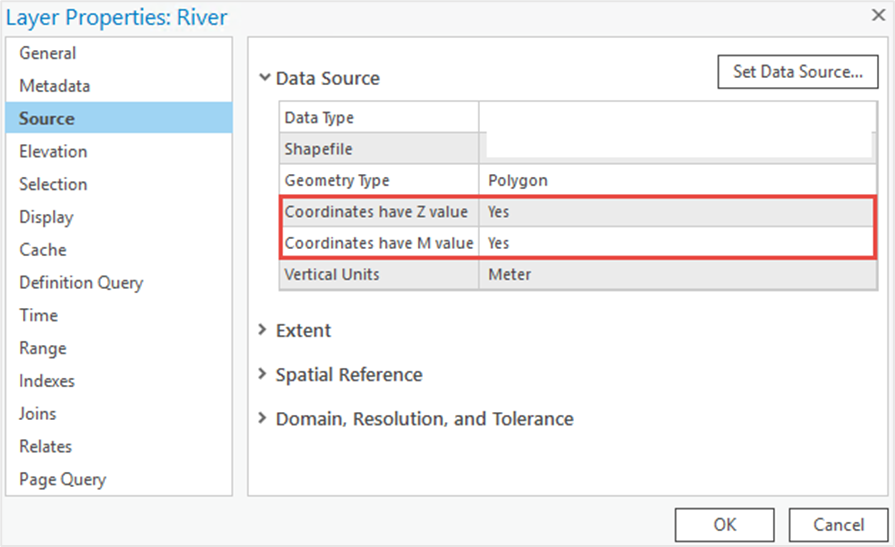
Procedure
Note: The Feature Class To Feature Class tool has been deprecated and replaced by the Export Features (Conversion) tool.
In ArcGIS Pro, remove the z-values and m-values of the feature class using the Feature Class To Feature Class tool.
- Open the ArcGIS Pro project.
- In the Geoprocessing pane, search for and click the Feature Class To Feature Class tool. Refer to ArcGIS Pro: Run a tool in the Geoprocessing pane for steps to do this.
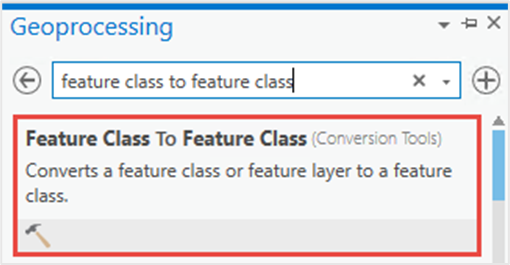
- In the Feature Class To Feature Class pane, configure the Parameters tab as follows:
- Select the feature layer from the Input Features drop-down list.
- For Output Location, click Browse
 to specify the location for the output feature class.
to specify the location for the output feature class. - Specify the Output Name.
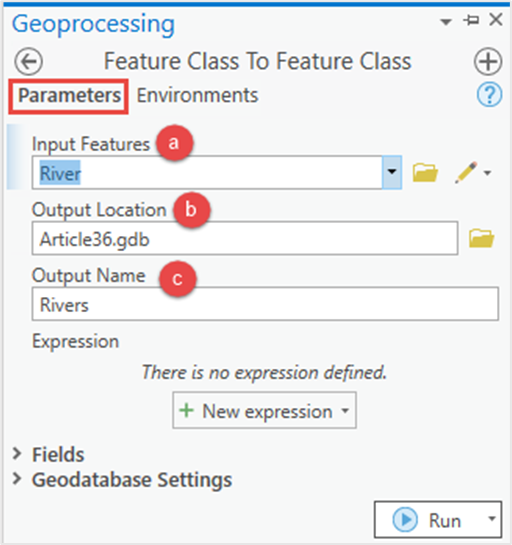
- Click the Environments tab, and disable the z-values and m-values.
- Expand the Z Values node, and in the Output has Z Values drop-down list, select Disabled. Refer to ArcGIS Pro: Output has Z Values (Environment setting) for more information.
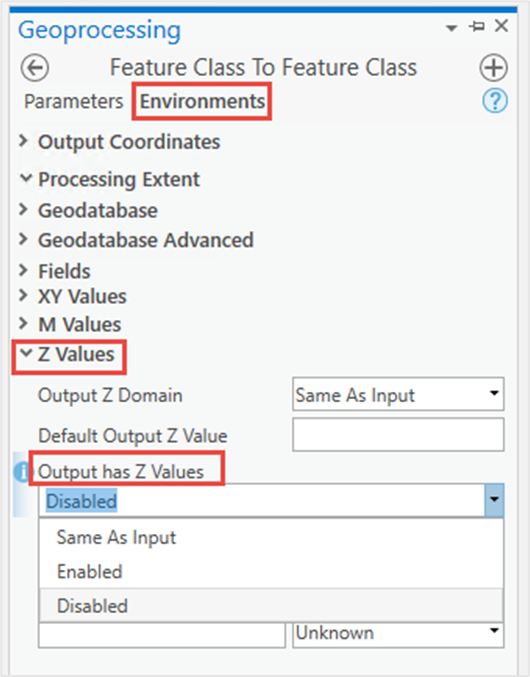
- Expand the M Values node, and in the Output has M Values drop-down list, select Disabled. Refer to ArcGIS Pro: Output has M Values (Environment setting) for more information.
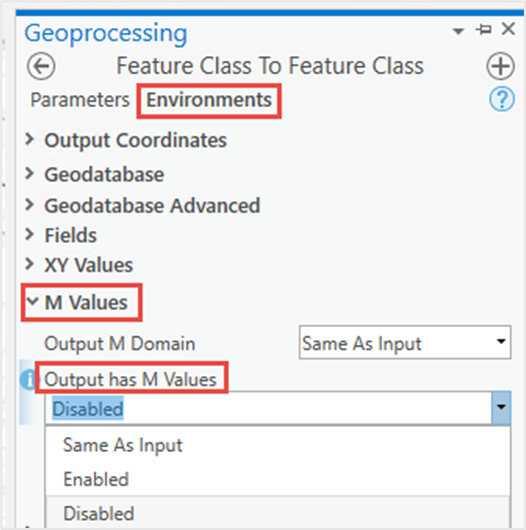
- Click Run. The new feature class created is automatically added to the map.
The image below shows the z-values and m-values are removed from the feature layer in ArcGIS Pro.
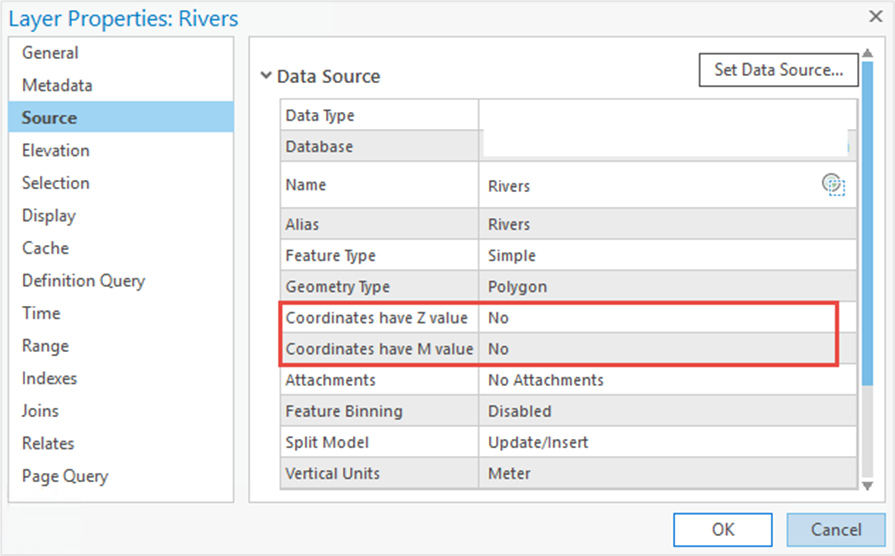
Article ID: 000026846
- ArcGIS Pro 2 8 x
- ArcGIS Pro 2 7 x
- ArcGIS Pro 2 x
Get help from ArcGIS experts
Start chatting now

