HOW TO
Remove leading zeros in an attribute table in ArcGIS Pro
Summary
Removing leading zeros from a field in an attribute table can be time-consuming if the data provided is large, as shown in the image below. However, this task can be automated using a Python or Arcade expression. In Python, the Int() function is used to remove the leading zeros from a text data type field; deeming the values as integers, thus preventing the population of numbers beginning with a zero ('0'). This article provides the workflow to automate the removal of leading zeros from a field in an attribute table using a Python or Arcade expression in ArcGIS Pro.
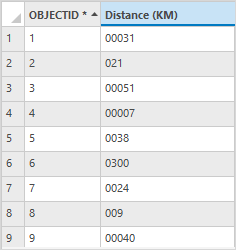
Procedure
- Open the ArcGIS Pro project.
- In the Contents pane, right-click the layer and click Attribute Table.
- In the attribute table, right-click the field’s header and select Calculate Field.
- In the Calculate Field window, select the field from the Field Name (Existing or New) drop-down list. In this example, Distance (KM) is selected.
- Select Python 3 or Arcade from the Expression Type drop-down list.
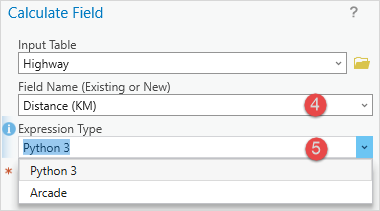
- For Python 3, in the <Field_Name> box, type the following expression and click Verify.
Int(!<Field_Name>!)
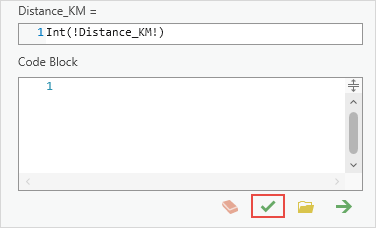
- For Arcade, in the <Field_Name> box, type the following expression and click Verify.
Number($feature.<Field_Name>)
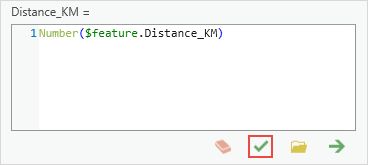
- When the message, "Expression is valid" is returned, click OK.
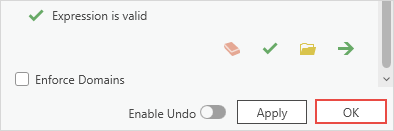
The following image shows the leading zeros removed from the data in the attribute table.
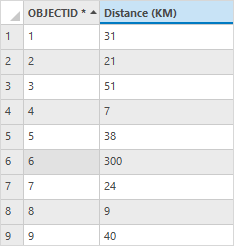
Article ID: 000030731
- ArcGIS Pro 3 1
- ArcGIS Pro 3 0
- ArcGIS Pro 2 9x
Get help from ArcGIS experts
Start chatting now

