HOW TO
Remove black or white borders from a mosaic dataset in ArcGIS Pro
Summary
In some cases, when adding mosaic datasets to ArcGIS Pro, the mosaic datasets may display unnecessary black or white borders. The borders can be removed to enhance visual interpretation and improve the performance of a raster analysis. Border pixels can contain either NoData values or numeric values displayed in black or white. To remove the borders with NoData values, refer to ArcGIS Pro: NoData in raster datasets.
This article describes the workflow to remove the black or white borders from mosaic datasets if the border pixels have numeric values instead of NoData values in ArcGIS Pro.
A mosaic dataset with black borders, as shown below, is used to demonstrate the workflow. The selected black border pixel has numeric values, 0, displayed in black on the mosaic dataset.
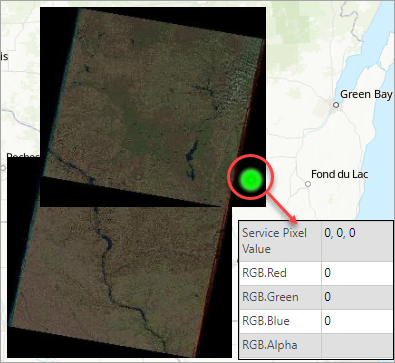
Procedure
- Open the ArcGIS Pro project with the mosaic dataset.
- In the Catalog pane, right-click the mosaic dataset > Modify > Build Footprints....
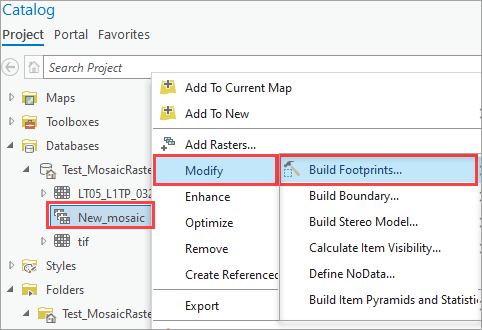
- In the Build Footprints pane, for Mosaic Dataset, select the mosaic dataset (with the black borders to be removed) from the drop-down list. In this example, the mosaic dataset, New_mosaic, is selected.
- For Computation Method, select Radiometry from the drop-down list. This method is used to exclude pixels with values outside a defined range.
- For the Minimum Data Value and Maximum Data Value parameters, specify the range of values to exclude the border values. For example, if the black border pixel value is 0, change the Minimum Data Value to 1, and if the white border pixel value is 255, change the Maximum Data Value to 254.
- Click Run.
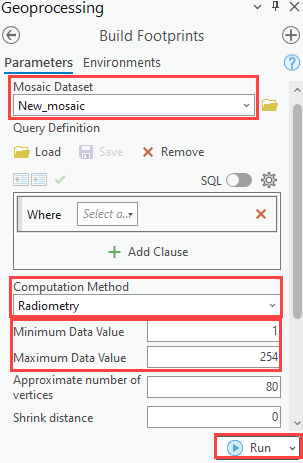
The image below shows the black borders removed from the mosaic dataset.
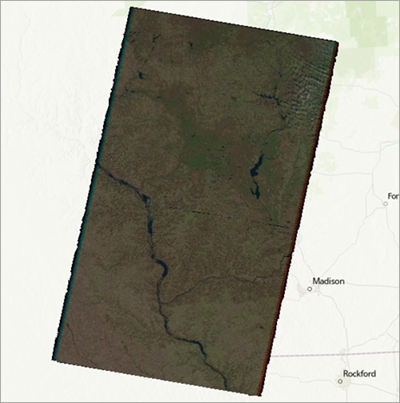
Article ID: 000030264
- ArcGIS Pro 3 1
- ArcGIS Pro 3 0
- ArcGIS Pro 2 x
Get help from ArcGIS experts
Start chatting now

