HOW TO
Relocate the temp directory of Portal for ArcGIS
Summary
Files in the temp directory are stored in C:\arcgis\arcgisportal\temp by default. In instances when the drive runs out of storage space, the webgisdr process fails. The workflow to relocate the Portal for ArcGIS temp directory to a drive with more storage space is provided in this article.
Procedure
- Navigate to the Portal Administrator Directory. The URL is as follows:
https://<machine_name>.<domain>.com/<webadaptorhost>/portaladmin
- Log in to the Portal Administrator Directory using administrator credentials.
- Add the /system/directories/temp components to the end of the Portal Administrator Directory URL and navigate to it. The edited URL is as follows:
https://<machine_name>.<domain>.com/<webadaptorhost>/portaladmin/system/directories/temp
- Under Supported Operations, click Edit Directory.
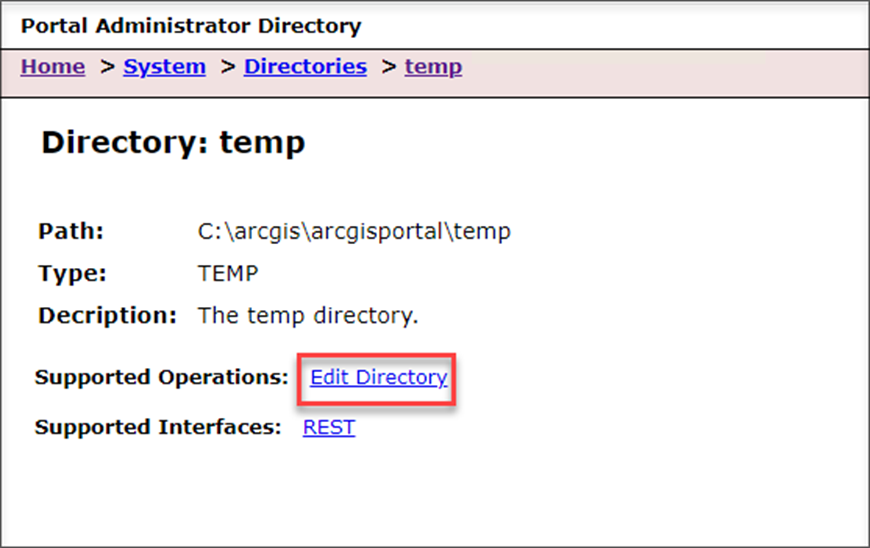
- Change the existing path of the directory to a new path. Refer to ArcGIS REST APIs: Edit Directory for more instructions.
Note: The new path must be a local directory for each Portal for ArcGIS machine (not a network share) and the update does not create or populate the new folder.
- Click Edit Directory to save the new path for the directory.
Article ID: 000028009
Software:
- Portal for ArcGIS
Get help from ArcGIS experts
Start chatting now

