HOW TO
Register a network analysis layer used in a model for a geoprocessing service
Summary
With an ArcGIS Network Analyst license and StreetMap Premium data, it is sometimes necessary to use a network analysis layer within a model for the purpose of publishing it as a geoprocessing service to ArcGIS Server, for example a OD Cost Matrix layer.
In some cases, when publishing, the Analyze window informs that the source data is not registered with the server and will be copied to the server. The source data is copied to the server because a network analysis layer is an in-memory feature class when used in a map. The way the data is registered may be an issue. To avoid this, it is possible to use a network analysis layer in ModelBuilder as a reference instead of copying it to the server. The entire network analysis layer can be saved to an LYR file that contains the serialized in-memory feature classes referenced by the network analysis sub-layers.
Procedure
To use a network analysis layer in ModelBuilder and as reference instead of copying the layer to the server, the network analysis layer must be created within the model using a geoprocessing tool, such as the Make OD Cost Matrix Layer tool. For more information, refer to: Saving network analysis layers. The image below shows an example:
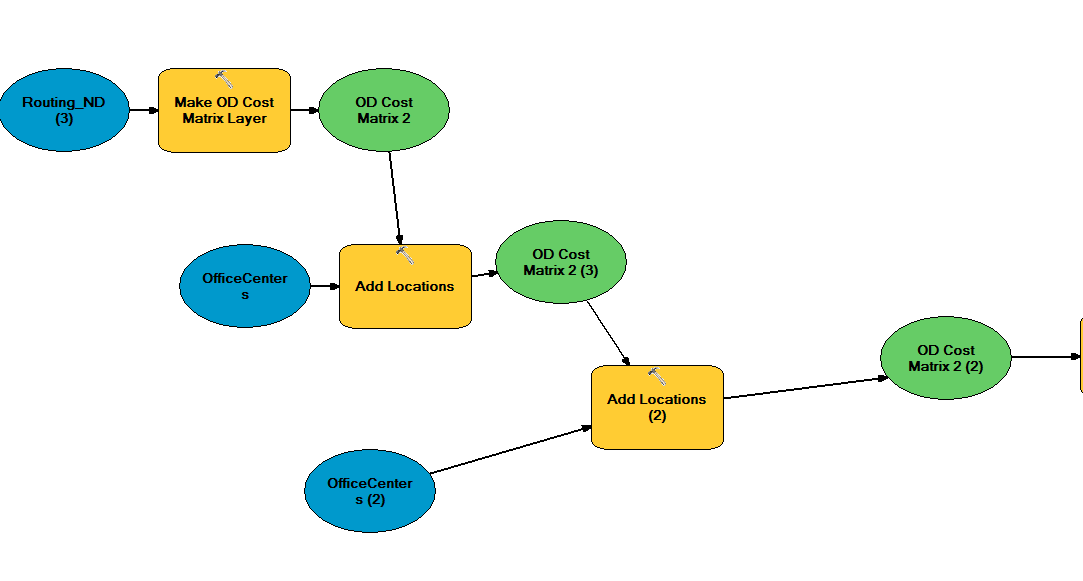
StreetMap Premium data must also be registered with the server using the same publisher folder path and server folder path.
- Create a local copy of StreetMap Premium data on the server machine and publisher machine. Ensure the data location is identical.
- Use the same path when registering the folder. The network analysis layer is registered as a part of the geoprocessing service in the server.
Note: If the server is located on one machine and StreetMap Premium data is installed on another machine, use a shared UNC path to register the folder.
Article ID: 000018662
- ArcGIS Server
Get help from ArcGIS experts
Start chatting now

