HOW TO
Recover the SampleWorldCities map service from the ArcGIS Server site
Summary
The SampleWorldCities map service is a default service in ArcGIS Enterprise used to run tests and preview functionalities of a new ArcGIS Enterprise deployment. The SampleWorldCities map service is an optional service that can be deleted and readded at anytime. This article highlights the methods to recover the SampleWorldCities map service from the ArcGIS Server site.
Procedure
Republish the SampleWorldCities data from ArcGIS Online
- Navigate to the following URL:
https://sampleserver6.arcgisonline.com/arcgis/rest/services/SampleWorldCities/MapServer
- For View In, click ArcGIS Pro.
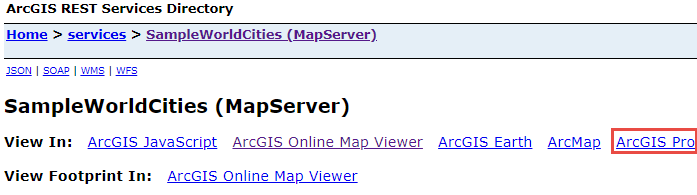
- Open the downloaded SampleWorldCities ArcGIS Pro portal item (.pitemx) file.
- Publish the map as a map service to the connected ArcGIS Server site. Refer to ArcGIS Pro: Publish a map service for instructions.
Republish the SampleWorldCities data from the ArcGIS Server data directory if the directory is still available
- On the machine, navigate to the following directory:
C:\Program Files\ArcGIS\Server\framework\etc\data\WorldCities
- Open the WorldCities ArcGIS Pro map (.mapx) file.
Note: Alternatively, add a file geodatabase connection in a new ArcGIS Pro project to the worldcities.gdb geodatabase and add the World feature dataset to the map in the Catalog pane. Refer to ArcGIS Pro: Add an existing database to a project for instructions.
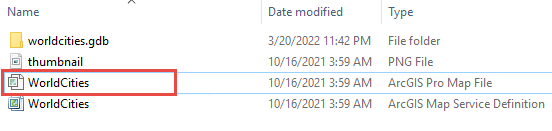
- In ArcGIS Pro, publish the map as a map service to the connected ArcGIS Server site. Refer to ArcGIS Pro: Publish a map service for instructions.
Republish the SampleWorldCities data from ArcGIS Hub
- Navigate to the following URL:
https://hub.arcgis.com/datasets/esri::world-cities/explore?location=3.800119%2C1.535162%2C2.69
- Click Download.
- Under Download Options, click Download on the required file type containing the World Cities data.
- In ArcGIS Pro, add the downloaded file to the map depending on the file type.
- For the World_Cities CSV file, import the CSV file as a table and display the table as points. Refer to ArcGIS Pro: Make a feature class from a .csv file for instructions.
- For the World_Cities KML file, run the KML To Layer tool to convert the KML file to a feature class. Refer to Steps 2 and 3 of How To: Publish KML or KMZ files as hosted feature layers to ArcGIS Online from ArcGIS Pro for instructions.
- For the World_Cities shapefile, unzip the downloaded World_Cities zip file and add a folder connection to the World_Cities folder in ArcGIS Pro. Refer to ArcGIS Pro: Add a shapefile to the map for instructions.
- For the World_Cities.geojson GeoJSON files, run the JSON To Features tool to convert the file to a feature class. For Input JSON or GeoJSON, browse to and select the World_Cities.geojson file. For Geometry Type, select Point from the drop-down menu and click Run.
- Publish the map as a map service to the connected ArcGIS Server site. Refer to ArcGIS Pro: Publish a map service for instructions.
Article ID: 000030200
- Portal for ArcGIS
- ArcGIS Server
- ArcGIS Pro 3 1
- ArcGIS Pro 3 0
Get help from ArcGIS experts
Start chatting now

