HOW TO
Rearrange text strings of labels using Arcade in ArcGIS Pro
Summary
In ArcGIS Pro, Arcade expressions with multiple statements can be used to split and reposition text strings of labels. The repositioned text strings can be used for data management and this article provides the workflow using Arcade expressions.
An ArcGIS Pro map with labels is shown below.
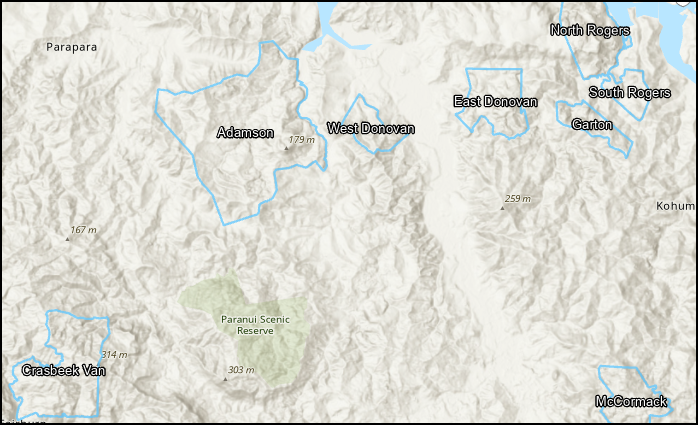
Procedure
- Start ArcGIS Pro and open the project.
- In the Contents pane, right-click the feature class and click Labeling Properties to open the Label Class pane.
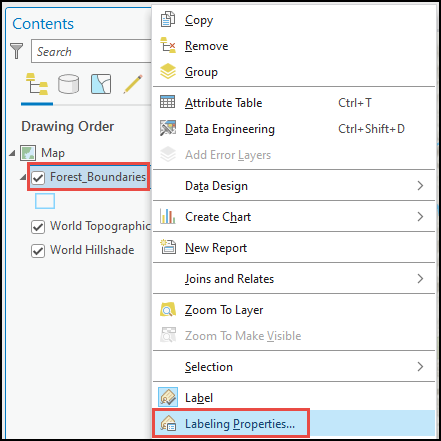
- In the Label Class pane, click the Label expression
 button.
button. - Select Arcade from the Language drop-down menu.
- Specify the following script in the Expression section.
- Define the variable with the function to split the text string and the blank space as a separator.
var <variableName1> = Split($feature.<featureName>, ' ')
- Define the variable with the function to count the number of splits for each record.
var <variableName2> = Count(<variableName1>)
- Specify the following statement to return a blank value when the field value is empty.
if (<variableName2> == 0) {
return ''
}
- Specify the following statement to return the same text value when the field is a single word.
if (<variableName2> == 1) {
return $feature.<featureName>
}
- Specify the following statement to rearrange the position of the second word to the first position when the field has two words.
if (<variableName2> == 2) {
return <variableName1>[1] + ' ' + <variableName1>[0]
}
- Specify the following statement to rearrange the position of the first word to the third position when the field has three words.
if (<variableName2> == 3) {
return <variableName1>[1] + ' ' + <variableName1>[2] + ' ' + <variableName1>[0]
}
- Specify the following statement to rearrange the position of the first word to the fourth position when the field has four words.
if (<variableName2> == 4) {
return <variableName1>[1] + ' ' + <variableName1>[2] + ' ' + arrName[3] + ' ' + arrName[0]
}
The code block below shows the full working expression.
var arrName = Split($feature.Forest_Name, ' ')
var lenName = Count(arrName)
if (lenName == 0) {
return ''
}
if (lenName == 1) {
return $feature.Forest_Name
}
if (lenName == 2) {
return arrName[1] + ' ' + arrName[0]
}
if (lenName == 3) {
return arrName[1] + ' ' + arrName[2] + ' ' + arrName[0]
}
if (lenName == 4) {
return arrName[1] + ' ' + arrName[2] + ' ' + arrName[3] + ' ' + arrName[0]
}
- Click Verify to run a test of the expression. If the expression is valid, click Apply.
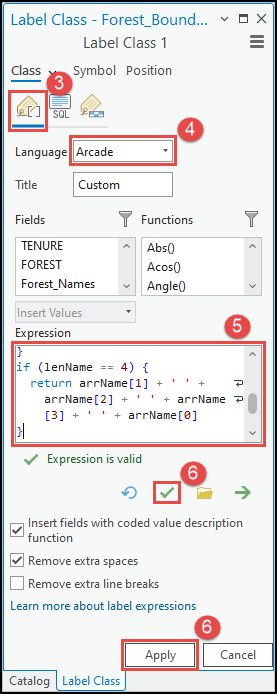
The map with the newly configured labels after applying the Arcade expression is shown below.
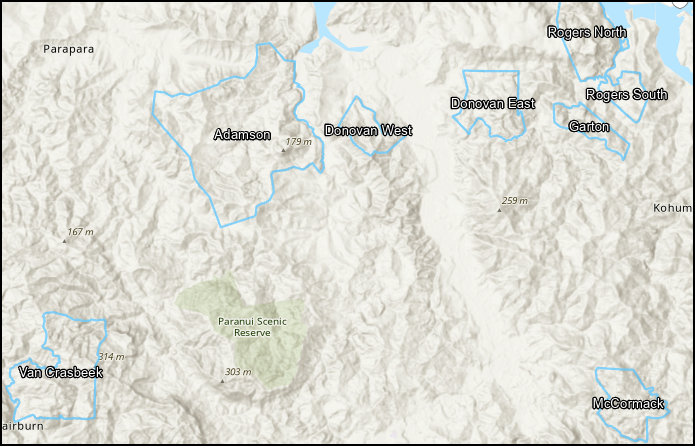
Article ID: 000031040
Software:
- ArcGIS Pro 3 1
- ArcGIS Pro 3 0
- ArcGIS Pro 2 9x
Get help from ArcGIS experts
Start chatting now

