HOW TO
Publish netCDF raster files as imagery layers
Summary
The netCDF (Network Common Data Form) raster files can be read and added in ArcGIS Pro. However, netCDF raster files cannot be published to ArcGIS Enterprise as imagery layers. This article provides steps to publish netCDF raster files as imagery layers.
Procedure
To publish a netCDF raster file, the file can either be added to a mosaic dataset or converted into a Cloud Raster Format (CRF) file. Use one of the solutions to publish the netCDF raster file to ArcGIS Enterprise.
Share the netCDF raster file as a mosaic dataset
Note: The ArcGIS Image Server license is required to publish an imagery layer from a mosaic dataset.
- Create a new mosaic dataset in a file geodatabase or enterprise geodatabase. Refer to Steps 1 through Step 7 from the ArcGIS Pro: Create a mosaic dataset from netCDF files documentation to create a mosaic dataset.
- In the Catalog pane, right-click the mosaic dataset and select Share As Web Layer.
- In the Share As Web Layer pane, click Analyze > Publish.
Convert the netCDF raster file to a CRF file
- Add the netCDF raster file to the ArcGIS Pro project. Refer to ArcGIS Pro: Configure and load multidimensional raster data to add a multidimensional raster layer to ArcGIS Pro.
Note: The machine's performance may be affected depending on the number of selections and type of data used.
- Search for and select the Copy Raster tool. Refer to ArcGIS Pro: Find a geoprocessing tool for steps to search for a geoprocessing tool.
- For the Input Raster parameter, select the drop-down menu and select the raster added in Step 1.
- Specify a name for Output Raster Dataset.
- For the Format parameter, select Cloud raster format.
- Ensure the Process as Multidimensional checkbox is checked.
- Click Run.
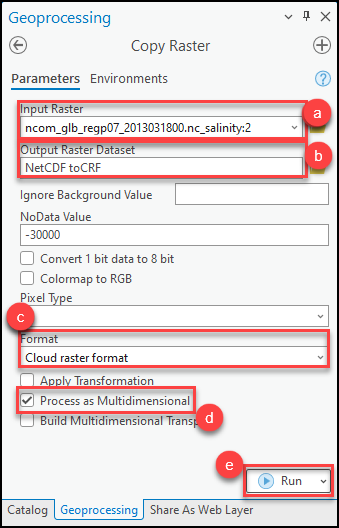
- In the Catalog pane, right-click the raster dataset and select Share As Web Layer.
- In the Share As Web Layer pane, click Analyze > Publish.
Article ID: 000031255
Software:
- ArcGIS Pro 3 1
- ArcGIS Enterprise 11 1
- ArcGIS Pro 3 0
Get help from ArcGIS experts
Start chatting now

