HOW TO
Prepare Digital Elevation Model (DEM) data for publishing to ArcGIS Online
Summary
DEM is a raster data representation of terrain elevations with each pixel having an elevation value that can be used to create grid-based maps such as contour maps and 3D surface maps. DEM data can be stored in several file formats including GeoTIFF (.tif or .tiff), USGS DEM (.dem), Floating Point Raster File (.flt), Grid (.grd), Comma-separated file (.txt, .csv), and NetCDF (.nc).
However, only GeoTIFF and CSV files can be added directly to ArcGIS Online through the ‘New item’ option on the content page. Refer to ArcGIS Online: What can you add to ArcGIS Online? for more information. The remainder file formats of the DEM data are not supported in ArcGIS Online. Therefore, it is not possible to add them directly to ArcGIS Online. This article describes the workflows to prepare the DEM data so it can published to ArcGIS Online.
Procedure
Publish the DEM data as a hosted tile layer
A hosted tile layer is suitable for DEM data to be used to visualize basemaps, satellite imagery, or any data represented as a grid of tiles. This layer is used for background maps or overlaying contextual information. In ArcGIS Pro, publish the DEM data as a hosted tile layer. Refer to ArcGIS Online: Publish hosted tile layers from files for instructions.
Publish the DEM data as a hosted elevation layer
A hosted elevation layer is suitable for DEM data to be used to represent elevation values for a given area to visualize and analyze terrain data, create elevation profiles, and conduct geospatial analysis. In ArcGIS Pro, publish the DEM data as a hosted elevation layer. Refer to ArcGIS Online: Publish hosted elevation layers for instructions.
Convert the DEM data to a KML file
- Open the ArcGIS Pro project.
- On the Analysis tab, click Tools.
- In the Geoprocessing pane, search for and click Layer To KML.
- In the Layer To KML pane, configure the parameters of the tool.
- For Input Layer, select the DEM data. In this example, a NetCDF file named salinity_Layer is selected.
- For Output File (.kmz or .kml), click Browse and specify the location and name for the output file.
- Click Run.
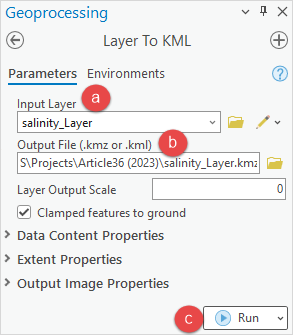
- In ArcGIS Online, add the KML file from the My Content tab of the content page. Refer to ArcGIS Online: Add files as items for instructions.
Note: To add a GeoTIFF file to ArcGIS Online, refer to FAQ: Is there a way to add a GeoTIFF file to ArcGIS Online? for more information.
Article ID: 000031578
- ArcGIS Online
- ArcGIS Pro 3 1
- ArcGIS Pro 3 0
- ArcGIS Pro 3 2
Get help from ArcGIS experts
Start chatting now

