HOW TO
Preload the first geometry question input of a repeat in subsequent geometry questions for ArcGIS Survey123
Summary
In ArcGIS Survey123 Connect, a survey can be designed to preload the geometry input from the first geometry question of a repeat on the map of the second geometry question. This is practical to prevent the submitted geometries from overlapping with one another or to ensure the second geometry is within the geometry of the first input.
Procedure
Depending on the type of geometry question needed in a survey, choose one of the solutions below.
Use the overlay expression for a point feature
Note: This solution is only applicable for preloading a geopoint input on the map of the second geometry question (geopoint, geotrace, or geoshape). This method retains the input geopoint when pinning or drawing a geometry for another map question.
Note: Ensure the first geometry question to be preloaded is in a repeat group. Refer to ArcGIS Survey123: Use repeats for instructions on creating repeats.
Follow the steps below to preload a geopoint (in a repeat group) on the map of the second geometry question (geopoint, geotrace, or geoshape outside a repeat).
- In ArcGIS Survey123 Connect, open the survey's XLSForm.
- In the survey worksheet, for the second geometry question row outside a repeat, specify the expression below in the body::esri:style column.
overlay=<begin_repeat_name>
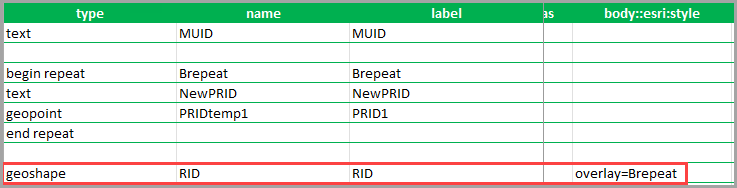
- Press Ctrl + S to save the XLSForm and the survey is automatically updated in the ArcGIS Survey123 Connect preview.
The image below shows the second geometry question (geoshape) preloading the input from the first geopoint question.
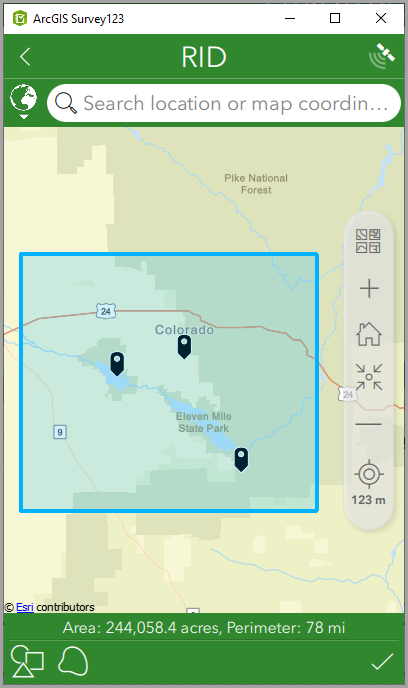
Follow the steps below to preload the first geopoint input when capturing the second answer for the geopoint question.
- In ArcGIS Survey123 Connect, open the survey's XLSForm.
- In the survey worksheet, for the geometry question row in the repeat group, specify the expression below in the body::esri:style column.
overlay=<begin_repeat_name>
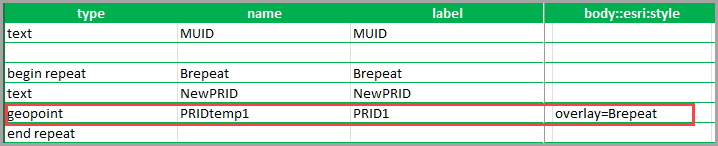
- Press Ctrl + S to save the XLSForm and the survey is automatically updated in the ArcGIS Survey123 Connect preview. Refer to ArcGIS Survey123: Point overlays on maps for more information.
The image below shows the map for the geopoint question displaying the first geopoint input (the black map pin) when capturing the second geopoint in the repeat.
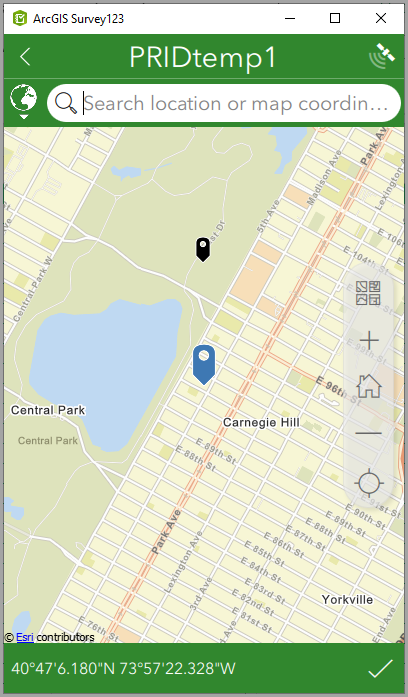
Use the calculation column for a line or polygon feature
Note: • This solution is only applicable for preloading similar geometry input on the map of the second geometry question (geotrace and geotrace, or geoshape and geoshape) with one of the question added in a repeat.
• This solution can preload a geometry question in a repeat to the second geometry question outside a repeat and vice versa. • This solution cannot preload a geotrace or geoshape input in the subsequent question within the same repeat.
- In ArcGIS Survey123 Connect, open the survey's XLSForm.
- In the survey worksheet, for the second geometry question row, specify the expression below in the calculation column.
${<the first geometry question_name>}
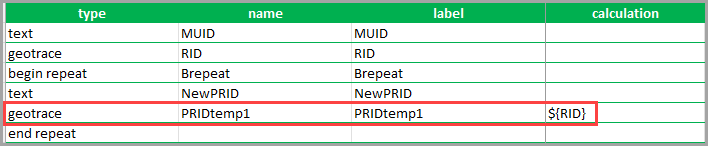
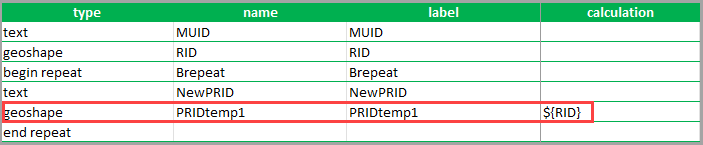
- Press Ctrl + S to save the XLSForm and the survey is automatically updated in the ArcGIS Survey123 Connect preview.
This method does not retain the preloaded geometry when drawing the second geometry for the second question. Upon tapping or clicking the input method icon, a Replace Line or Replace Area window is prompted. Clicking Yes removes the preload geometry in the current map view; clicking No records similar geometries for both parent and repeat geometry records.
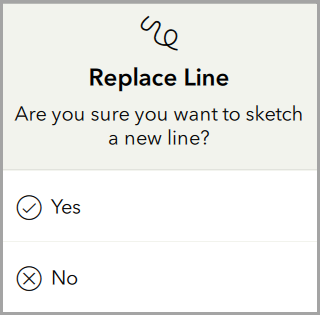
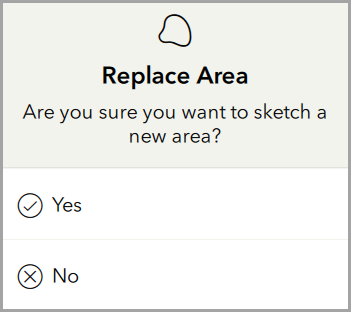
The images below show the first geotrace input preloaded on the second geotrace question and the first geoshape input preloaded on the second geoshape question.
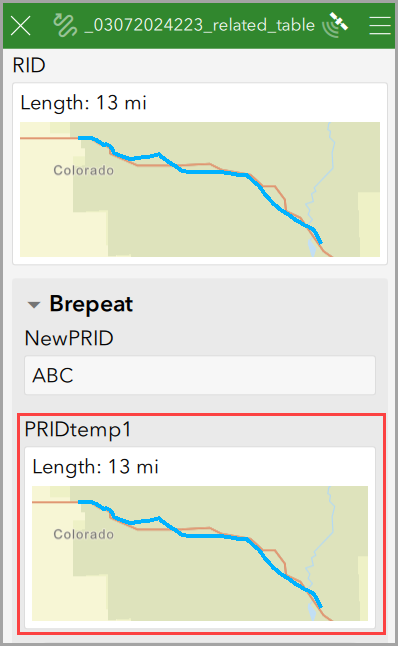
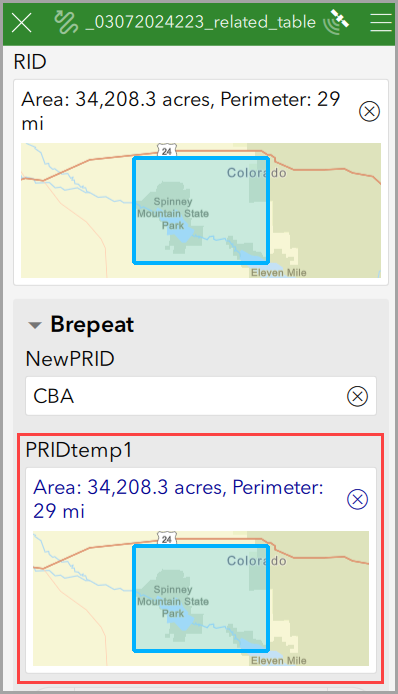
Article ID: 000032804
- ArcGIS Survey123 Connect
Get help from ArcGIS experts
Start chatting now

