HOW TO
Populate a date field with a current date using Arcade in ArcGIS Pro
Summary
In ArcGIS Pro, it is possible to populate a date field with a current date in an attribute table using an Arcade expression. This method is useful for accurate spatial data management and analysis, such as asset maintenance records, weather observations, or live tracking.
In this example, the feature layer containing the date field named ‘TestData’ is populated with the current date using the Now() function in ArcGIS Arcade. The image below displays the attribute table with a date field before being populated with the current date.
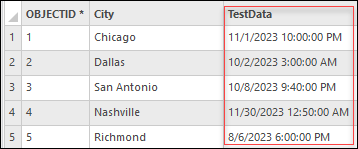
Procedure
- Open the ArcGIS Pro project.
- In the Contents pane, right-click the feature layer and click Attribute Table.
- In the attribute table, right-click the field name, and select Calculate Field. In this example, the TestData field is selected.
- In the Calculate Field window, specify the following parameters:
- For Input Table, ensure the layer selected in Step 2 is prefilled. In this example, the input table is Test.
- For Field Name, ensure the field selected in Step 3 is prefilled. In this example, the field name is TestData.
- For Expression Type, select Arcade.
- For Expression, in the expression box, specify the expression provided below.
Now()
- Click the Verify icon to validate the expression.
- Click OK to run the script.
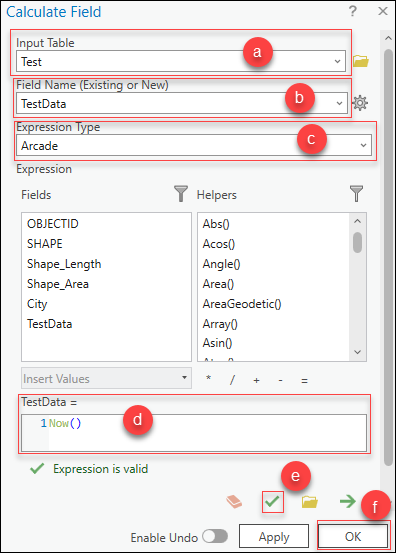
The image below shows the attribute table with the date field populated with the current date.
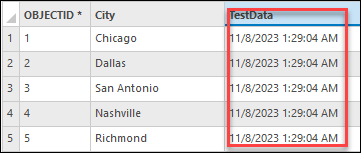
Article ID: 000031483
- ArcGIS Pro 3 1
- ArcGIS Pro 3 0
- ArcGIS Pro 3 2
Get help from ArcGIS experts
Start chatting now

