HOW TO
Move a polygon vertex along the bearing from its originating segment
Summary
When moving a vertex that is part of a line or polygon, it is not possible to specify a bearing or direction to constrain the movement. The instructions provided describe how to move a vertex from a polygon along the bearing from its originating segment.
Procedure
- In ArcMap, create a line feature class using the Create Feature Class tool.
- Draw a temporary line along the polygon segment with the desired bearing.
- Click the Create Feature button
 on the Editor toolbar to open the Create Features window.
on the Editor toolbar to open the Create Features window. - Ensure the Snapping function is enabled and Edge Snapping
 is selected.
is selected. - Create a line starting from one vertex on the desired polygon segment.
- Drag the line across the polygon segment, staying snapped to the edge, and press Ctrl+P (parallel).
Note: Ctrl+P constrains the digitized line to segment's bearing.
- Extend the line to the desired length and finish the sketch.
- Click the Create Feature button
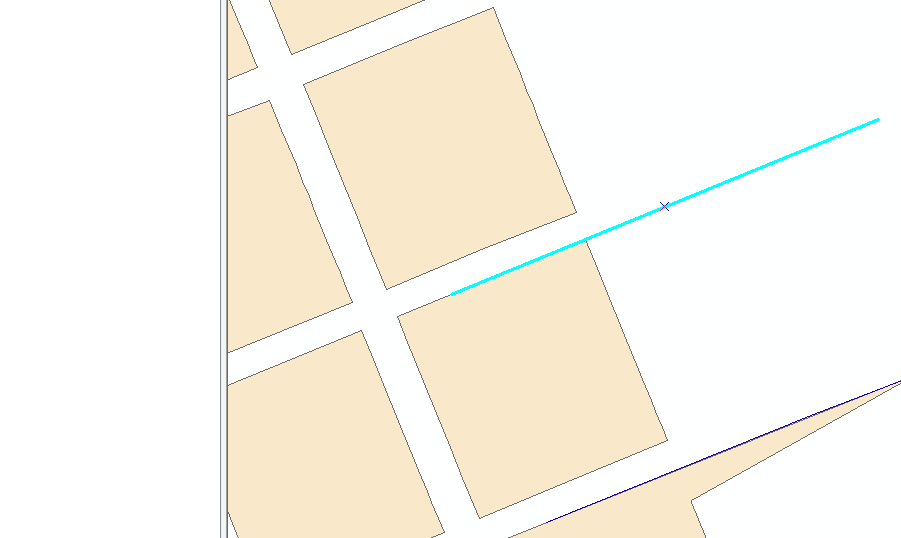
- Start an edit session on the polygon layer, and select the polygon feature using the Edit tool
 .
. - Right-click the polygon feature > Edit Vertices to expose the polygon vertices.
- Move the polygon vertex and snap to the extended line.
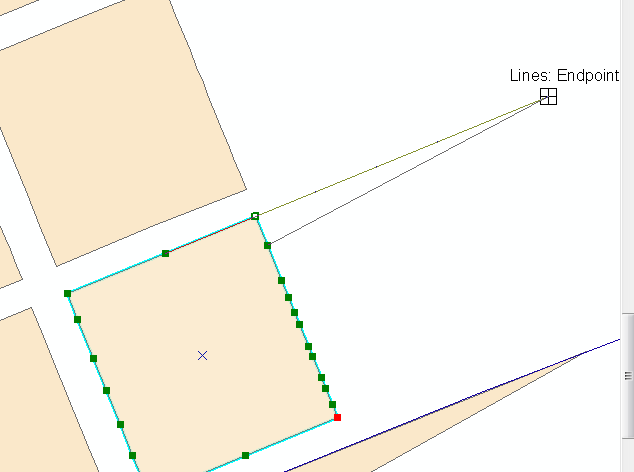
- Save the edits, and stop the edit session.
- Remove the temporary line.
The vertex is moved along the same bearing as its originating segment.
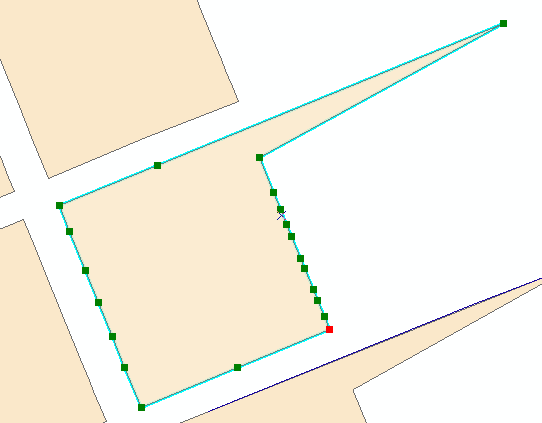
Article ID: 000013025
Software:
- ArcMap
Get help from ArcGIS experts
Start chatting now

