HOW TO
Modify vertex z-values of multiple line features using Arcade in ArcGIS Pro
Summary
In ArcGIS Pro, vertex z-values of line features can be modified using either the Edit Vertices tool or the Calculate Field tool to ensure consistent z-values, enabling accurate spatial analysis and visualization. While the Edit Vertices tool allows applying the same z-value to multiple vertices, it only supports editing vertices of one line feature at a time.
However, the process can be simplified using Arcade in the Calculate Field tool and this article provides the workflow. In this example, the vertex z-values of multiple line features are modified to ‘0’ using an Arcade expression in ArcGIS Pro.
Procedure
Note: The Calculate Field tool modifies the input data. Refer to ArcGIS Pro: Tools that modify or update the input data for more information. To enable undo, toggle Enable Undo on in the Calculate Field window before running the tool.
- Open the ArcGIS Pro project.
- On the Contents pane, right-click the line feature layer and click Attribute Table.
- Configure the Shape field using the Calculate Field tool.
- In the attribute table, right-click the Shape field header and click Calculate Field.
- In the Calculate Field window, for Expression Type, select Arcade.
- Under Expression, specify the Arcade expression in the expression box using the one provided below. Replace <value> with the new value of the vertex z-values.
var paths = Geometry($feature).paths
var new_paths = []
for(var p in paths) {
var path = paths[p]
var new_path = []
for(var v in path) {
var vertex = path[v]
var new_vertex = [vertex.x, vertex.y, <value>]
Push(new_path, new_vertex)
}
Push(new_paths, new_path)
}
return Polyline({paths: new_paths, spatialReference: Geometry($feature).spatialReference})
- Click Verify to validate the expression.
- Click OK.
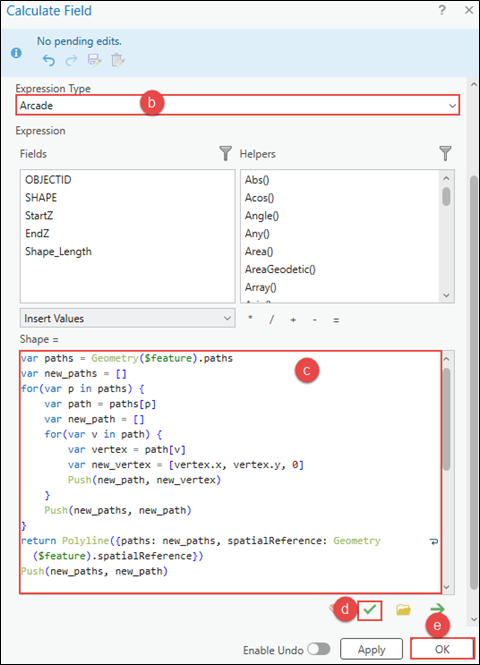
The ArcGIS Pro attribute table shows line features with vertex z-values, '0'.
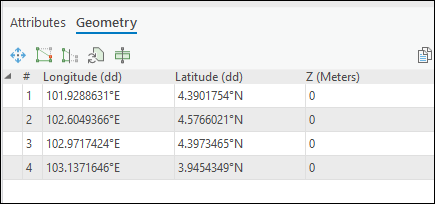
Article ID: 000034969
- ArcGIS Pro 3 3
- ArcGIS Pro 3 2
- ArcGIS Pro 3 4
Get help from ArcGIS experts
Start chatting now

