HOW TO
Measure the distance of point features to the nearest edge of a polygon in ArcGIS Pro
Summary
In ArcGIS Pro, the distance between points and the nearest edge of a polygon can be measured. It can also be used to find how far a feature is from a border or boundary.
This article provides two workflows to measure the distance of point features to the nearest edge of a polygon using the Polygon To Line and Near tools, and the Feature To Line and Near tools. In these examples, the distance of the 'Supermarkets' point features to the nearest edge of the 'District A' polygon is measured.
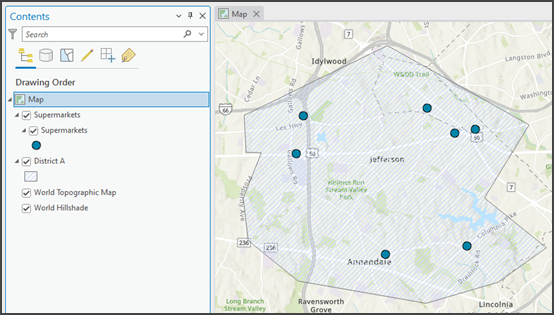
Procedure
Convert the polygon to a line feature using the Polygon To Line and Near tools.
- On the Analysis tab, click Tools to open the Geoprocessing pane.
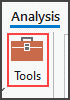
- In the Geoprocessing pane, search and select the Polygon To Line tool.
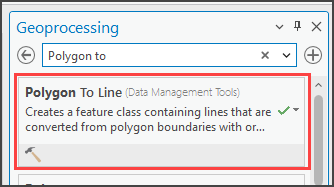
- For the Input Features parameter on the Polygon To Line Parameters tab, select the polygon feature to be converted. In this example, 'District A' is selected.
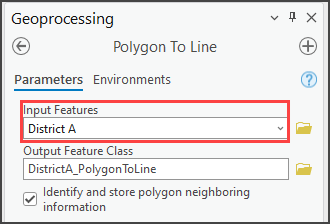
- Click Run.
The output generated from the Polygon To Line tool is an outline of the polygon layer as a new feature layer. In this example, 'DistrictA_PolygonToLine' is generated.
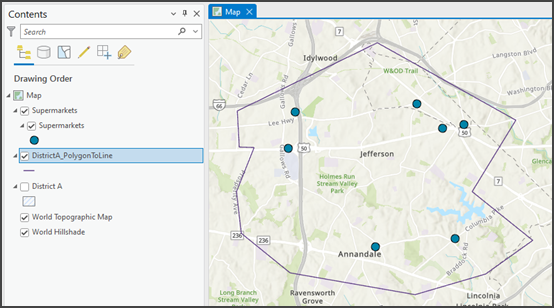
- In the Geoprocessing pane, search and select the Near tool.
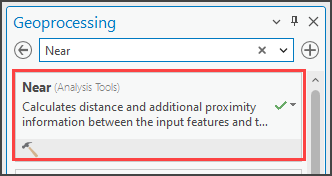
- On the Parameters tab, configure the following parameters:
- For Input Features, select the point feature layer. In this example, 'Supermarkets' is selected.
- For Near Features, select the newly created line feature layer. In this example, 'DistrictA_PolygonToLine' is selected.
- Click Run.
Note: Refer to ArcGIS Pro: Parameters for more information on the Near tool parameters.
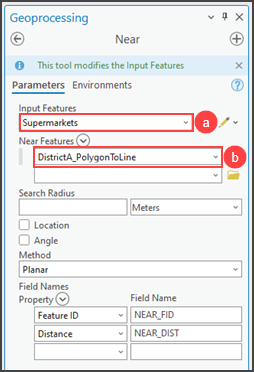
- In the Contents pane, right-click the point feature layer and click Attribute Table.
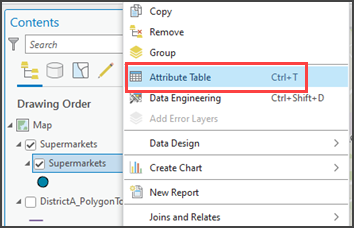
The distance of each point feature to the nearest polygon edge is displayed in the 'NEAR_DIST' field.
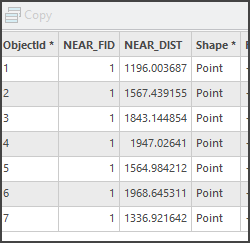
Convert the polygon to a line feature using the Feature To Line and Near tools.
- On the Analysis tab, click Tools to open the Geoprocessing pane.
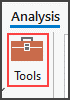
- In the Geoprocessing pane, search and select the Feature To Line tool.
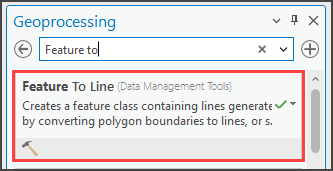
- For the Input Features parameter on the Feature To Line Parameters tab, select the polygon feature to be converted. In this example, 'District A' is selected.
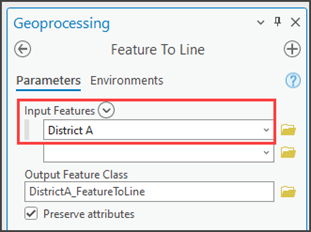
- Click Run.
The output generated from the Feature To Line tool is an outline of the polygon layer as a new feature layer. In this example, 'DistrictA_FeatureToLine' is generated.
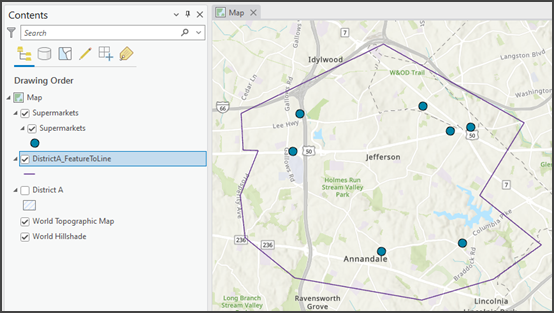
- In the Geoprocessing pane, search and select the Near tool.
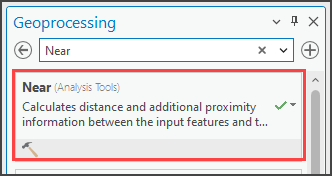
- On the Parameters tab, configure the following parameters:
- For Input Features, select the point feature layer. In this example, 'Supermarkets' is selected.
- For Near Features, select the newly created line feature layer. In this example, 'DistrictA_FeatureToLine' is selected.
- Click Run.
Note: Refer to ArcGIS Pro: Parameters for more information on the Near tool parameters.
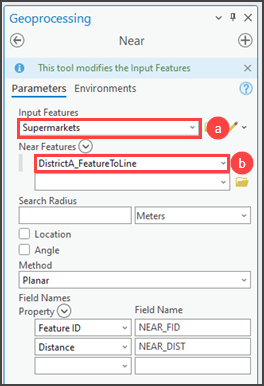
- In the Contents pane, right-click the point feature layer and click Attribute Table.
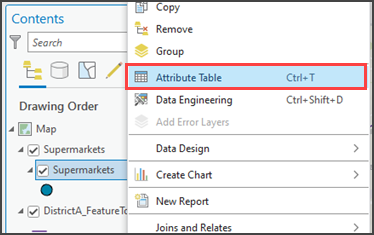
The distance of each point feature to the nearest polygon edge is displayed in the 'NEAR_DIST' field.
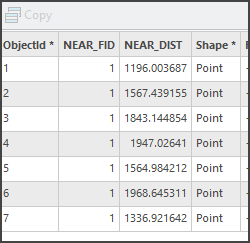
Article ID: 000029098
- ArcGIS Pro 3 0
- ArcGIS Pro 2 8 x
- ArcGIS Pro 2 x
Get help from ArcGIS experts
Start chatting now

