HOW TO
Make an image scrollable in ArcGIS Experience Builder
Summary
In ArcGIS Experience Builder, static and dynamic images can be added into an experience using the Image widget. Sometimes, large images do not fit entirely onto the experience as shown in the image below, and a workaround is to make the image scrollable.
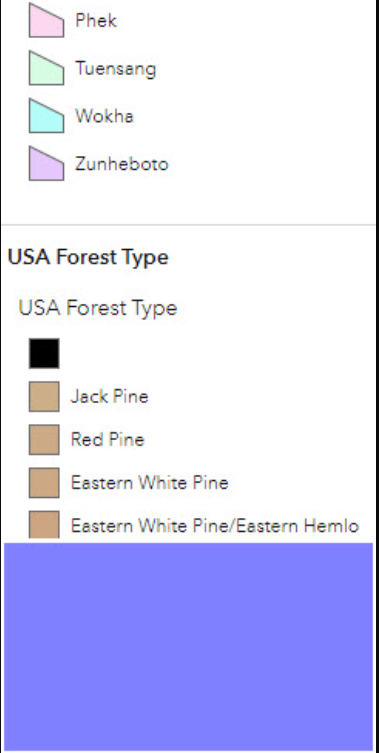
This article provides the workflow on how to make an image scrollable in ArcGIS Experience Builder.
Procedure
- Open the ArcGIS Experience Builder project and navigate to the Insert widget panel.
- Under Layout, drag and drop the Column widget to a desired position on the experience.
- Navigate to the Insert widget panel, under Page elements, drag and drop the Image widget into the Column widget.
- In the Image widget's configuration pane, under Image source, click Select an image. The Select an image pane is displayed.
- Select or upload the image in the Local tab or enter the URL of the image in the URL tab.
- Navigate to the Image widget's configuration pane and click the Style tab.
- Under Size, select Auto from the Height drop-down list.
- Click Save
 to save the experience.
to save the experience.
The image below demonstrates a scrollable image in the experience.
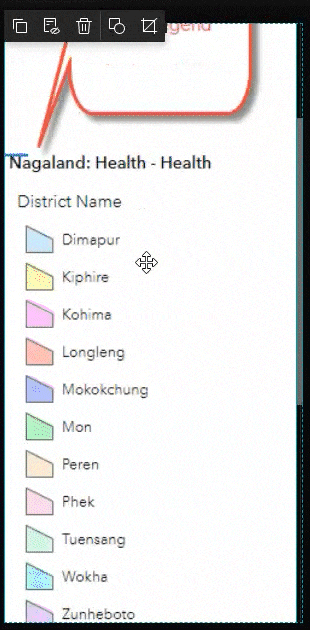
Article ID: 000028938
Software:
- ArcGIS Experience Builder
Get help from ArcGIS experts
Start chatting now

