HOW TO
Label a feature layer using the unique end characters of the field value in ArcGIS Pro
Summary
In ArcGIS Pro, when labeling a feature layer using a field containing repeating values with unique end characters, it is sometimes necessary to omit the repeating values and display only the unique end characters to avoid confusion and improve the readability of the labels.
For example, the image below displays labels for the Locality feature layer containing repeating values with two unique end characters. The following workflow describes how to label the feature layer using the last two unique characters of the field value.
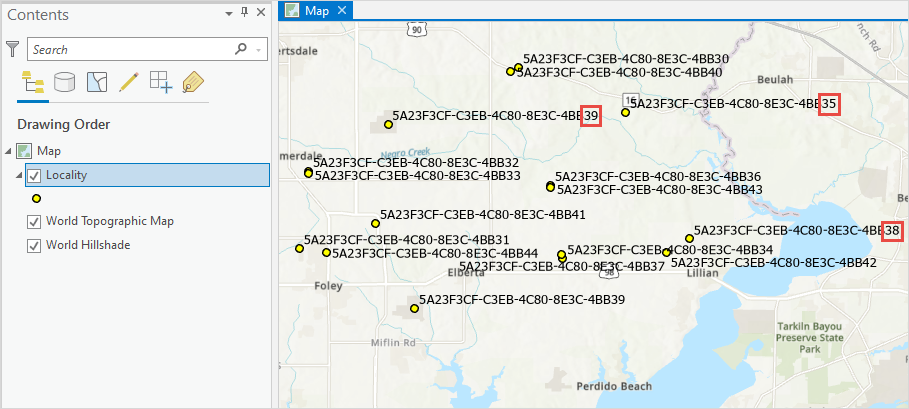
Procedure
- Launch ArcGIS Pro and open the project.
- In the Contents pane, browse to and click the feature layer.
- On the top ribbon, click the Labeling tab on the Feature Layer contextual tab.
- In the Layer group, click Label
 to enable labeling on the layer.
to enable labeling on the layer. - In the Label Class group, click the Field drop-down arrow, and select the field for labeling. Click the Expression icon to display the Label Class - <layer_name> pane.
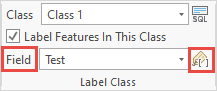
- In the Label Class - <layer_name> pane, on the Label expression tab, click the Language drop-down arrow and select Python. Check the Advanced check box.
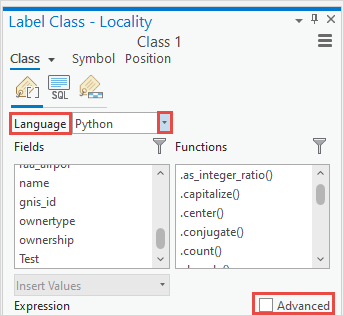
- In the Expression text box, type the following expression to remove the repeating part of the value from the field, and click Verify
 . In this example, the first 29 characters are removed from the field value.
. In this example, the first 29 characters are removed from the field value.
def FindLabel (<field_name>):
s = <field_name>
return s[<number_of_characters_to_be_removed>:]
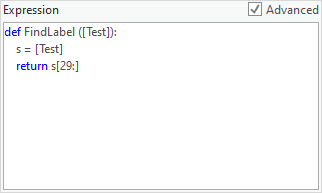
- When the message, ‘Expression is valid’ is returned, click Apply.
The image below shows the labels display the two unique end characters of the field values in ArcGIS Pro.
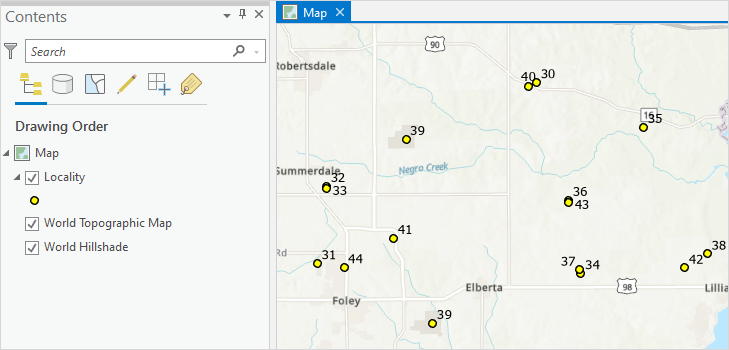
Article ID: 000027242
- ArcGIS Pro 2 8 x
- ArcGIS Pro 2 7 x
- ArcGIS Pro 2 x
Get help from ArcGIS experts
Start chatting now

