HOW TO
Import Microsoft Excel table data with field lengths greater than 255 to a file geodatabase
Summary
Microsoft Excel table data with field lengths greater than 255 characters can be imported to a file geodatabase. However, ArcMap converts these fields into a binary large object (BLOB) field type, and data converted into a BLOB type is not readable by ArcMap. This is currently a known limitation.
Note: No alternative workaround exists for versions prior to ArcMap 10.1.
Procedure
The instructions below describe how to import Microsoft Excel table data with field lengths greater than 255 to a file geodatabase.
- Save the Excel table as a tab-delimited text file or CSV file by navigating to File > Save As > Save As Type.
- In ArcMap, navigate to ArcToolbox > Conversion Tools > To Geodatabase > Table to Table.
- In the Table to Table dialog box, for Input Rows, select the tab-delimited text file or CSV file from step 1.
- For Field Map, right-click the field containing the long text values, and select Properties.
- In the Output Field Properties dialog box, change Length to a value that accommodates the desired length.
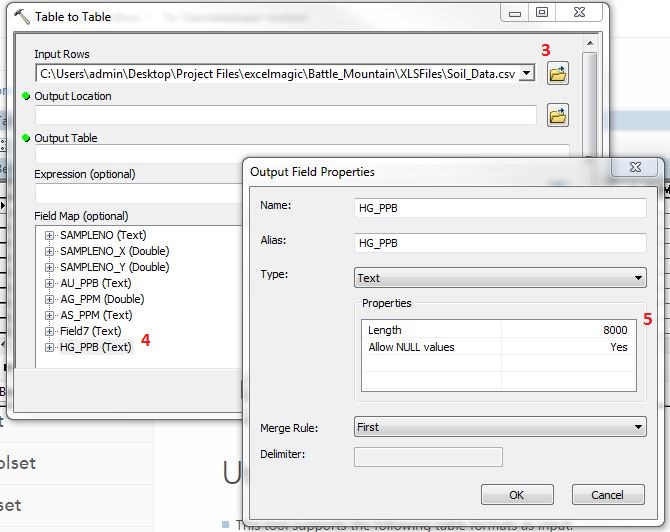
- Click OK to begin the conversion.
Article ID: 000012617
Software:
- ArcMap
Get help from ArcGIS experts
Start chatting now

