HOW TO
Identify original owners of reassigned content in ArcGIS Online
Summary
Identifying the original owner of reassigned content in ArcGIS Online helps maintain accountability and streamline collaboration. This practice ensures teams can track content history, preserve knowledge continuity, and prevent data loss or duplication, enhancing overall efficiency.
This article provides the workflows to identify the original owners of reassigned content in ArcGIS Online.
Procedure
Monitor the organization activity report with an activity log
Create an activity log in ArcGIS Online to track events and monitor organizational activity. Refer to ArcGIS Blog: Exploring the organization activity report for instructions and more information.
Use the History API to download an audit log CSV file
Download the audit log as a CSV file by modifying the URL with the organization ID, item ID, and token to view a more detailed history of the item.
- Obtain the organization ID.
- Log in to ArcGIS Online with administrator credentials.
- Copy the organization ID from the URL in the browser address bar.
- Obtain the item ID from the item page.
- Click Content > My content.
- Browse to the desired item, click More Options
 , and select View details.
, and select View details. - On the item page, under the Details section of the Overview tab, copy the item ID. Optionally, copy the item ID from the URL in the browser address bar.
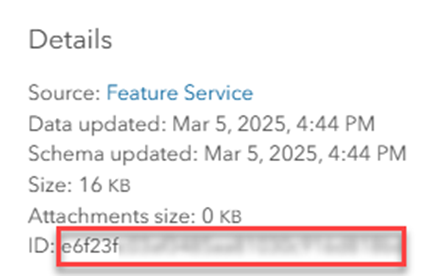
- Obtain the token.
- On the item page, right-click the page and click Inspect from the drop-down menu.
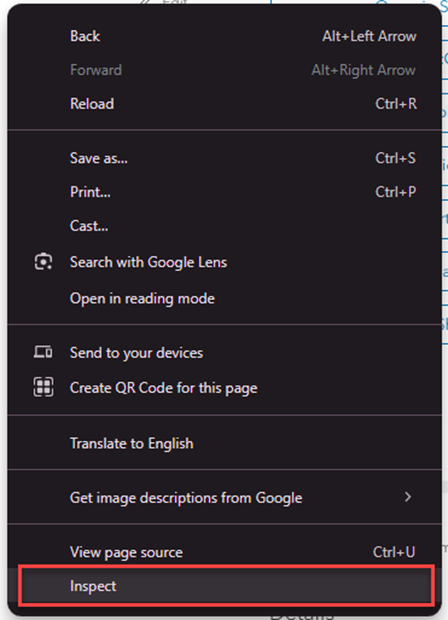
- Click the Network tab and type self into the Filter box.
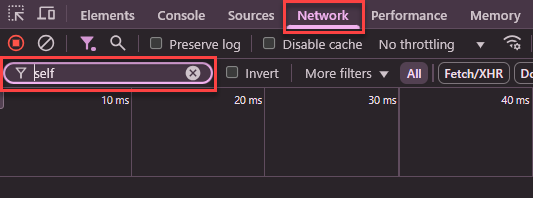
- On the keyboard, press Ctrl + R to record the reload.
- In the Name column of the Requests table, click the URL request containing the token value.
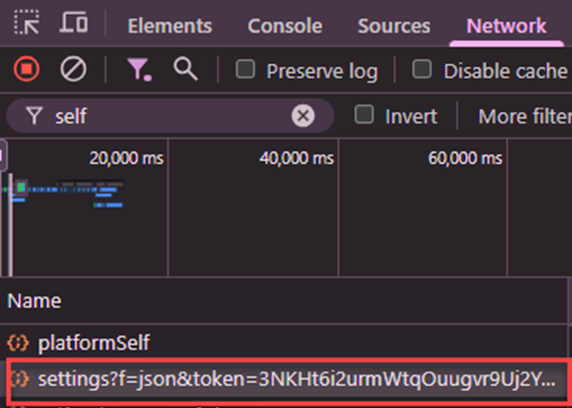
- Click the Headers tab. Under the General section, for Request URL, copy the token value.
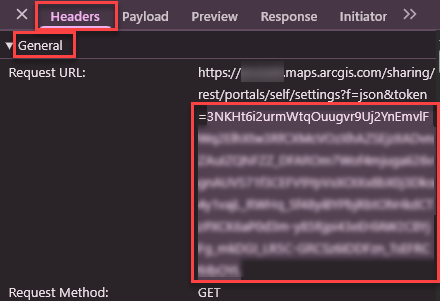
- Paste the copied organization ID, item ID, and token in the request URL in the browser address bar as follows to automatically download the audit log CSV file:
https://<organizationID>.maps.arcgis.com/sharing/rest/portals/self/history?all=true&sortOrder=desc&f=csv&num=100&ID=<itemID>&token=<token>
The audit log CSV file below shows the Owner column displaying the history of content ownership.

Article ID: 000035138
- ArcGIS Online
Get help from ArcGIS experts
Start chatting now

