HOW TO
Identify attachment keywords for media and file questions in ArcGIS Survey123
Summary
Attachment keywords in media and file questions are associated with the attachments submitted in the ArcGIS Survey123 surveys. This ensures the correct media and file questions are matched with the corresponding survey questions when generating reports in ArcGIS Survey123. Various ArcGIS Survey123 platforms, such as the web app and field app, offer different methods for retrieving the attachment keywords depending on the platform used.
Note: Attachment keywords are present for image, audio, or file questions in surveys. Refer to ArcGIS Survey123: Keywords for more information.
Procedure
Use the report template on the ArcGIS Survey123 website
On the ArcGIS Survey123 website, create and download the report template. Refer to ArcGIS Survey123: Report templates for instructions. The report template contains placeholder syntax that represents submitted survey data.
To determine where attachments are referenced, open the downloaded report template and locate the line under the media or file question. This line contains the attachment keyword, which defines where the attachment appears in the generated report. Refer to ArcGIS Survey123: Image and other attachment expressions for more information. If necessary, generate a report to verify that the attachment keyword aligns with the intended question.
The report template below shows the attachment keyword, ${#photostesting}, under the image question.
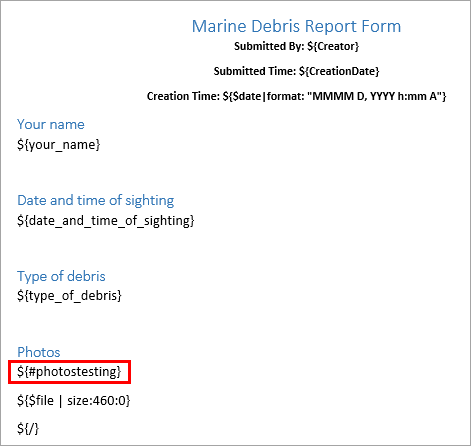
Use the XLSForm in ArcGIS Survey123 Connect
- In ArcGIS Survey123 Connect, in the My Survey Designs window, open the survey.
- In the survey’s window, click XLSForm.
- In the XLSForm, on the survey tab, navigate to the name column of the desired question. In this example, the attachment keyword for the image question is 'phototesting'.

Article ID: 000034305
- ArcGIS Survey123 Field App iOS
- ArcGIS Survey123 Field App Android
- ArcGIS Survey123 Connect
- ArcGIS Survey123 Website
Get help from ArcGIS experts
Start chatting now

