HOW TO
Hide the header or cover of a story in ArcGIS StoryMaps
Summary
In ArcGIS StoryMaps, the header and the cover of a story are the first two elements that are visible when visiting and navigating through the story. In certain circumstances, hiding the header or cover is preferred to avoid redundancy of the title and for better visibility. This article describes the workflow to hide the header or the cover of a story.
Procedure
Hide the header
- Open the story in ArcGIS StoryMaps.
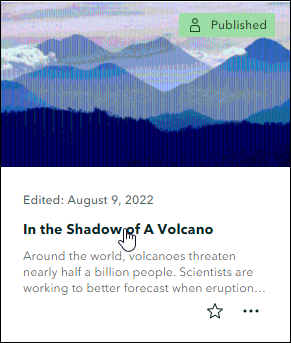
- Add the ?header=false parameter to the story's URL. In this example, the header, 'In the Shadow of A Volcano', is hidden from the story after the parameter is added to the URL.
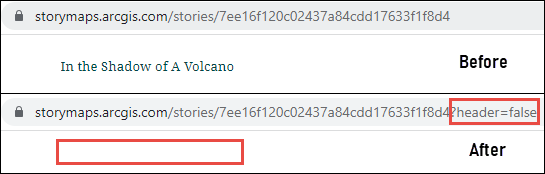
Hide the cover
- Open the story in ArcGIS StoryMaps.
- Add the ?cover=false parameter to the story's URL. In this example, the cover, 'In the Shadow of A Volcano', is hidden from the story after the parameter is added to the URL.
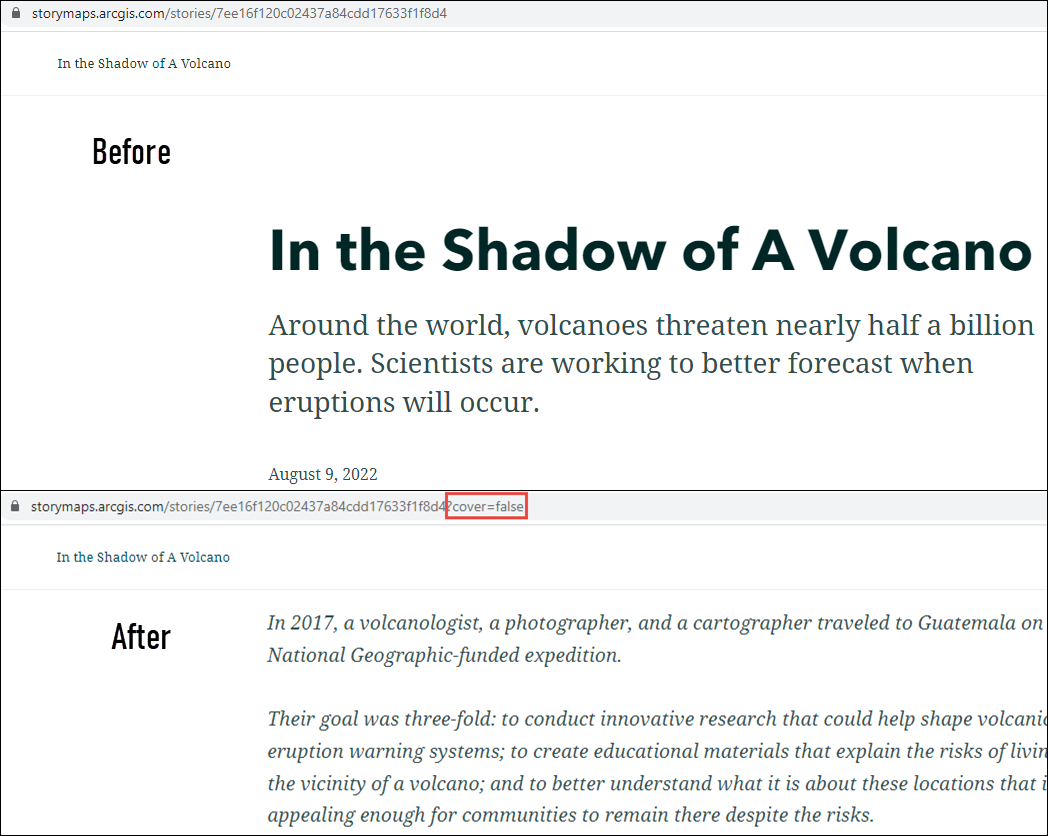
Article ID: 000028152
Software:
- ArcGIS StoryMaps
Get help from ArcGIS experts
Start chatting now

