HOW TO
Hide attachments in an ArcGIS Online hosted feature layer pop-up
Summary
In ArcGIS Online, attachments for a feature in a hosted feature layer are displayed in the feature pop-up to allow users to view more information on the feature. In this example, the Manager Info.pdf file and 2019 Annual Performance Chart.jpg image file are the attachments for the ‘San Francisco’ office branch location feature.
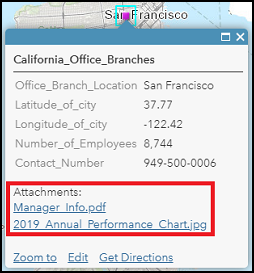
In some instances, the attachments are required to be hidden from view to restrict sharing of sensitive or confidential information. Administrators or the owner of the hosted feature layer can hide the attachments from the pop-up.
Procedure
Follow the steps below to hide the attachments for an ArcGIS Online hosted feature layer pop-up.
Note: Ensure layer editing is enabled. Only members assigned with a role that includes editing privileges can edit the layer. Refer to ArcGIS Online: Data access and editing for more information.
-
Open the map in ArcGIS Online Map Viewer. In the Content pane, click the More Options
 icon of the desired layer, and click Configure Pop-up. In this example, the layer is California Office Branches.
icon of the desired layer, and click Configure Pop-up. In this example, the layer is California Office Branches.
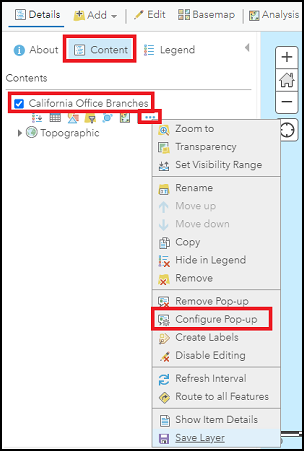
-
Under the Pop-up Contents section, uncheck the Show feature attachments as links check box, and click OK.
Note: This option hides all the layer attachments from the pop-ups. The option to hide selective attachments is not available.
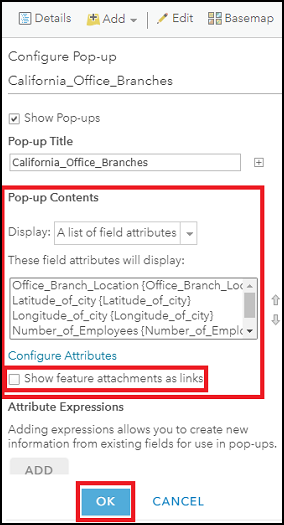
-
The feature attachment hyperlinks are not displayed. In this example, the San Francisco feature pop-up does not display any attachments.
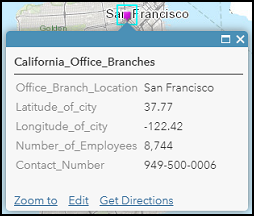
Article ID: 000023693
- ArcGIS Online
Get help from ArcGIS experts
Start chatting now

