HOW TO
Have a fixed scale symbology in ArcGIS Pro
Summary
In ArcGIS Pro, the scale of symbol classes can be fixed to limit the amount of detailed data drawing at different scales. This article provides the steps to apply a fixed scale symbology based on the applied reference scale of a map in ArcGIS Pro.
Procedure
- Start ArcGIS Pro and open the project.
- In the Contents pane, right-click the map and click Properties to open the Map Properties dialog box.
- Click General and select the required Reference scale.
- Click OK.
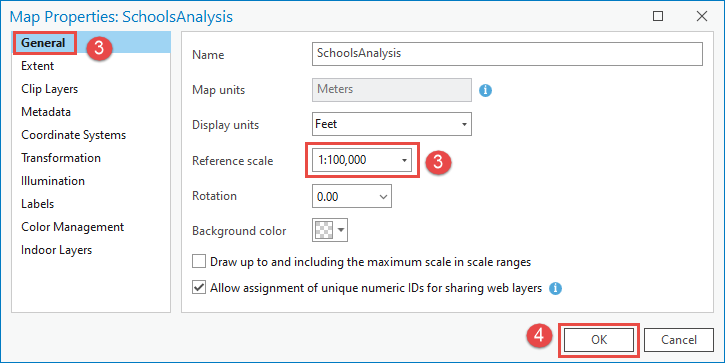
- In the Contents pane, right-click the feature layer and click Properties to open the Layer Properties dialog box.
- Click Display and check the Scale symbols when a reference scale is set check box.
- Click OK.
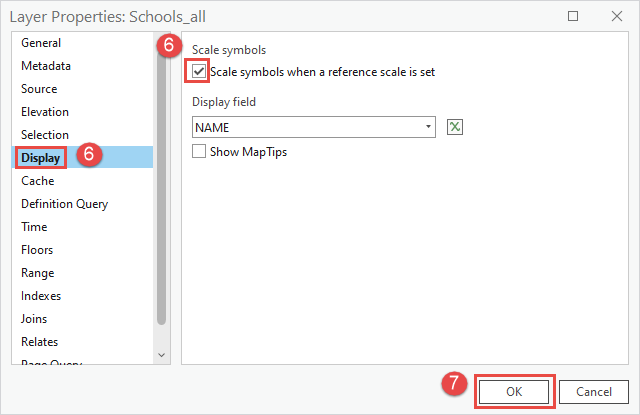
Article ID: 000019184
Software:
- ArcGIS Pro 3 0
- ArcGIS Pro 2 8 x
- ArcGIS Pro 2 x
Get help from ArcGIS experts
Start chatting now

