HOW TO
Group multiple features based on attribute values in ArcGIS Online Map Viewer
Summary
In ArcGIS Online, to ensure the layers are clearly presented, the features can be filtered, grouped, and symbolized by the desired category using the group layers in Map Viewer.
The image below shows an example of multiple features in a hosted feature layer. The workflow presented describes the steps to separate the features into different groups based on their attribute values. In this article, Forks and Crooks are used as the examples to be separated into two different groups.
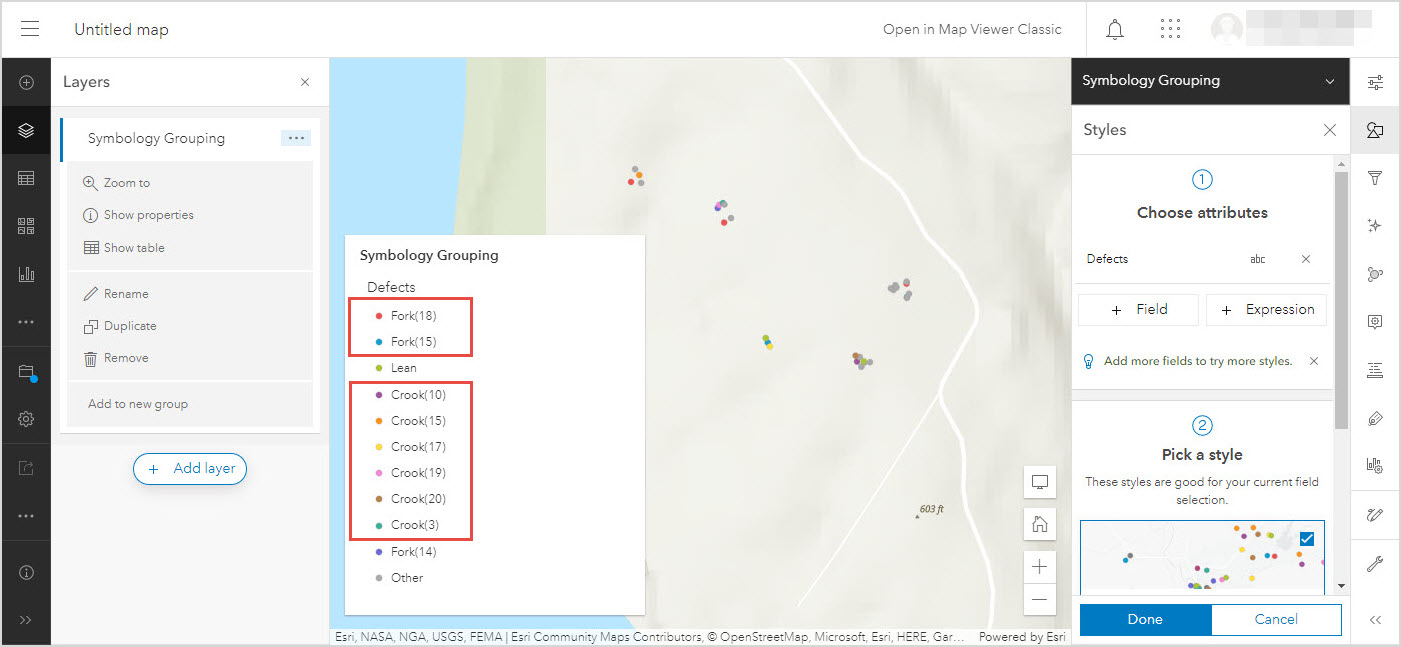
Procedure
- Log in to ArcGIS Online and click Content > My Content.
- Browse to the hosted feature layer, click More Options
 and select Open in Map Viewer.
and select Open in Map Viewer. - On the Contents (dark) toolbar to the left of the page, click Layers
 .
. - In the Layers pane, click the layer, click Options
 and select Group.
and select Group.
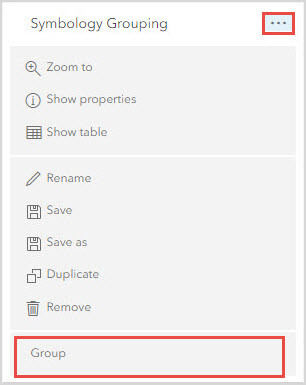
- Expand Group Layer for the sublayer, click Options
 and select Rename to change the name of the sublayer.
and select Rename to change the name of the sublayer.
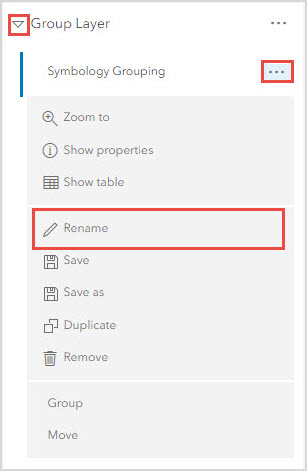
- Click the sublayer in Group Layer. In this example, the sublayer is Forks.
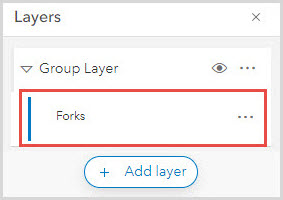
- On the Settings (light) toolbar to the right of the page, click Filter
 and click Add expression.
and click Add expression.
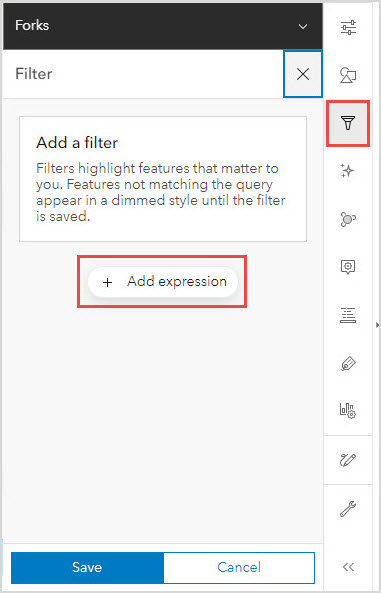
- In the Filter pane, under Expression, create a filter expression to filter the features. Refer to ArcGIS Online: Apply Filters (Map Viewer) for instructions.
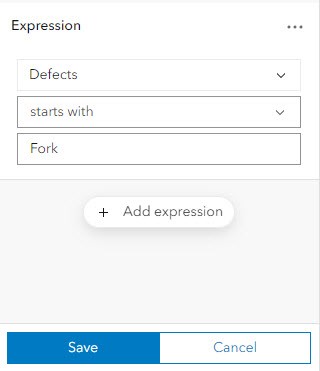
- In the Layers pane, click the sublayer and click Styles on the Settings toolbar.
- In the Styles pane, click Style options to customize the feature layer. Refer to ArcGIS Online: Apply styles (Map Viewer) for further details.
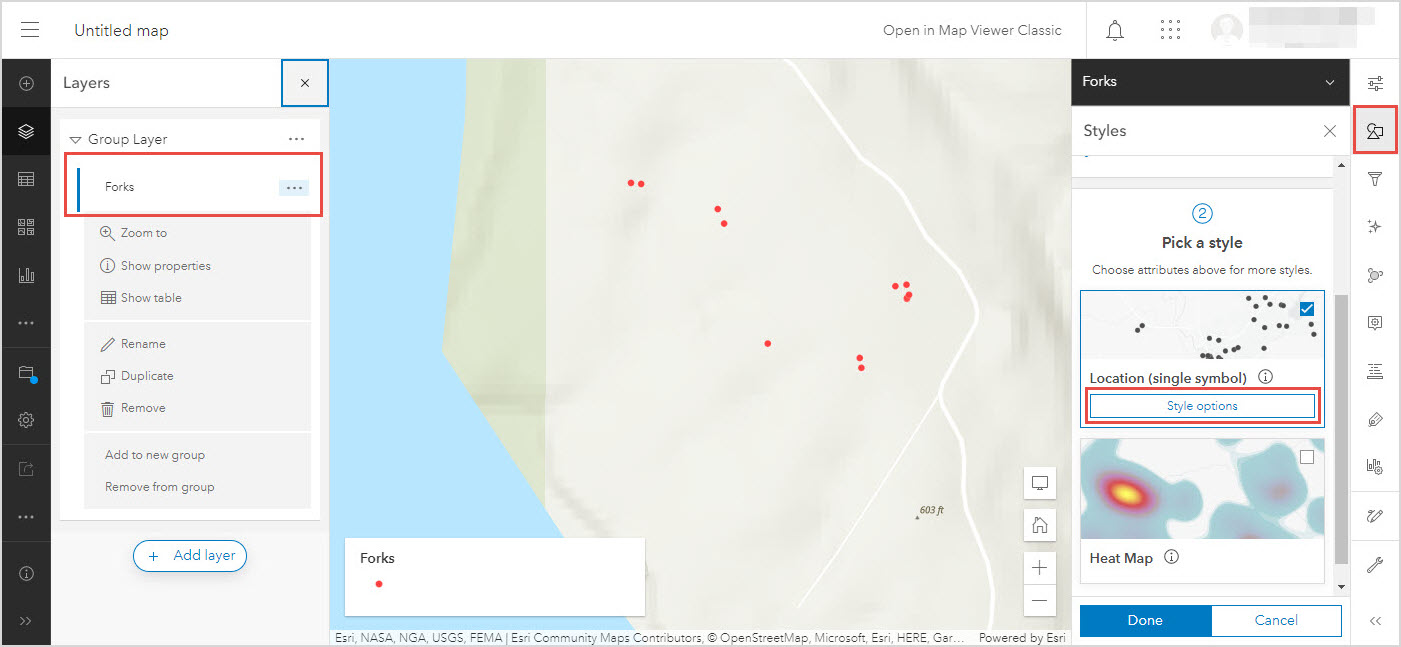
- Group the remaining features.
- In the Layers pane, click Add layer.
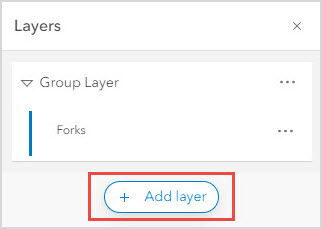
- Under My Content, select the hosted feature layer and click Add
 .
.
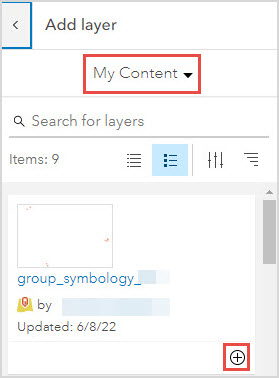
- Repeat Steps 4 through 10 to filter and symbolize the remaining features.
The image below shows the features, Forks and Crooks, grouped into two different groups in ArcGIS Online Map Viewer.
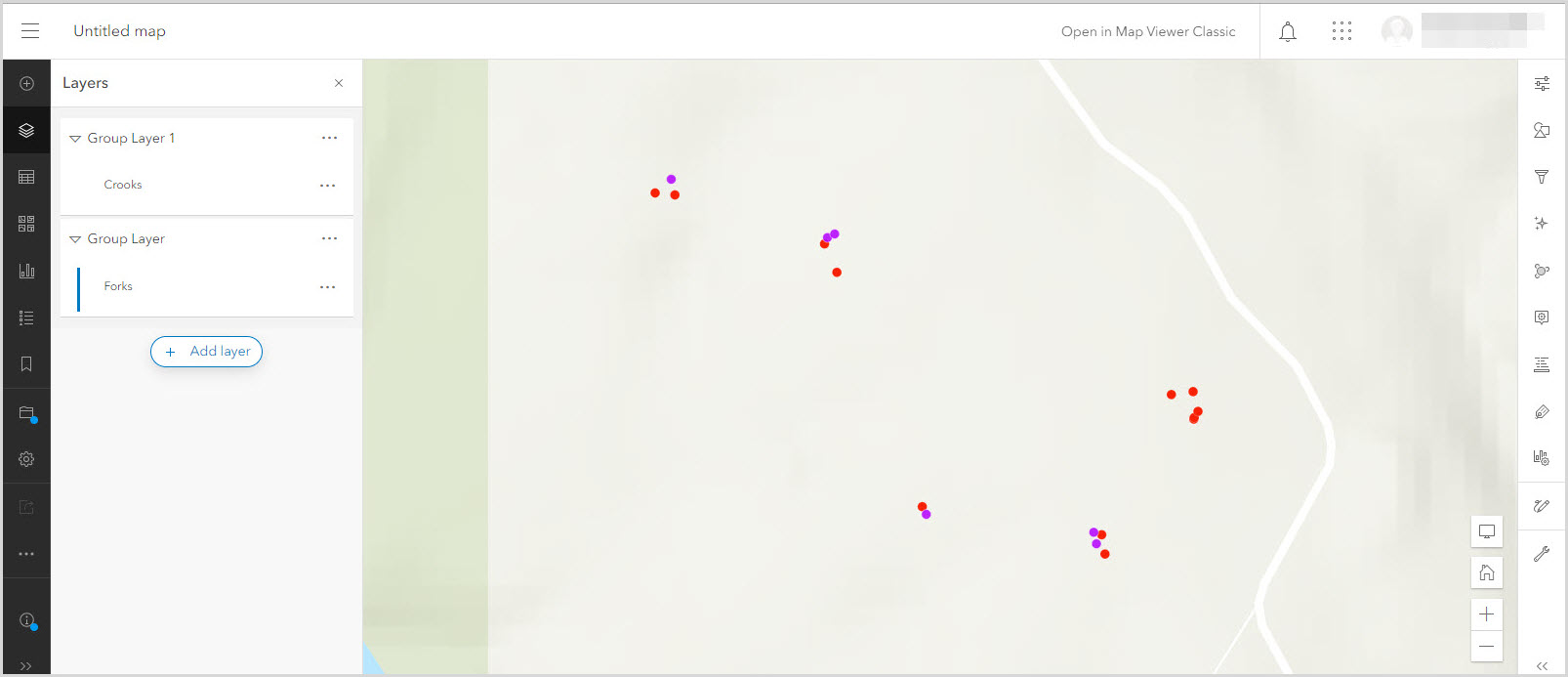
Article ID: 000027423
- ArcGIS Online
Get help from ArcGIS experts
Start chatting now

