HOW TO
Geocode addresses using StreetMap Premium locators without consuming credits in ArcGIS Pro
Summary
In ArcGIS Pro, although the ArcGIS StreetMap Premium license is authorized, the default locator used to geocode addresses is the ArcGIS World Geocoding Service, which consumes credits. This article provides two workflows to manually connect the locators included with the ArcGIS StreetMap Premium license to ArcGIS Pro projects to geocode addresses without consuming credits.
Procedure
Add the new locator to the Catalog pane
- Open the ArcGIS Pro project.
- In the Catalog pane, under Project, right-click the Locators folder and select Add Locator.

- In the Select Existing Locator window, browse to the locators folder and select the locator and click OK. In this example, the LatinAmerica locator is selected.
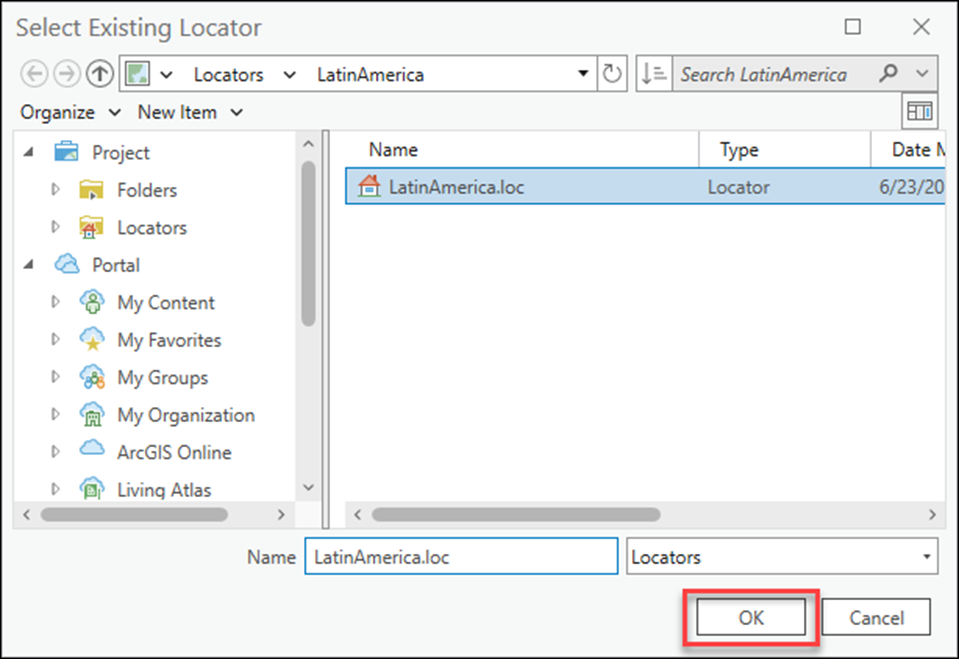
Use the Geocode Table
- Open the ArcGIS Pro project.
- In the Contents pane, right-click the table to geocode and select Geocode Table.
- In the Geocode Table pane, depending on suitability, click Go to Tool or Start. In this example, Go to Tool is selected.
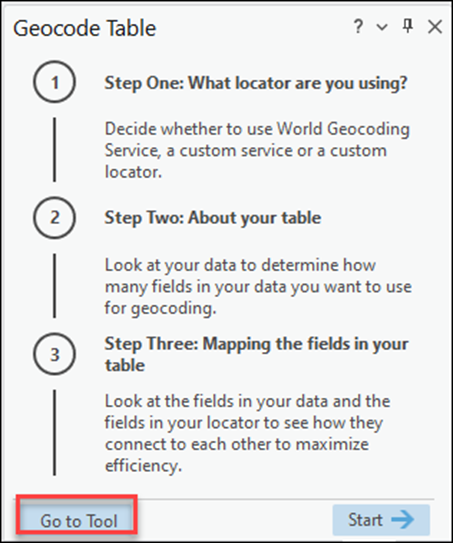
- Configure the Geocode Table pane.
- For Input Locator, click the Browse
 button and select the locator. In this example, LatinAmerica is selected.
button and select the locator. In this example, LatinAmerica is selected. - For Input Address Fields, select More than one field from the drop-down menu.
- For the Locator Field options, ensure the options are mapped to the corresponding fields from the table. In this example, the fields from the table used for the Locator Field options are Address, State, or Zip_Code.
- For Country, click the drop-down menu and check the checkbox of the name of the country to be used for this geocoding. In this example, Argentina is the country selected.
- Leave the other parameters as default.
- Click Run.
- For Input Locator, click the Browse
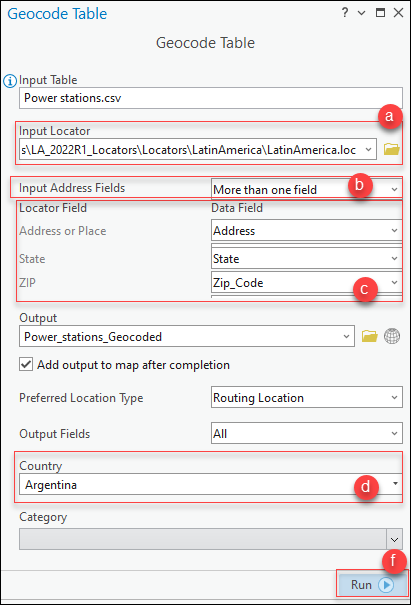
The map below displays the geocoded addresses using the ArcGIS StreetMap Premium LatinAmerica locator.
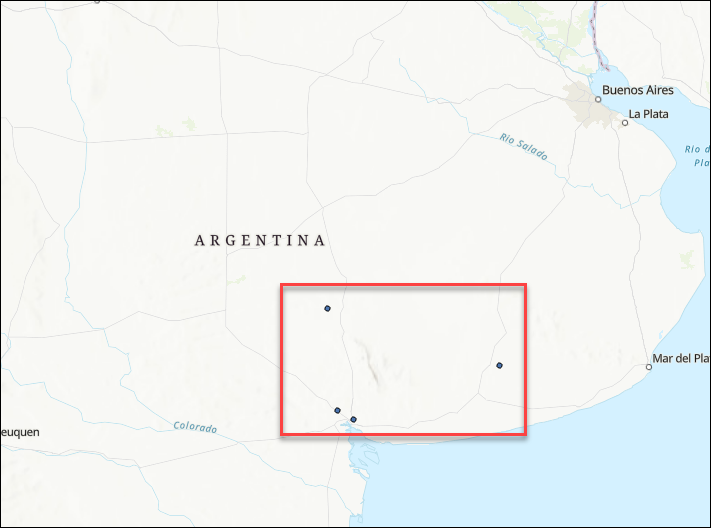
Article ID: 000025200
Software:
- ArcGIS Pro 3 1
- ArcGIS Pro 3 0
- ArcGIS Pro 2 8 x
- ArcGIS Pro 2 9x
Get help from ArcGIS experts
Start chatting now

