HOW TO
Generate point features on intersections and exclude non-intersected features
Summary
In ArcGIS Online, a point feature layer can be created on intersections of a line feature layer using the Merge tool. This is useful in workflows such as identifying dangerous intersections in a city. In projects with large datasets, manually isolating the non-intersected features can be time-consuming. This article describes how to create point features on intersections. In the example, the red points on the map represent accident hot spots in a city, and only points of accidents on road intersections must be included on the map.
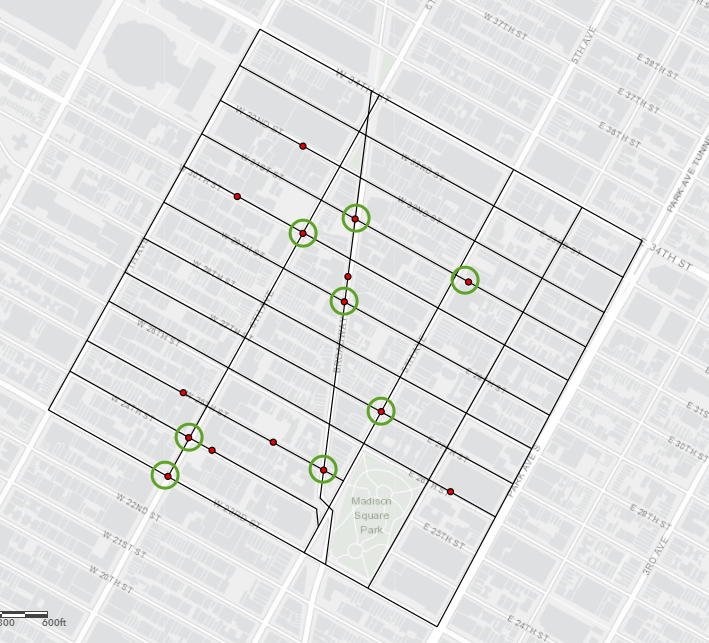
Procedure
Note: Credits are consumed when using the Merge tool in ArcGIS Online. Refer to ArcGIS Online: Understand credits for more information.
- Create a point feature layer based on the intersections in the line feature layer in ArcGIS Pro.
- Open ArcGIS Pro and sign in to the ArcGIS Online account.
- In the Catalog pane, select Portal > My Content.
- Find the web map to edit, and right-click Add and Open to load the web map into ArcGIS Pro.
- Create points on the line intersections. Refer to How To: Create points on line intersections in ArcGIS Pro for steps to do this. Intersection points are created on all intersecting lines as shown in the image below.
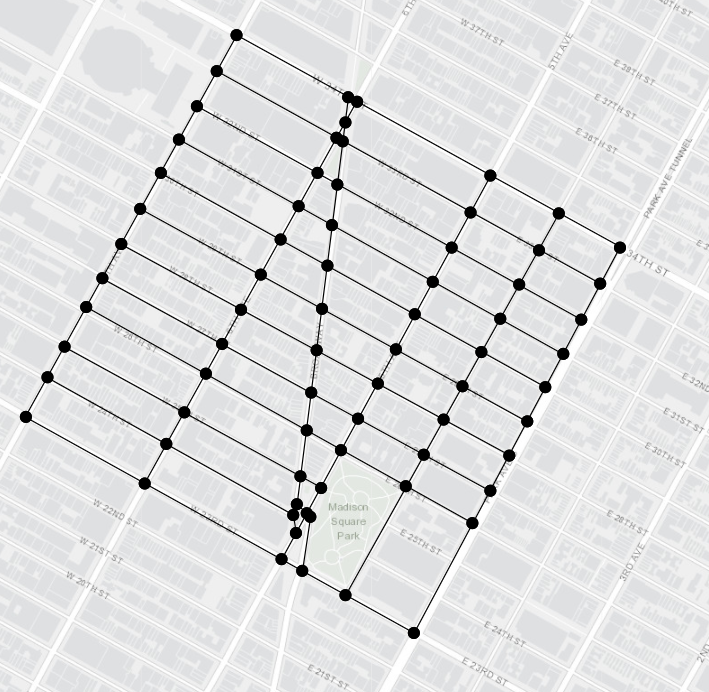
- Save the web map on the Share ribbon to sync the edits from ArcGIS Pro to ArcGIS Online, and close ArcGIS Pro.
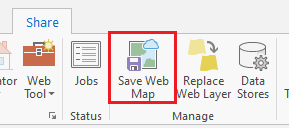
- In ArcGIS Online, open the web map in Map Viewer Classic.
- Click the Analysis button on the map menu bar.
- Expand the Manage Data toolset drop-down menu, and click Merge Layers.
- For Choose layer, select the original existing point feature layer from the drop-down menu.
- For Choose layer to merge, select the point feature layer created in Step 1.
- For Result layer name, specify a name for the output layer.
- Click Run Analysis.
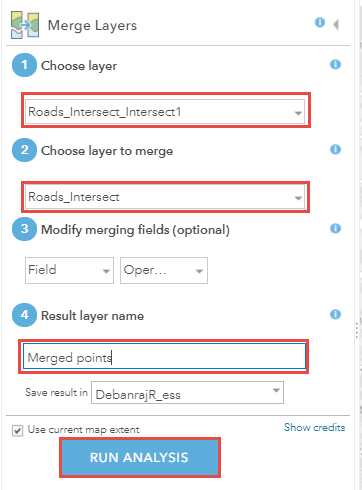
The image below shows the point features generated on the intersections.
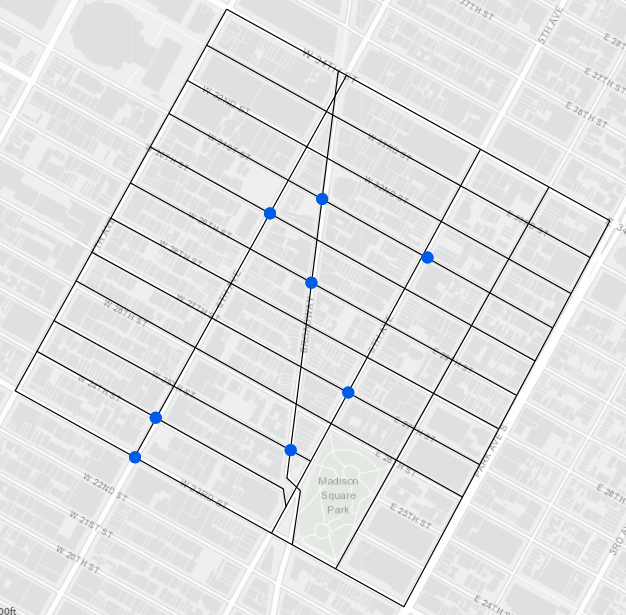
Article ID: 000025487
- ArcGIS Online
Get help from ArcGIS experts
Start chatting now

