HOW TO
Generate and use an ArcGIS Server token using Postman
Summary
The following workflow discusses how to generate and use a token in a standalone ArcGIS Server site. This method works for GIS Server-tier authentication using both Windows and built-in user stores. For federated ArcGIS Server sites, tokens must be created through Portal for ArcGIS instead.
Procedure
- Launch Postman, and specify either the base generateToken URL for accessing services (https://gisserver.domain.com:6443/arcgis/tokens/generateToken), or the admin generateToken URL for administrative workflows (https://gisserver.domain.com:6443/arcgis/admin/generateToken).
Note The Web Adaptor URL can also be used here. Leave the Params, Authorization, and Headers sections as default. In the Body section, select the x-www-form-urlencoded radio button, to encode the username and password used to access ArcGIS Server.
- Add the following key:value pairs in the Body section:
- Username - The username for the ArcGIS Server account
- Password - The password for the ArcGIS Server account
- Client - There are three options for this: ip, referer, and requestip. In this example, we will use the referer value to specify a base URL for everywhere we want to use the token. See the below documentation for scenarios where using ip or requestip would be useful.
- Referer - The base URL of the ArcGIS Server resource to access, such as :6443/arcgis or :6443/arcgis/admin.
- Expiration - The length of time the token is active. This has a maximum value controlled by the lifespan settings found in Server Manager > Security.
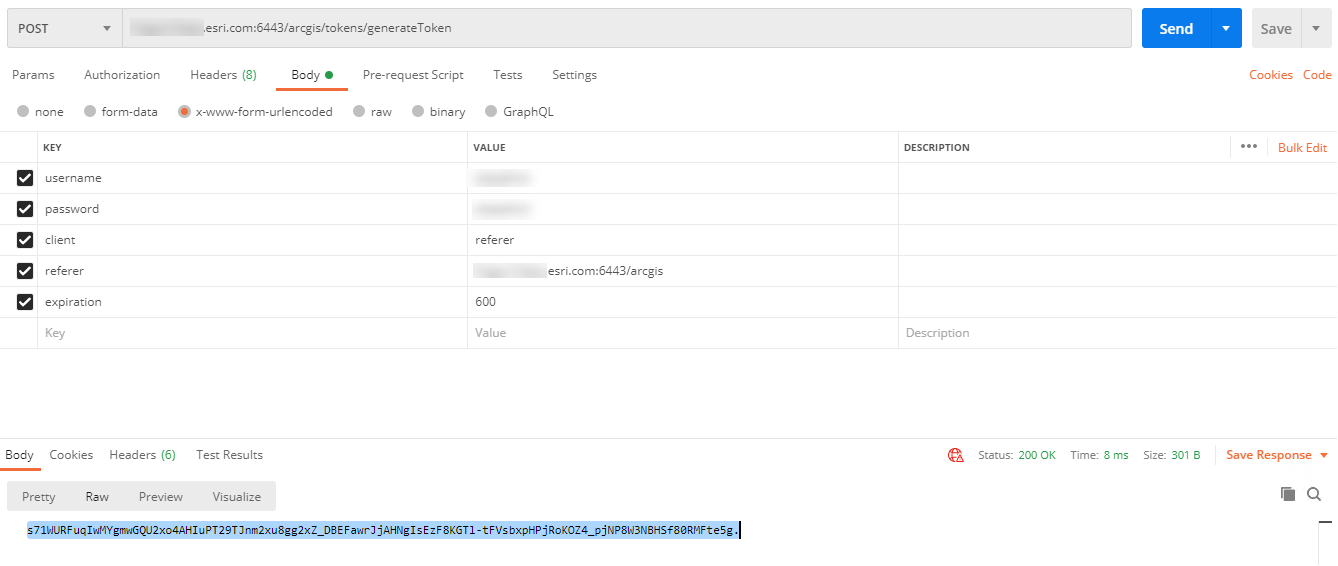
- Click POST, and copy the resulting token.
- Compose a new request to the ArcGIS Server resource to access. For example:
:6443/arcgis/services/SampleWorldCities/MapServer
- In the Params tab, add the token and paste the actual token in the key:value pair.
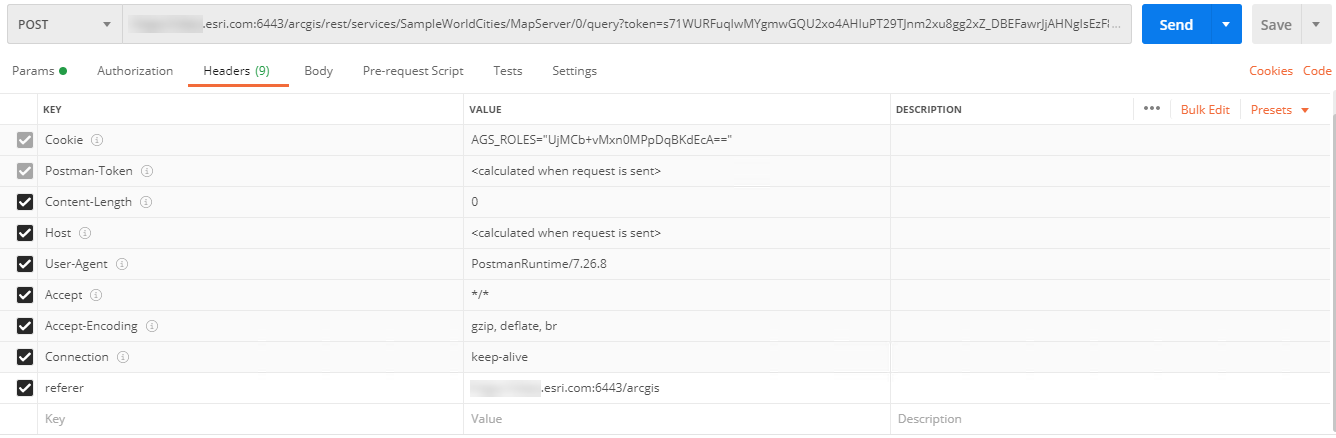
- Leave the Authorization and Body tabs as default, and in the Headers tab, add a new key:value pair of referer, and the referer URL specified in the previous request. For all subsequent requests using the previously generated token, add this referer key:value pair as a Header in order for the token to be accepted. Send the POST request, and note that the token is honored.
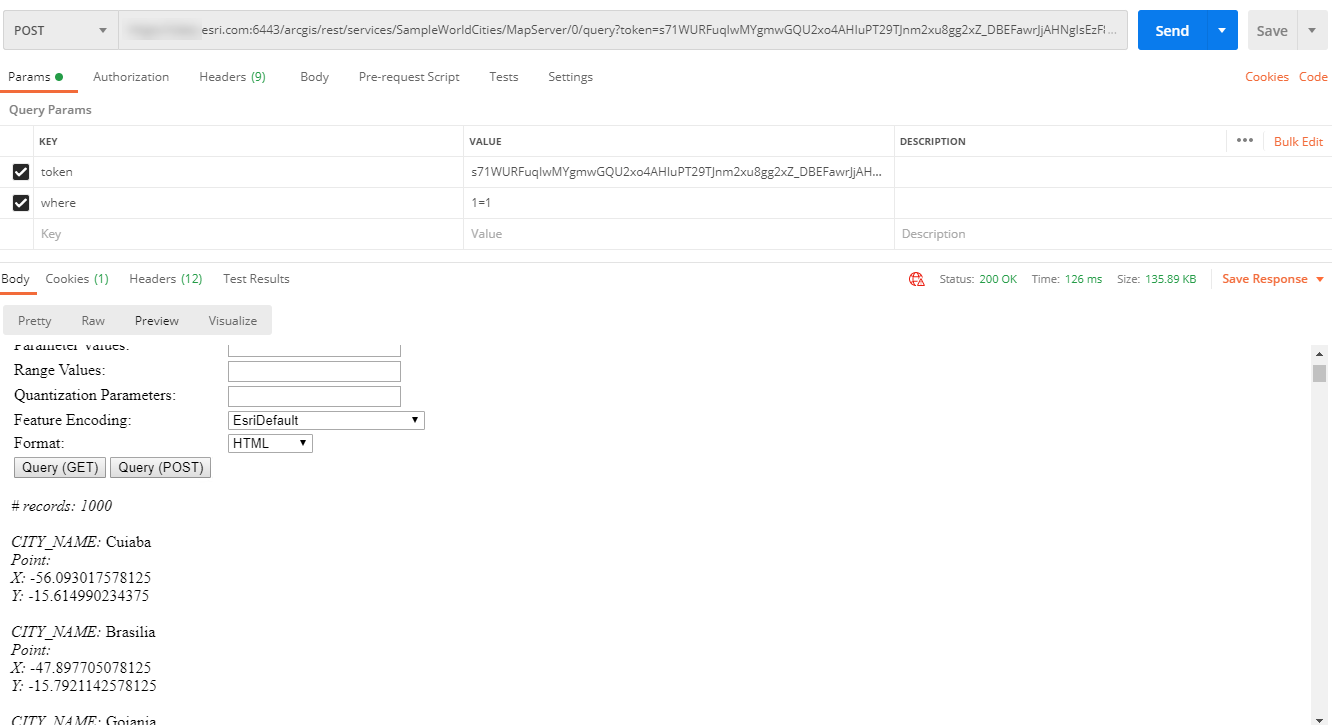
Article ID: 000025198
Software:
- ArcGIS Server
Get help from ArcGIS experts
Start chatting now

