HOW TO
Filter widget records based on the criteria of a previous filter in ArcGIS Experience Builder
Summary
In ArcGIS Experience Builder, the Filter widget limits the visibility of features in one or more layers to only those that meet the expression criteria. Multiple filters can be configured in a single Filter widget to control the features displayed in other widgets, such as the Table widget.
This article provides the workflow to filter records listed in the Filter widget based on the selected criteria of a previous filter in ArcGIS Experience Builder. In this example, the Table widget displays records of earthquake occurrences, as shown in the image below.
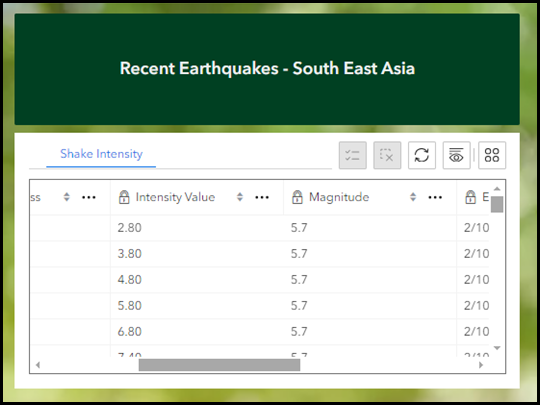
A Filter widget with two SQL clauses is added to narrow down records displayed in the table. The first filter lists records with different earthquake magnitudes, while the second filter lists the shake intensity values available based on the selected magnitude of the first filter.
Procedure
- Open the web app in ArcGIS Experience Builder.
- Add the Filter widget to the web app.
- Create a clause set to list records of data in the Filter widget.
- On the Content tab of the Filter widget, click New filter.
- In the Create new filter panel, click Select data and select a feature layer. In this example, 'Shake Intensity' is selected.
- Under SQL Expression, click SQL Expression Builder.
- In the SQL Expression Builder window, click Add clause set.
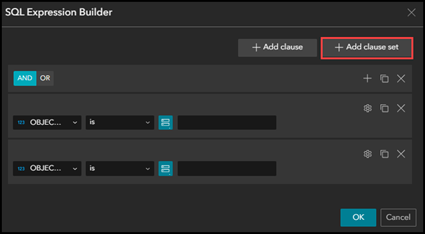
- Configure the first clause to list records from the field.
- In the first clause, for the Field input box, select a field. In this example, 'Magnitude' is selected.
- For the Operator input box, select a functional operator. In this example, the is operator is selected.
- Click Select source type
 and select Unique.
and select Unique. - Click More input settings
 > Ask for values. This enables records from the selected field to be displayed in a list.
> Ask for values. This enables records from the selected field to be displayed in a list.
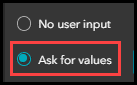
- Configure the second clause to list the records based on the selected criteria of the first filter.
- In the second clause, for the Field input box, select a field. In this example, 'Intensity Value' is selected.
- For the Operator input box, select a functional operator. In this example, the is operator is selected.
- Click Select source type
 and select Unique.
and select Unique. - Click More input settings
 > Ask for values.
> Ask for values. - In the List values based on drop-down list, select Values filtered by previous expressions.
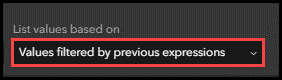
- Click OK to close the SQL Expression Builder window.
- Save, preview, and publish the web app.
The Filter widget image below shows the second filter with a list of available shake intensity values based on the selected earthquake magnitude of the first filter.
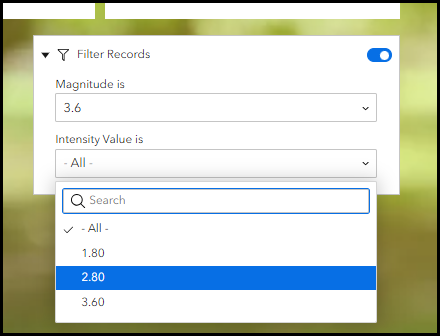
Article ID: 000032560
- ArcGIS Online
- Portal for ArcGIS
- ArcGIS Enterprise 11 0
- ArcGIS Enterprise 11 1
- ArcGIS Enterprise 11 3
- ArcGIS Enterprise 11 2
Get help from ArcGIS experts
Start chatting now

