HOW TO
Export selected records in a hosted feature layer as a CSV file
Summary
In some instances, instead of exporting an entire hosted feature layer to a CSV file, it may only be necessary to export a few selected records in the hosted feature layer. The steps below demonstrate how to export selected records in a hosted feature layer by using filters and the Extract Data tool in ArcGIS Online.
Procedure
- Open the web map containing the hosted feature layer with the records to be exported in ArcGIS Online Map Viewer.
- Hover over the hosted feature layer, and click the Filter icon
 .
. - Create an expression for the filter(s) to show the records to be exported. Refer to ArcGIS Online: Create filters for more information.
- Click APPLY FILTER. The hosted feature layer is filtered to show the selected records.
- Click Analysis
 > Manage Data > Extract Data.
> Manage Data > Extract Data. - Under the Layers to extract section, click the checkbox next to the filtered layer to be exported.
- Under the Output data format section, select CSV from the drop-down menu.
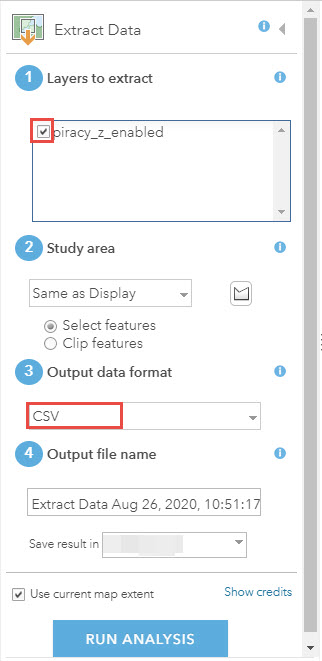
Note: Click Show Credits before running the analysis to check how many credits are consumed for this process.
- Click RUN ANALYSIS. Once completed, the CSV file is stored in My Content and can be downloaded from there.
Article ID: 000024070
Software:
- ArcGIS Online
Get help from ArcGIS experts
Start chatting now

