HOW TO
Export selected records from an attribute table in ArcGIS Pro to an Excel file
Summary
In ArcGIS Pro, records in the attribute table can be selected and exported to an Excel file by copying the records to the clipboard and pasting them in an Excel file. However, when working with many records, manually selecting the records is time-consuming. This article provides two workflows to select and export many records from an attribute table to an Excel file.
Procedure
Set an expression for the Table To Table tool
Set an expression for the Table To Table tool to export the selected records from the attribute table to the Excel file.
- Open the ArcGIS Pro project.
- In the command search bar, type Table To Table, and click Table To Table (Conversion Tools).
- In the Table To Table geoprocessing pane, on the Parameters tab, specify the Input Rows, Output Location, and Output Name parameters. Ensure the Output Name has a .csv file extension.
- Under Expression, enter an expression to only select a range of records, and click Run.
Note: By default, the query builder is in Clause mode. Toggle the SQL button under the Expression section on to switch the query builder to SQL mode. Refer to ArcGIS Pro: Query builder for more information on building a query in Clause mode and SQL mode.
In this example, the expression, 'OBJECTID is greater than 1000 And is less than 2000' is specified in the query to export the records with an OBJECTID between 1,000 and 2,000.
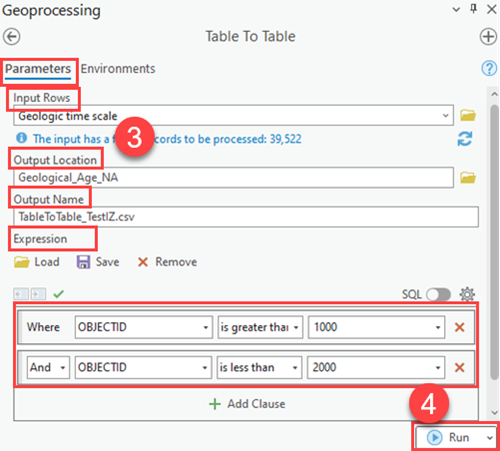
A table can also be exported by its common attribute instead of a range of rows. To export the records with a common attribute, under the Expression section, select the field and its attribute. In this example, the expression, 'Rock Type is equal to Sedimentary' is specified in the query to only export the records with the sedimentary rock type.

Select records and export the records to a table
Features can be selected before exporting the records to a table. This workflow provides the flexibility to select the features interactively, by attributes, or by location.
- Select the features using one of the following methods:
- Use the Table To Table tool to export the records of the selected features to the Excel file without building a query.
The number of selected records is displayed in the tool’s geoprocessing pane after the selections are made. In this example, the Table To Table geoprocessing pane displays the 4,026 selected records to be exported to the table.

Article ID: 000028032
- ArcGIS Pro 3 0
- ArcGIS Pro 2 8 x
- ArcGIS Pro 2 7 x
- ArcGIS Pro 2 x
Get help from ArcGIS experts
Start chatting now

