HOW TO
Exclude the time on a date field from displaying in pop-ups in ArcGIS Online
Summary
Custom expressions written in the Arcade expression language can be used to configure pop-ups in ArcGIS Online. Expressions can be used to modify the field values displayed in a layer's existing field.
This article provides the steps to exclude the time values displayed in a date field pop-up in ArcGIS Online Map Viewer. In this example, the field values in the UPDATED field is referenced as seen in the image below.
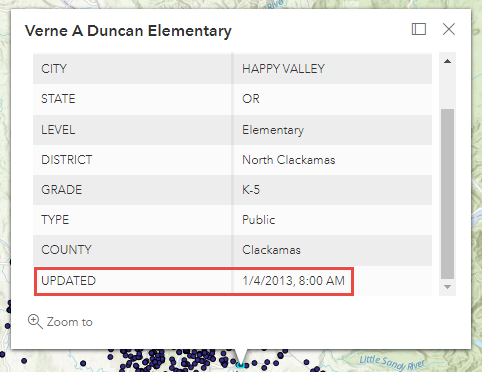
Procedure
- Open the map in Map Viewer. Click Layers on the Contents (dark) toolbar, and select the layer with the pop-up for editing.
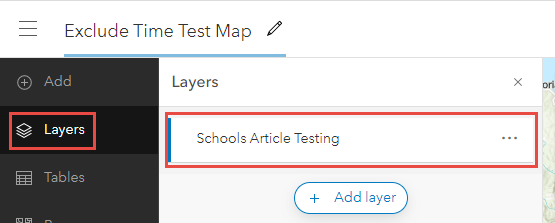
- Click Configure pop-ups on the Settings (light) toolbar > Options > Attribute expressions.
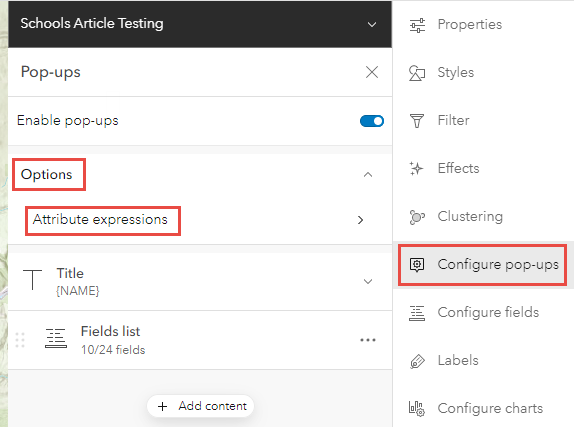
- Click + Add expression to open the Arcade expression editor window.
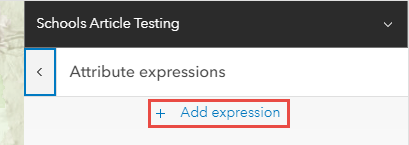
- Specify the following Arcade expression in the Expression window.
Text($feature.<field name>, 'MMMM D, Y')
- Rename the New expression, and click OK.
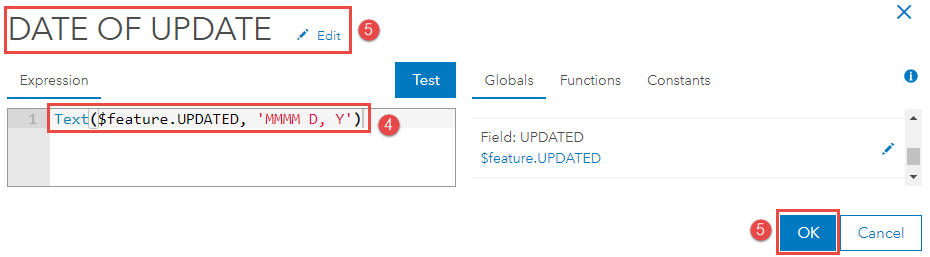
- Click the Previous button above the newly created Arcade expression in the Pop-up expressions pane.
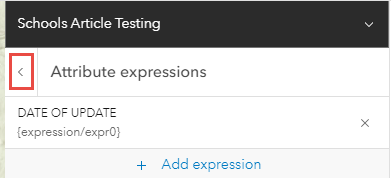
- Click Fields list to expand the list of fields displayed in the pop-ups, and click Select fields.
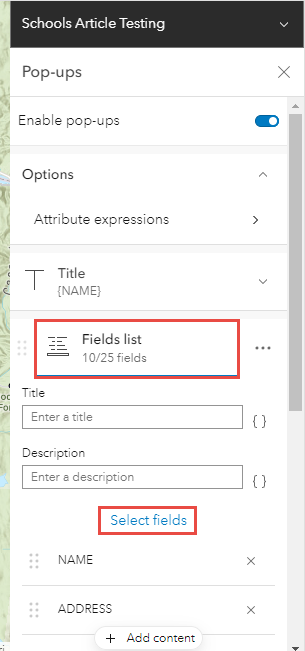
- Check the expression field, and click Done.
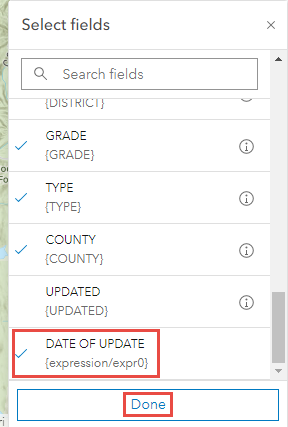
The image below shows the DATE OF UPDATE field with the excluded time values after using the Arcade expression.
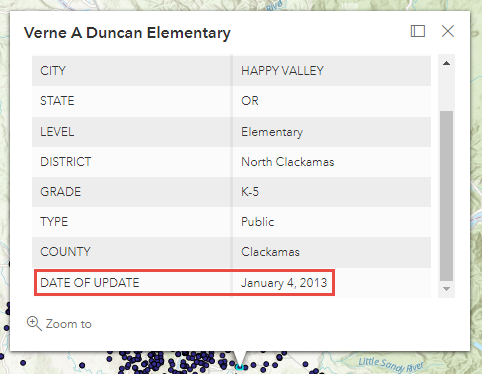
Article ID: 000027471
- ArcGIS Online
Get help from ArcGIS experts
Start chatting now

