HOW TO
Exclude certain values from a field in a label in ArcGIS Pro
Summary
In some instances, it is necessary to exclude non-required values from a field used to label a map. This article describes the workflow to exclude certain values from a field in a feature layer label in ArcGIS Pro. In this example, when labeling a map using a number field, some features in the number field have zero values, and the zeros must be excluded.
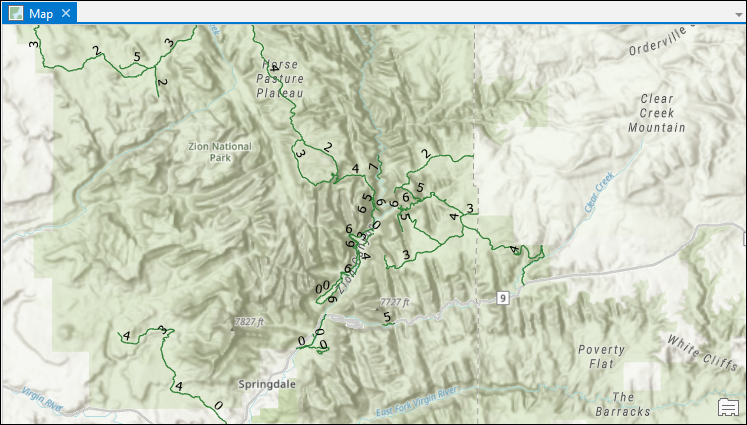
Procedure
- In the Contents pane, select the feature layer.
- On the top ribbon, under Feature Layer, click the Labeling tab, and click the Enable Labeling
 icon. The Label icon is highlighted when it is enabled.
icon. The Label icon is highlighted when it is enabled. - In the Label Class group, click the SQL Query
 icon in the Class section. The Label Class - <layer_name> pane opens.
icon in the Class section. The Label Class - <layer_name> pane opens. - In the Label Class - <layer_name> pane, on the SQL
 tab, click the New expression drop-down arrow. Select Create a new expression.
tab, click the New expression drop-down arrow. Select Create a new expression. - Specify the Where clause as <field> is not equal to 0. In this example, the field is USE.
Note: Optionally, click Add Clause, select the And clause, and specify it as <field> is not equal to <value> to add another value to be excluded from the label.
- Click Apply.
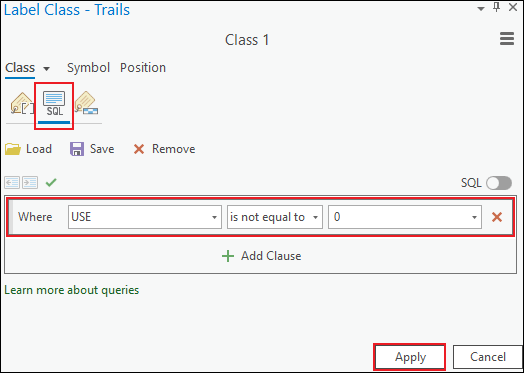
The image below displays the map without zeros in the label.
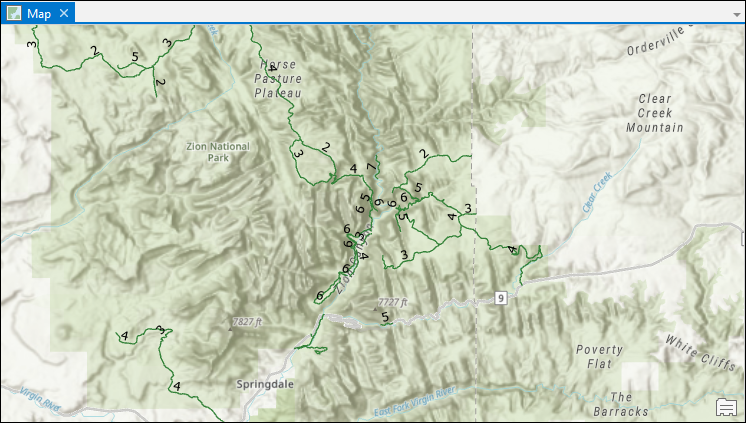
Article ID: 000025277
Software:
- ArcGIS Pro 2 7 x
- ArcGIS Pro 2 x
Get help from ArcGIS experts
Start chatting now

