HOW TO
Embed a YouTube video in ArcGIS Dashboards
Summary
It is possible to embed video content in ArcGIS Dashboards to provide additional visual information of the locations on the web map, and this article describes the workflow to embed a YouTube video.
Procedure
- Navigate to the ArcGIS Dashboards page. Select the dashboard, and click the Edit icon.
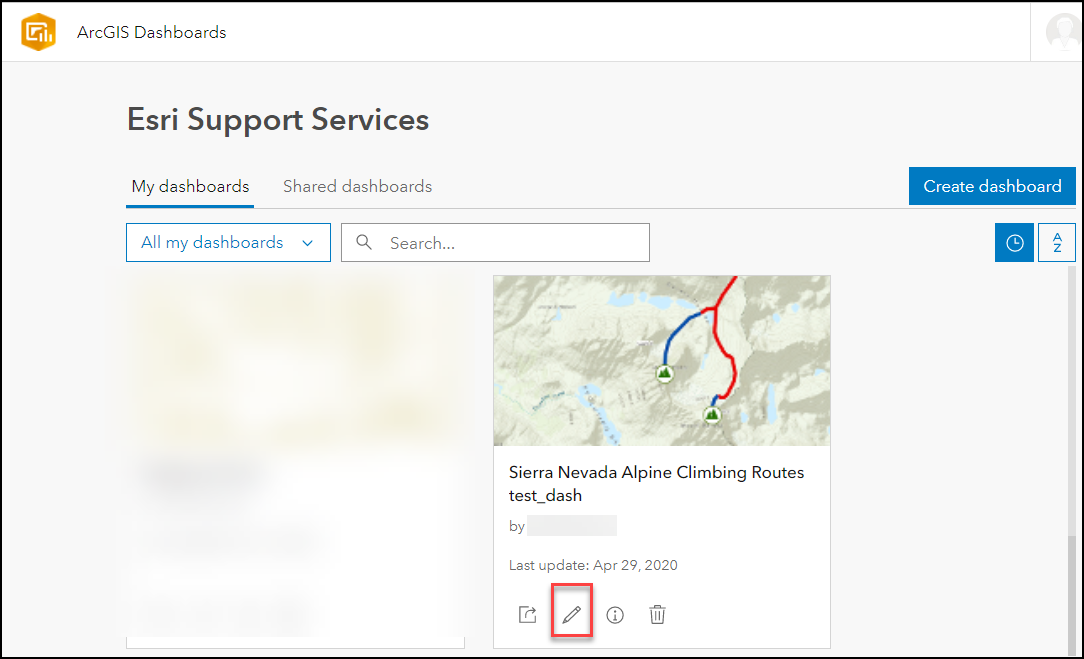
- In ArcGIS Dashboards, click the Add element icon. Click the Add icon and select Embedded Content.
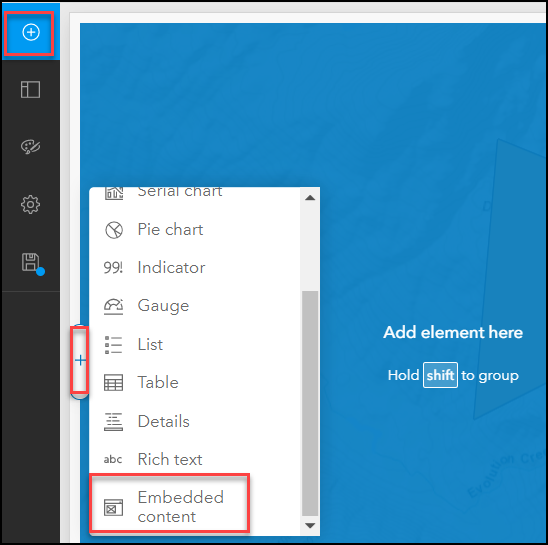
- On the Data tab, select Static as the data type in the Data Options pane.
- Select the Document button for Content Type.
- Insert the URL for the YouTube video in the following format:
https://www.youtube.com/embed/VideoID
Note: The 'https://www.youtube.com/embed/VideoID' format is used instead of the standard YouTube URL due to stipulations in the X-Frame-Options policy.
The following image shows the URL input field using the 'https://www.youtube.com/embed/VideoID' format for a YouTube video URL (https://www.youtube.com/watch?v=pg7ByVZo_sg). The video ID, 'pg7ByVZo_sg', is extracted from the URL.

- Click Done.
Article ID: 000023255
Software:
- ArcGIS Online
Get help from ArcGIS experts
Start chatting now

