HOW TO
Divide polygon features based on selected attributes in point features
Summary
In ArcMap, values of point feature attributes can be used to divide a polygon, and points with the same attributes can be grouped within the polygon. For instance, when studying restaurant competition of a town. Polygons can be created to represent boundaries based on the restaurant types in the attribute table, and similar restaurants can be grouped into one polygon. Although there is no single tool available in ArcMap to divide polygons based on point values, this workflow can be completed using a combination of tools; the Create Thiessen Polygon (Analysis) tool, Dissolve (Data Management) tool, and the Clip (Analysis) tool.
Note: The Create Thiessen Polygon (Analysis) is only available with an Advanced license.
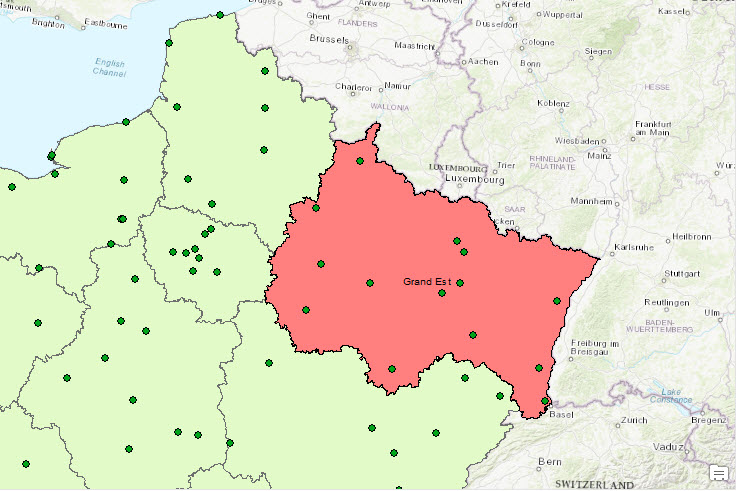
Procedure
Follow these steps to divide a polygon based on point feature values:
- Create polygon features around the points using the Create Thiessen Polygon (Analysis) tool.
- In ArcMap, open the ArcToolbox window, and navigate to Analysis Tools > Proximity > Create Thiessen Polygon.
- For Input Features, select the point feature from which Thiessen polygons are generated, from the drop-down list. For this example, it is Land_claim.
- For Output Feature Class, specify the name, and save location for the Thiessen polygon.
- For Output Fields (optional), select All from the drop-down list.
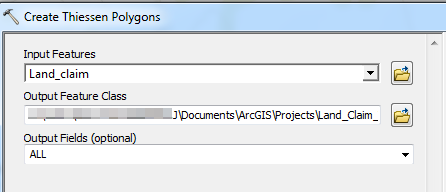
- Click OK. Polygons are generated for each point feature as shown in the image below.
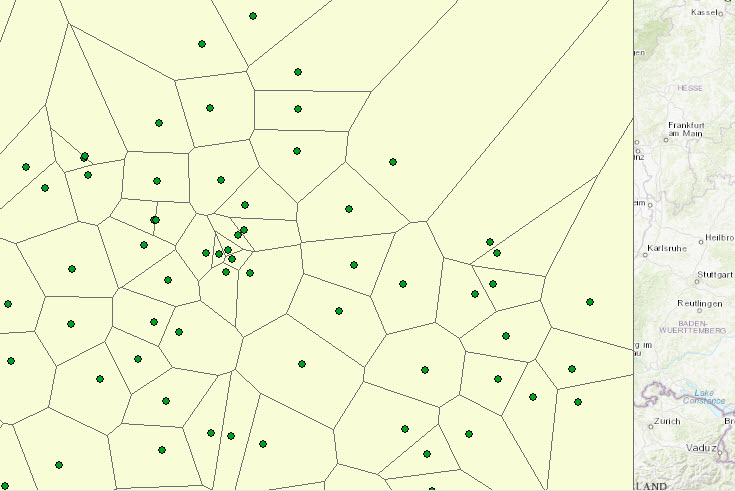
- Dissolve the Thiessen polygon based on the point feature attributes.
- Open the ArcToolbox window and navigate to Data Management Tools > Generalization > Dissolve.
- For Input Features, select the Thiessen polygon from the drop-down list.
- For Dissolve_Field(s) (optional), check the desired field(s) to dissolve the lines in the polygon feature.
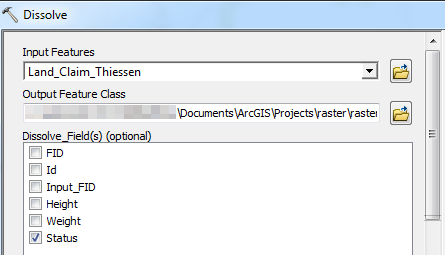
- Click OK. Adjacent polygons are merged based on the attribute values of the point features as shown in the image below.
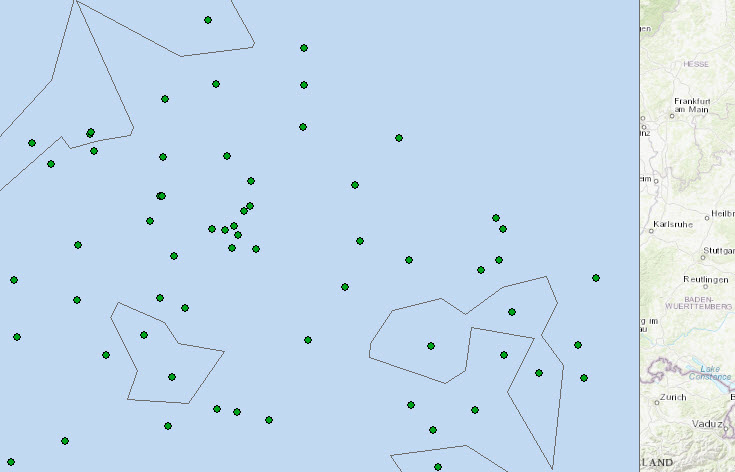
- Clip the polygon feature onto the Thiessen polygon.
- Open the ArcToolbox window, and navigate to Analysis Tools > Extract > Clip.
- For Input Featres, select the Thiessen polygon from the drop-down list.
- For Clip Features, select the polygon feature to be clipped from the drop-down list.
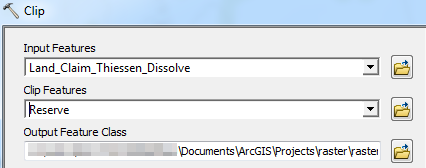
- Click OK. The polygon feature is divided based on the point feature values as shown in the image below.
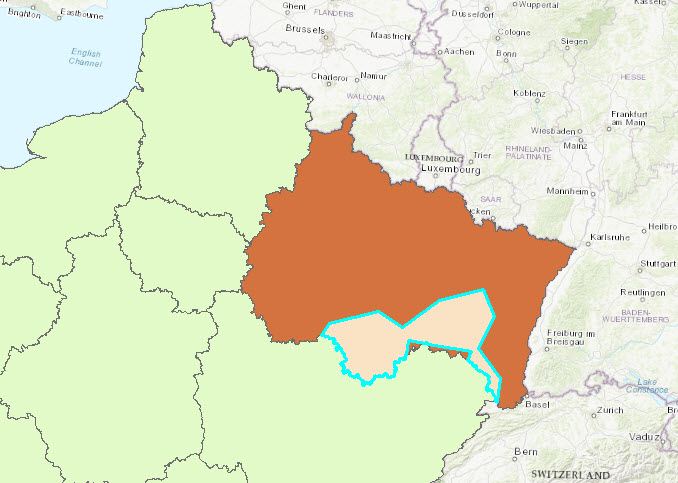
Article ID: 000022611
- ArcMap
Get help from ArcGIS experts
Start chatting now

