HOW TO
Display unique values using a filter in the ArcGIS Instant Apps Sidebar template
Summary
In the ArcGIS Instant Apps Sidebar template, displaying unique values using a filter can be accomplished by configuring the attribute filter. An attribute filter is configured to provide additional information about the data by displaying features based on specific field values in a side panel. A dropdown, also known as a select box, presents a list of unique values and works well when there are discrete options that can be selected. This article provides the workflow to display unique values using a filter in the ArcGIS Instant Apps Sidebar template.
Procedure
- Log in to ArcGIS Instant Apps and click the My Apps tab.
- Browse to the app and click Configure
 .
. - In the configuration panel, toggle Express off to access the full configuration settings for the app.
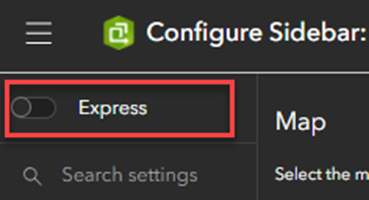
- In the Turn off express mode window, click Continue. Turning off express mode allows for more custom configuration to be done on the app.
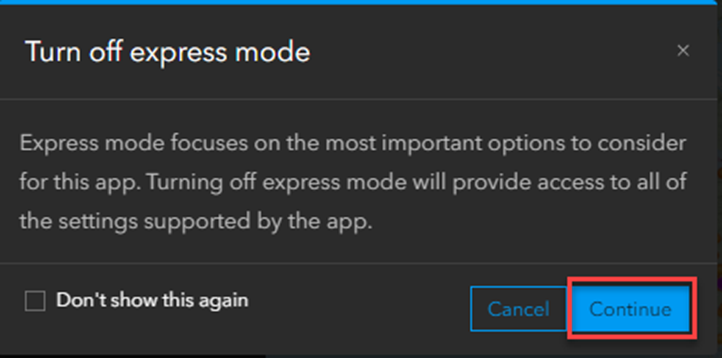
- Click Sidebar and toggle Attribute filter on.
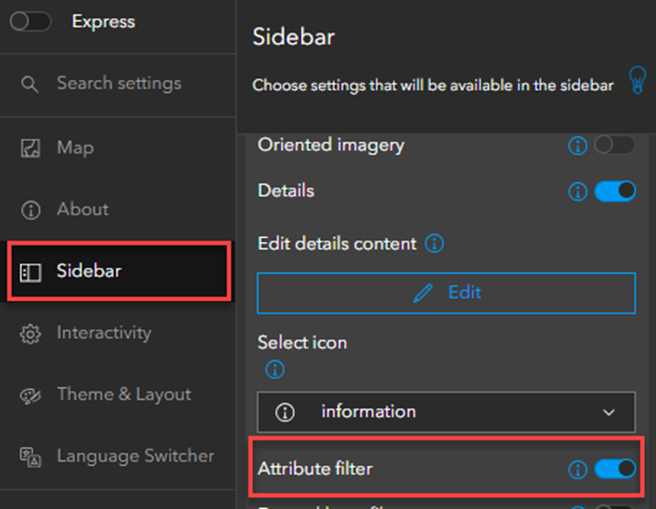
- In the Sidebar panel, click + Add filter.
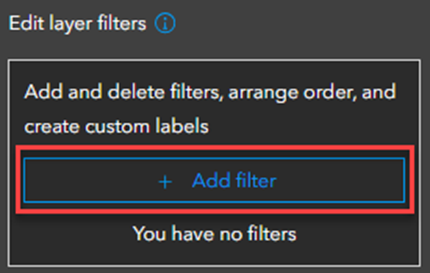
- Expand the Choose a layer to set up a filter drop-down menu, select the desired layer, and click Next step.
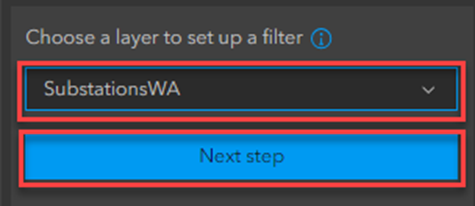
- In the Add filter pane, configure the following settings.
- Specify a name for Layer display name. In this example, the layer display name is SubstationsWA.
- Expand the Filter results drop-down menu and select Match all expressions.
- Click Next step.
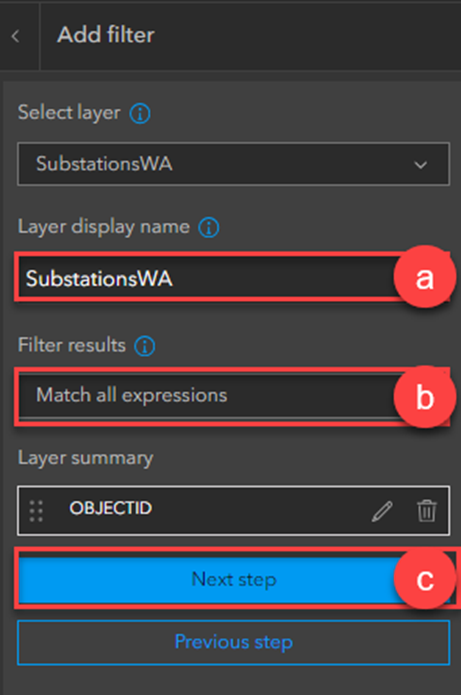
Note The filter results can be refined into two categories: ‘Match all expressions’, which shows results fulfilling all selected filters, and ‘Match any expressions’, which shows results fulfilling at least one selected filter.
- In the Edit filter pane, configure the following settings.
- For Filter type, click User input.
- Expand the User input filter drop-down menu and select the desired field layer. In this example, the user input filter is Megawatts.
- Specify a name for Filter display name. In this example, the filter display name is Megawatts WA.
- For Display option, click Drop-down to select unique values.
- Specify a name for Placeholder text. In this example, the placeholder text is Megawatts (MW).
- Click Save.
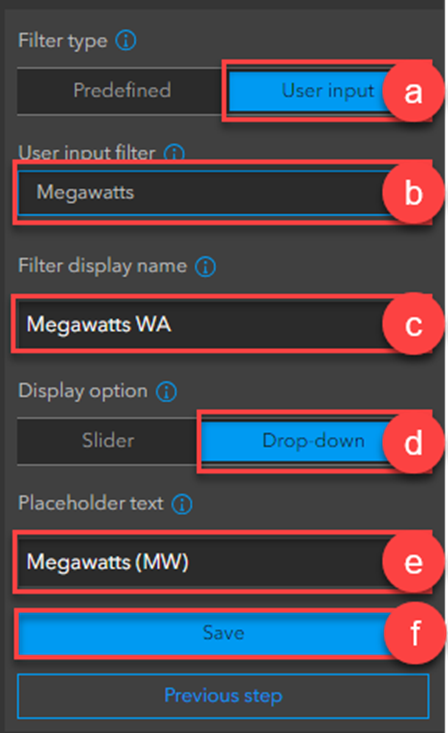
The image below presents a filter displaying the unique values in the ArcGIS Instant Apps Sidebar template.
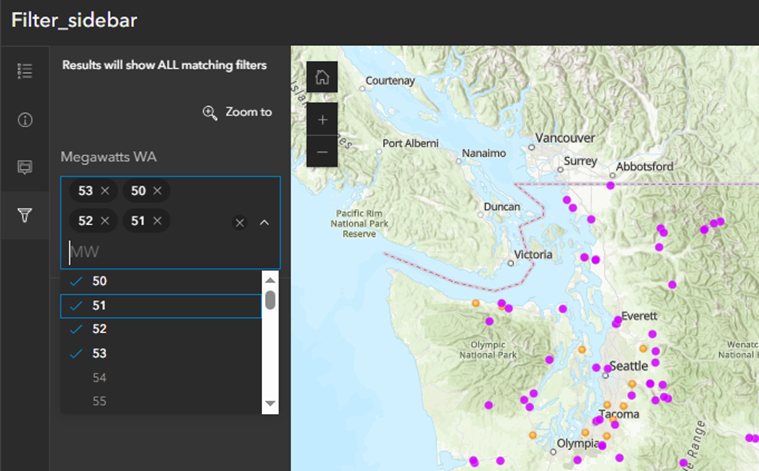
Article ID: 000032481
- Configurable Web Apps
Get help from ArcGIS experts
Start chatting now

