HOW TO
Display the pixel values of an image service in the ArcGIS Online or Portal for ArcGIS map viewer
Summary
By default, when viewing an image service in the ArcGIS Online or Portal for ArcGIS map viewer, the pop-up displays the RGB values of the raster's classified symbology instead of the pixel values. Applying a raster function template to a raster or mosaic dataset when publishing it as in image service displays the image with the RGB Composite renderer. This is a known limitation. Refer to BUG-000110154. The image below shows a pop-up displaying the RGB values of an image service.
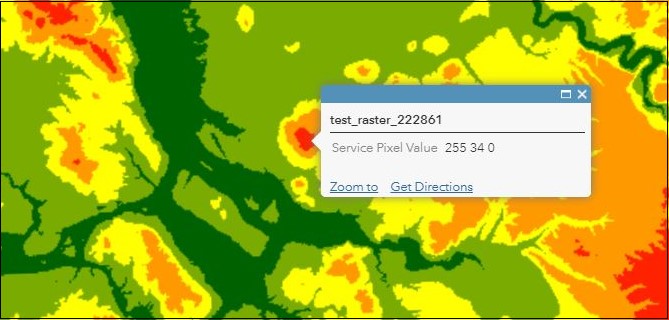
The image below shows a pop-up displaying the pixel value of an image service.
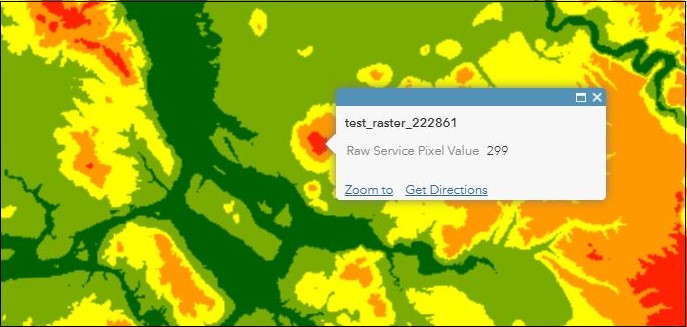
Procedure
To display the pixel values of an image service in the ArcGIS Online or Portal for ArcGIS map viewer, follow the steps described below:
- Ensure the Convert Colormap to RGB option is unchecked when publishing the raster or mosaic dataset.
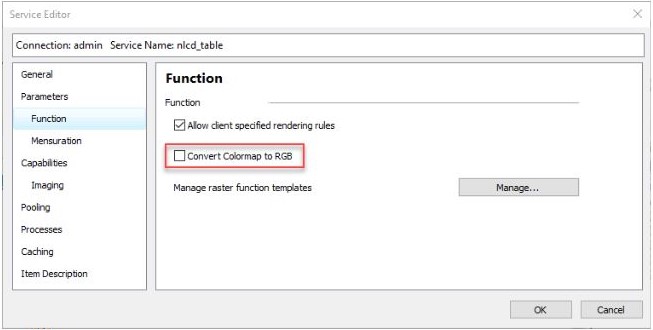
- In the ArcGIS Online or Portal for ArcGIS map viewer, configure the pop-ups to show the pixel values. Refer to ArcGIS Online: Configure pop-ups for imagery for steps to do this.
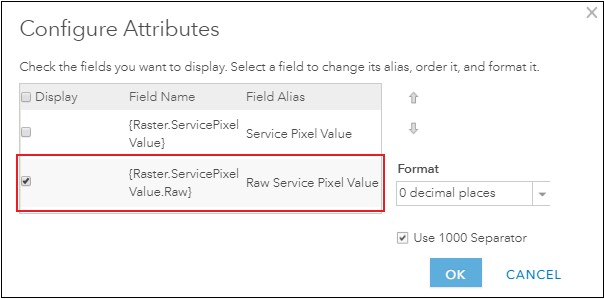
Article ID: 000022286
- ArcGIS Online
- Portal for ArcGIS
- ArcGIS Server
Get help from ArcGIS experts
Start chatting now

