HOW TO
Display the global ID of records in a hosted feature layer
Summary
Global IDs are unique values automatically assigned to records when the records are created, and these values cannot be manually added. The records' global IDs are required when editing or appending the record in a hosted feature layer. For instance, to edit existing records in ArcGIS Survey123, the global ID of the record must be specified in the survey URL.
This article describes the workflow to display the global ID of records in a hosted feature layer.
Procedure
- Log in to ArcGIS Online.
- Click Content > My Content.
- Click the hosted feature layer. In this example, the Form 2 hosted feature layer is used.
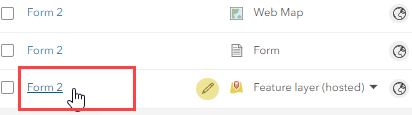
- On the item details page, click the Settings tab.
- In the Feature layer (hosted) section, check the Enable Sync (required for offline use and collaboration) option and click Save to save the changes.
Note: When the 'Enable Sync (required for offline use and collaboration)' option is enabled for a hosted feature layer, ArcGIS Online stores information about data changes and the globalId field is created to keep track of those changes or updates.
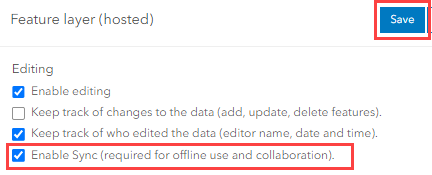
- Click the Data tab and click Table.
- In the table, click the Options
 icon and select Show/Hide Columns.
icon and select Show/Hide Columns. - Check the GlobalID option.
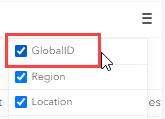
The table displays the global IDs of the records in the hosted feature layer.
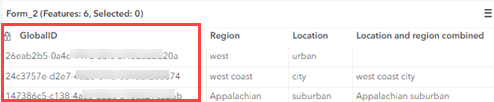
Article ID: 000028818
- ArcGIS Online
Get help from ArcGIS experts
Start chatting now

