HOW TO
Display the current date in ArcGIS Dashboards
Summary
In ArcGIS Dashboards, there is no built-in option to display the current time or date. Alternatively, the Text function in an Arcade expression can be used to configure the indicator element to display the current date, ensuring real-time awareness of the latest information. This enhances decision-making by providing up-to-date context, improving data accuracy, and streamlining monitoring processes.
This article describes the workflow for displaying the current date within an indicator element. The workflow provided is applicable in ArcGIS Dashboards in ArcGIS Online and ArcGIS Enterprise 11.4 and earlier.
Procedure
- In ArcGIS Dashboards, add the indicator element. Refer to ArcGIS Dashboards: Add elements for instructions.
- In the Select a layer dialog box, select a data source.
- On the Indicator configuration page, click the Indicator tab.
- On the Indicator tab, expand Settings if necessary, and click Enable for Advanced formatting.
- In the Advanced formatting window, modify the topText, middleText, or bottomText property to the following expression. In this example, the middleText property is modified to display the date as the middle text with the 'MMMM DD, YYYY' format.
middleText: Text(Now(), 'MMMM DD, YYYY'),
The image below shows the full working script example in the Advanced formatting window.
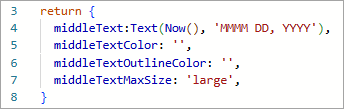
- Click Done.
- Click Save
 > Save.
> Save.
The dashboard below shows the indicator element displaying the current date.
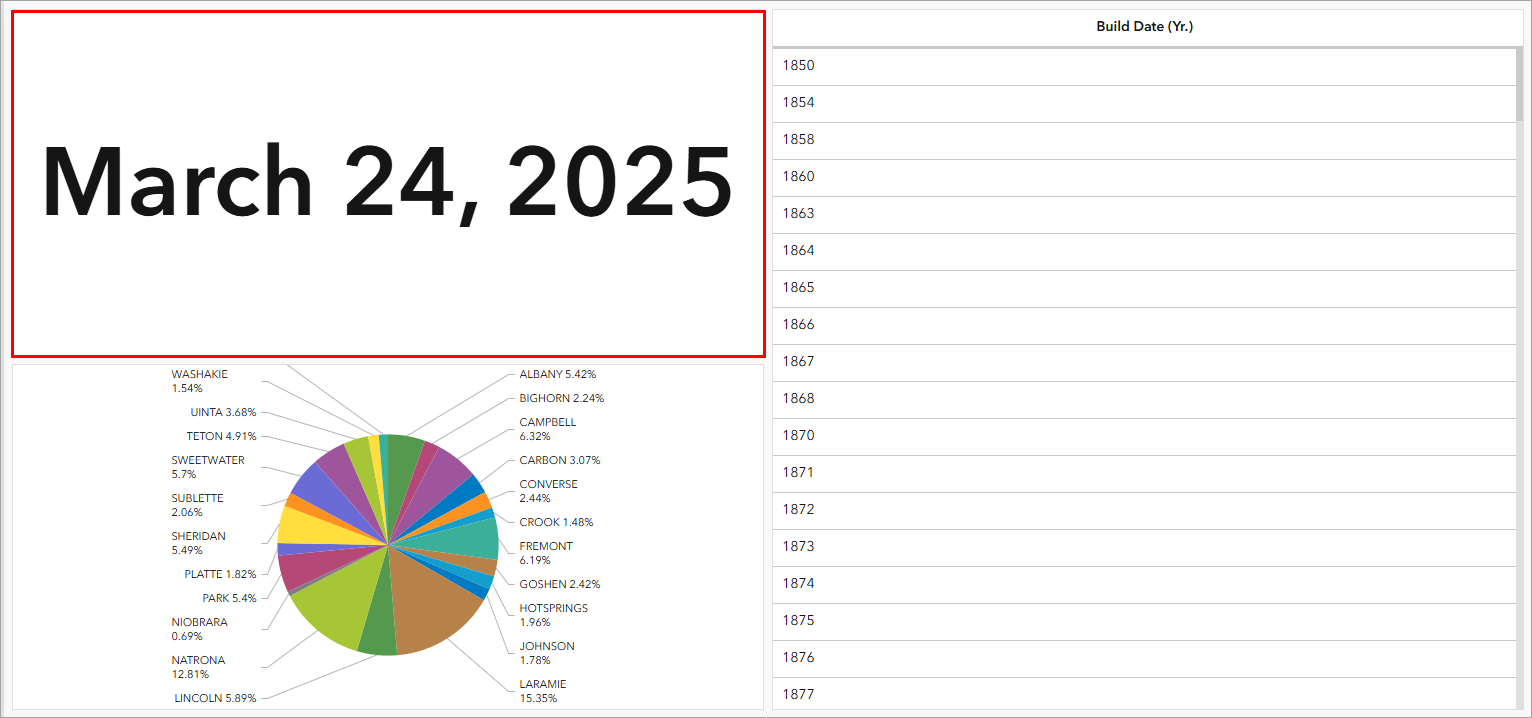
Article ID: 000035032
- Portal for ArcGIS
- ArcGIS Enterprise
- ArcGIS Dashboards
Get help from ArcGIS experts
Start chatting now

