HOW TO
Display filtered data based on queries using the Feature Info widget in ArcGIS Experience Builder
Summary
In ArcGIS Experience Builder, data can be filtered based on the queries defined in the Query widget and displayed in a frame outside a map using the Feature Info widget. This is useful for displaying complex queries against the data layers clearly and appropriately. For instance, users can execute a spatial query to identify all features within a specific area and use the Feature Info widget to explore attributes or other details of those features.
This article details the workflow for adding queries to a Feature Info widget. It is based on utilizing an existing Query widget configured to spatially filter features by intersecting them with the geometries drawn on the Map widget within ArcGIS Experience Builder.
Procedure
- In ArcGIS Experience Builder, on the Insert widget panel, search for the Feature Info widget, drag and drop it to the canvas.
- Click the Feature Info widget. On the right panel, on the Content tab, under Source, click Select data.
- On the Select data pane, under Type, click Outputs.
- Under Outputs, click Query and select the query created in the existing Query widget.
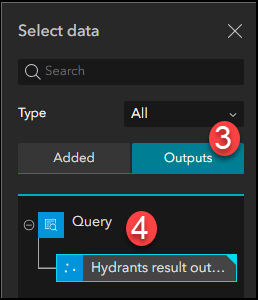
- Click Save
 to save the configurations.
to save the configurations.
The image below shows the Feature Info widget displaying feature details based on spatial filter query configuration in ArcGIS Experience Builder.
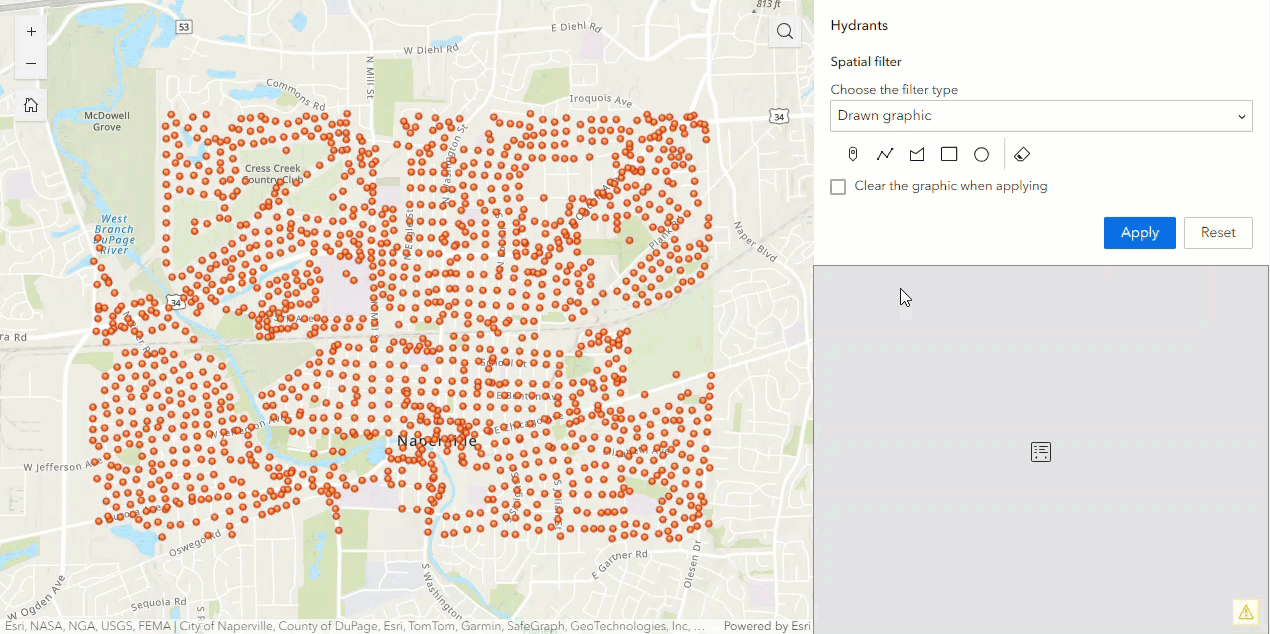
Article ID: 000032467
- ArcGIS Experience Builder
Get help from ArcGIS experts
Start chatting now

