HOW TO
Display dates based on an Epoch value in an ArcGIS Survey123 web survey
Summary
Epoch value refers to the way a computer measures system time. For example, the date 11/11/2022 is stored as 1668124800 in Epoch value. While users can use third-party converters to convert an Epoch timestamp into a date displayed as day, month, and year, instantly converting the input Epoch value in an ArcGIS Survey123 web survey can be considerably convenient and informative.
This article provides the workflow to display an Epoch value as a readable date in an ArcGIS Survey123 web survey using the advanced XLSForm features in ArcGIS Survey123 Connect.
Procedure
- In ArcGIS Survey123 Connect, open the survey's XLSForm.
- Create a survey question for the survey user to input an Epoch timestamp.
- In the survet worksheet, in the type column, select integer.
- Configure the name column. In this example, the name of the question is inputEpoch.
- In the default column, type 0.

- Create a note to convert and display the input Epoch timestamp to a readable date.
- In the type column, select note and configure the name column. In this example, the name is note1.
- In the calculation column, enter the formula below.
if(${inputEpoch}=0, " ", ((${inputEpoch} div 86400)))
- In the bind::type column, select date.

- Save the XLSForm.
- In ArcGIS Survey123 Connect, click Publish.
- Click More actions.
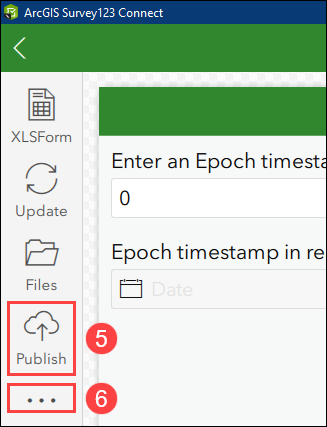
- In the More Actions window, click Open in Survey123 web app.
The Epoch time is automatically converted and displayed as a readable date in the web form.
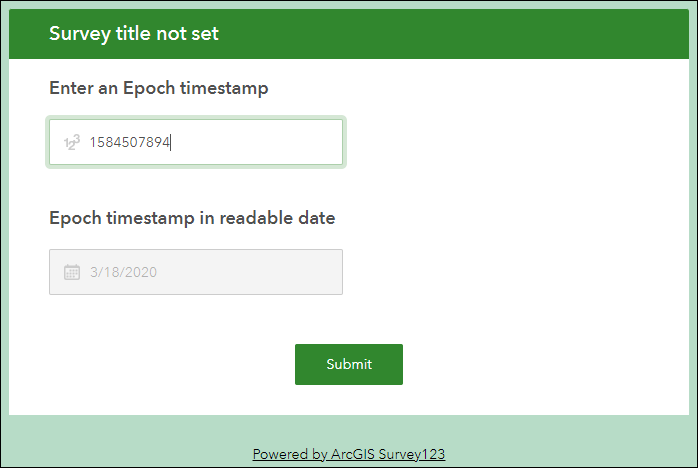
The readable date is also listed in the collected records of the survey. Refer to ArcGIS Survey123: View all data for more information.
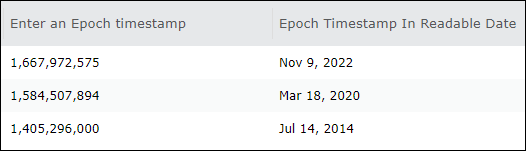
Article ID: 000028765
- ArcGIS Survey123 Connect
- ArcGIS Survey123 Website
Get help from ArcGIS experts
Start chatting now

