HOW TO
Disable cluster points in ArcGIS Business Analyst
Summary
Symbols for two or more point features are grouped together to form clusters. When Excel and .csv files containing addresses are imported into ArcGIS Business Analyst Web App, data from these files are represented as cluster points by default as shown in the image below.
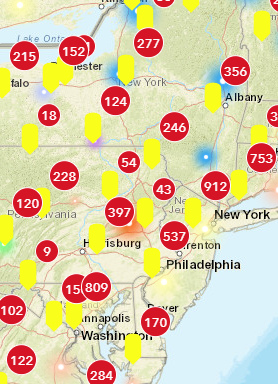
In some instances, cluster points may need to be disabled to accurately view the exact location and details of the data in the map. This article describes how to disable cluster points in ArcGIS Business Analyst.
Procedure
- Open the project containing the cluster points in ArcGIS Business Analyst.
- Click the Map legend
 tool on the right pane.
tool on the right pane. - In the Legend window, click Map contents.
- Navigate to the point layer and click Options
 .
.
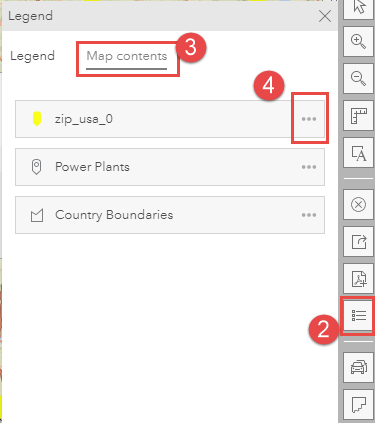
- Uncheck the Cluster points check box to remove the cluster.
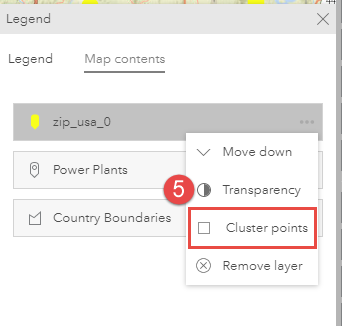
The image below shows the cluster points are removed.
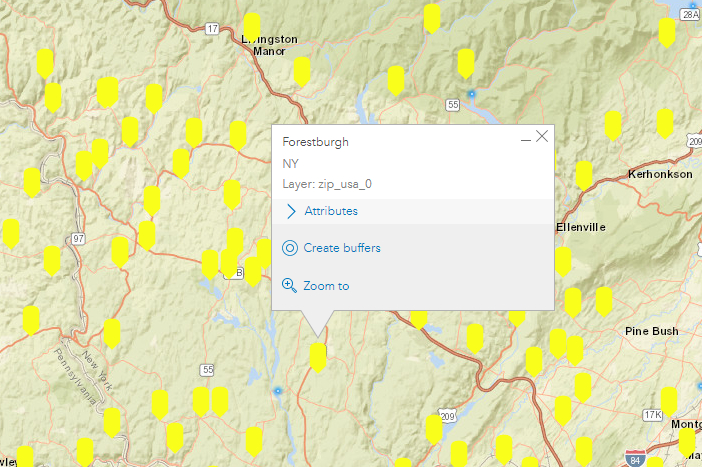
Article ID: 000028038
- ArcGIS Business Analyst Web App
Get help from ArcGIS experts
Start chatting now

