HOW TO
Determine the intersecting attributes of a raster layer and a polygon layer in ArcGIS Pro
Summary
In studies involving multiple attributes and covering massive acres of land, the intersecting attributes of a raster and a polygon can provide useful information. For instance, identifying land use types (polygon) of a state (raster), or determining the areas of different soil types (polygon) in a study site (raster). In this article, the areas of each land cover type (raster) intersecting mountain lion habitats (polygon) in Southern California are determined. The map below shows the integer raster layer of land cover types in the study area. The ClassName attribute of the Land_Cover raster layer is used in this example.
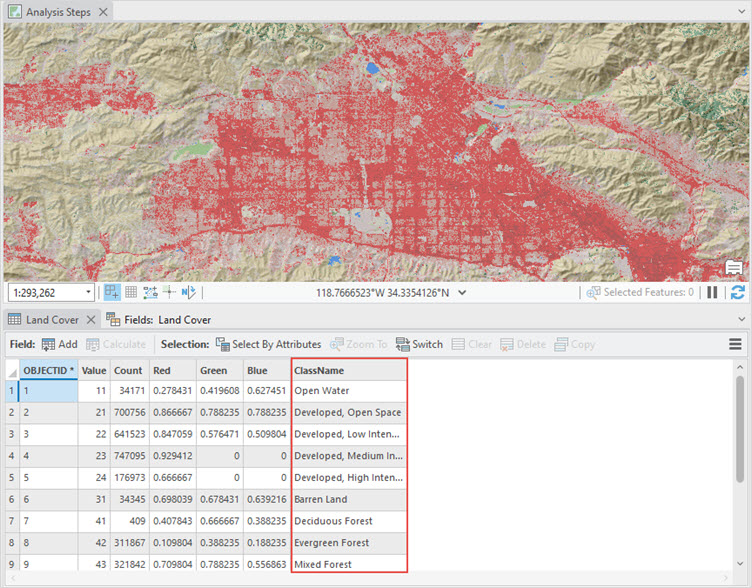
The map below shows the polygon layer of mountain lion habitats in the study area. The Name attribute of the Core_Mountain_Lion_Habitats polygon layer is used in this example.
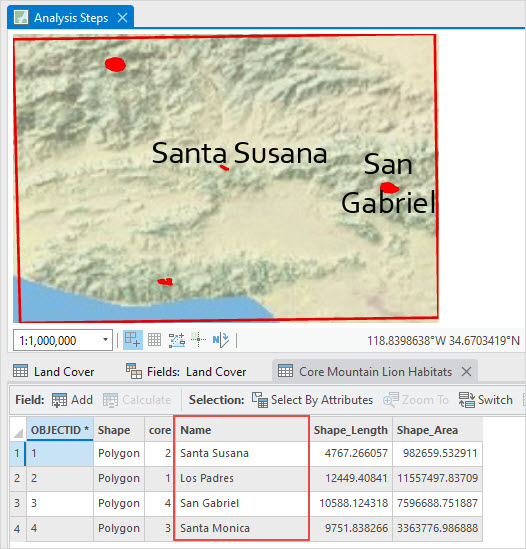
Procedure
- Open the ArcGIS Pro project.
- Convert the raster layer to a polygon layer using the Raster to Polygon tool.
- On the Analysis tab, in the Geoprocessing group, click Tools.
- In the Geoprocessing pane, search for and click Raster to Polygon.
- In the Raster to Polygon pane, on the Parameters tab, select the raster layer from the Input raster drop-down list.
- Specify a name for the Output polygon features field and click Browse
 to specify the file location.
to specify the file location. - Click Run.
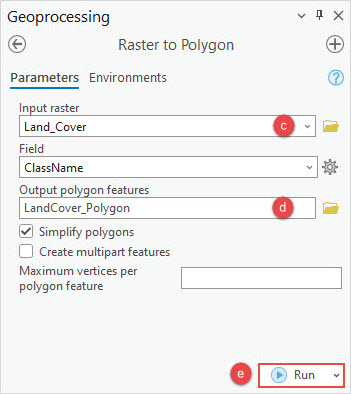
- Use the Intersect tool to determine where both polygon layers intersect.
- On the Analysis tab, in the Geoprocessing group, click Tools.
- In the Geoprocessing pane, search for and click the Intersect tool.
- In the Intersect pane, on the Parameters tab, select the polygon layer for intersection from the Input Features drop-down list. In this example, Core_Mountain_Lion_Habitats is selected.
- For the next Input Features drop-down list, select the created polygon layer. In this example, LandCover_Polygon is selected.
- Specify a name for Output Feature Class and click Browse
 to specify the file location.
to specify the file location. - Click Run.
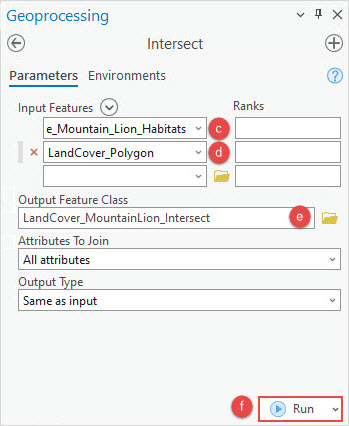
- Find the total area where the attributes of both polygon layers intersect using the Dissolve tool.
- On the Analysis tab, in the Geoprocessing group, click Tools.
- In the Geoprocessing pane, search for and click the Dissolve tool.
- In the Dissolve pane, on the Parameters tab, select the intersected layer from the Input Features drop-down list.
- Specify a name for Output Feature Class and click Browse
 to specify the file location.
to specify the file location. - For Dissolve Fields, select the attributes involved from the drop-down list. In this example, ClassName and Name are selected.
- Under Statistics Fields, select the area property from the Field drop-down list. In this example, Shape_Area is selected.
- For Statistic Type, select Sum from the drop-down list.
- Uncheck the Create multipart features check box.
- Click Run.
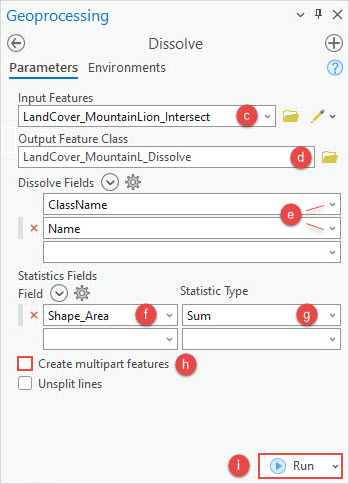
Demonstrated below is the attribute table of the dissolved layer. The total area of the raster layer intersecting the polygon layer is displayed in the SUM_Shape_Area column. In this article, the types of land cover intersecting the Santa Susana mountain lion habitats are the evergreen forest with 3505.567768 square meters, the herbaceous cover with 9039.858185 square meters, the mixed forest with 18,648.343785 square meters, and the shrub or scrub with 951,465.764806 square meters.
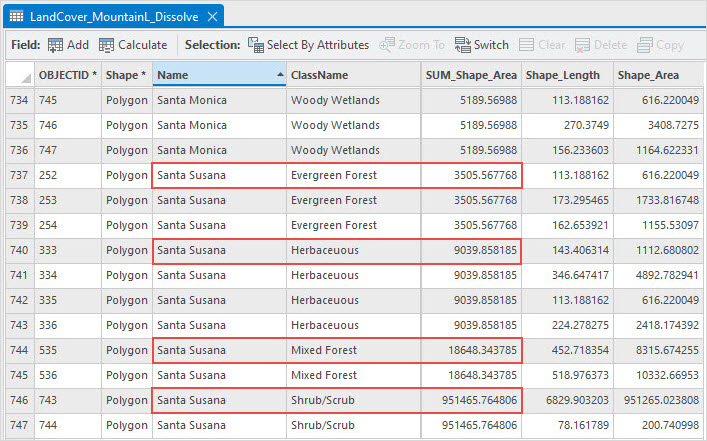
Article ID: 000030991
- ArcGIS Pro 3 1
- ArcGIS Pro 3 0
Get help from ArcGIS experts
Start chatting now

