HOW TO
Delete geoprocessing history from a geodatabase in ArcMap using Python
Summary
Geoprocessing tools add metadata about its execution in a geodatabase. The metadata includes the tool name, its location, and the parameters used when geoprocessing logging is enabled. GIS administrators and managers sometimes need to delete the geoprocessing history from a feature class or workspace metadata.
The following script describes how to achieve this goal using a Python script and workflow of how to remove geoprocessing history from an enterprise geodatabase workspace.
Procedure
Remove geoprocessing history from feature classes
The instructions provided below describe how to achieve this goal using a Python script. The following script automates this process for all feature classes in a geodatabase, including feature classes stored in a feature dataset.
Note: Perform the procedure in the 32-bit version of Python.
Run the included Python script after updating the variables:
import arcpy
import os, string
''' Update the following five variables before running the script.'''
version = "10.5"
myWorkspace = r"C:\XML_out\dbinstance_testgdb.sde"
gp_history_xslt = r"C:\Program Files (x86)\ArcGIS\Desktop{}\Metadata\Stylesheets\gpTools\remove geoprocessing history.xslt".format(version)
output_dir = r"C:\XML_out"
db_type = "SQL" #Set this to either "SQL" or "Oracle" if your db has spatial views. If not you may set it to "".
def RemoveHistory(myWorkspace, gp_history_xslt, output_dir):
##Removes GP History for feature dataset stored feature classes, and feature classes in the File Geodatabase.
arcpy.env.workspace = myWorkspace
for fds in arcpy.ListDatasets('','feature') + ['']:
for fc in arcpy.ListFeatureClasses('','',fds):
data_path = os.path.join(myWorkspace, fds, fc)
if isNotSpatialView(myWorkspace, fc):
removeAll(data_path, fc, gp_history_xslt, output_dir)
def isNotSpatialView(myWorkspace, fc):
##Determines if the item is a spatial view and if so returns True to listFcsInGDB()
if db_type <> "":
desc = arcpy.Describe(fc)
fcName = desc.name
#Connect to the GDB
egdb_conn = arcpy.ArcSDESQLExecute(myWorkspace)
#Execute SQL against the view table for the specified RDBMS
if db_type == "SQL":
db, schema, tableName = fcName.split(".")
sql = r"IF EXISTS(select * FROM sys.views where name = '{0}') SELECT 1 ELSE SELECT 0".format(tableName)
elif db_type == "Oracle":
schema, tableName = fcName.split(".")
sql = r"SELECT count(*) from dual where exists (select * from user_views where view_name = '{0}')".format(tableName)
egdb_return = egdb_conn.execute(sql)
if egdb_return == 0:
return True
else:
return False
else: return True
else: return True
def removeAll(data_path, feature, gp_history_xslt, output_dir):
##Remove all GP History metadata from a feature class.
arcpy.ClearWorkspaceCache_management()
name_xml = os.path.join(output_dir, str(feature)) + ".xml"
arcpy.XSLTransform_conversion(data_path, gp_history_xslt, name_xml)
print "Completed xml coversion on {0}".format(feature)
arcpy.MetadataImporter_conversion(name_xml, data_path)
print "Imported XML on {0}".format(feature)
def makeDirectory(output_dir):
##Creates directory to store the xml tables of converted metadata. If the
##directory already exists, the files will be created there.
if not arcpy.Exists(output_dir):
os.mkdir(output_dir)
if __name__ == "__main__":
makeDirectory(output_dir)
RemoveHistory(myWorkspace, gp_history_xslt, output_dir)
print "Done Done"
Remove geoprocessing history from an enterprise geodatabase workspace
- Connect to an enterprise geodatabase as the geodatabase administrator.
- Run the XSLT Transformation geoprocessing tool to generate an .xml from the database with the geoprocessing history removed.
- Source Metadata: The database connection
- Input XSLT: The Esri tool located at:
C:\Program Files (x86)\ArcGIS\Desktop10.5\Metadata\Stylesheets\gpTools\remove geoprocessing history.xslt
- Output File: Provide a location to save the output .xml file
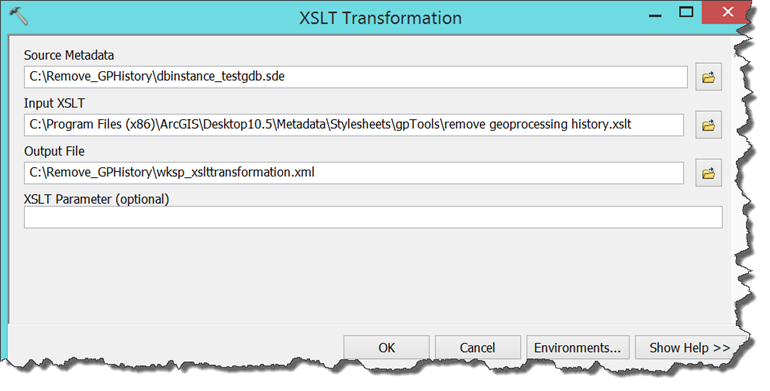
- Run the Metadata Importer geoprocessing tool to import the output .xml file into the enterprise geodatabase.
- Source Metadata: The output .xml generated from Step 2
- Target Metadata: The database connection
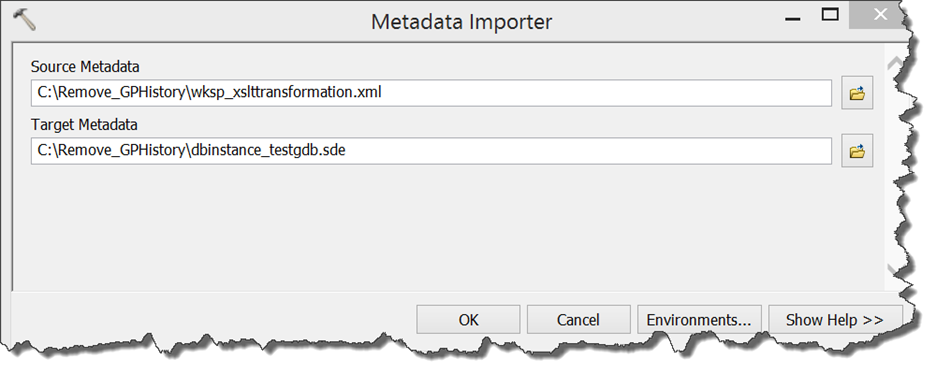
Article ID: 000011751
- ArcMap
Get help from ArcGIS experts
Start chatting now

